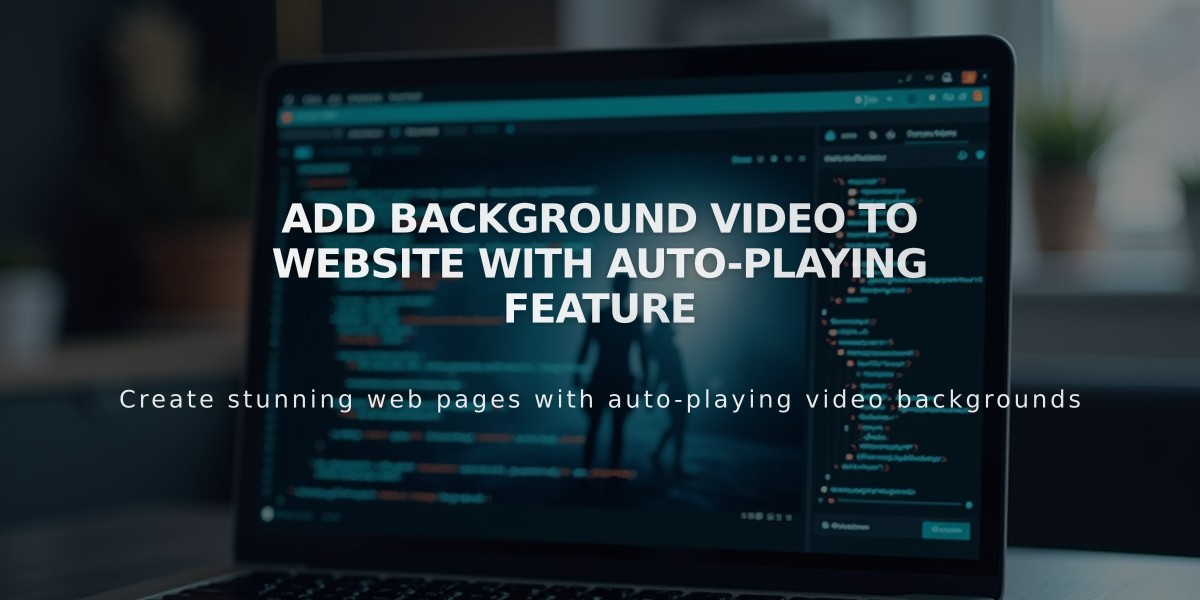
Add Background Video to Website with Auto-playing Feature
Here's a concise guide to adding background videos to your website:
Adding Background Videos: The Basics
Background videos create dynamic visual effects by playing automatically behind your website content. The video loops continuously without sound and can have text or images overlaid on top.
Video Source Options:
- Upload your own videos (60-second limit)
- Use YouTube videos
- Use Vimeo videos (requires paid subscription)
Key Technical Requirements:
- Resolution: 1080p
- Frame rate: 60fps or higher
- Length: 40 seconds or less
- Bitrate: Minimum 3 Mbps
- Aspect ratio: 16:9 (widescreen)
- Maximum 2 background videos per page
Design Best Practices:
- Use minimal movement to ensure smooth playback
- Center the main subject with space around edges
- Avoid quick cuts and excessive panning
- Use appropriate font colors for overlay text
- Apply filters to adjust brightness if needed
- Avoid flashing content (less than 3 flashes per second)
Adding Background Videos: Step-by-Step
- Prepare Your Video:
- Upload to YouTube/Vimeo OR
- Prepare video file meeting requirements
- Add the Video:
- Open page editor
- Select section/background settings
- Choose video source
- Upload file or paste URL
- Adjust settings (width, filters, playback speed)
- Mobile Optimization:
- Add fallback image for mobile devices
- Ensure image matches video aesthetic
- Set appropriate background color
Important Considerations:
- Video quality depends on hosting service
- Mobile playback varies by device and connection
- Loading time affects user experience
- Power-saving mode disables video playback
- Ads must be disabled for YouTube videos
By following these guidelines, you'll create effective background videos that enhance your website without compromising performance or user experience.
Related Articles

How to Choose and Customize Your Perfect Squarespace Template - A Complete Guide

