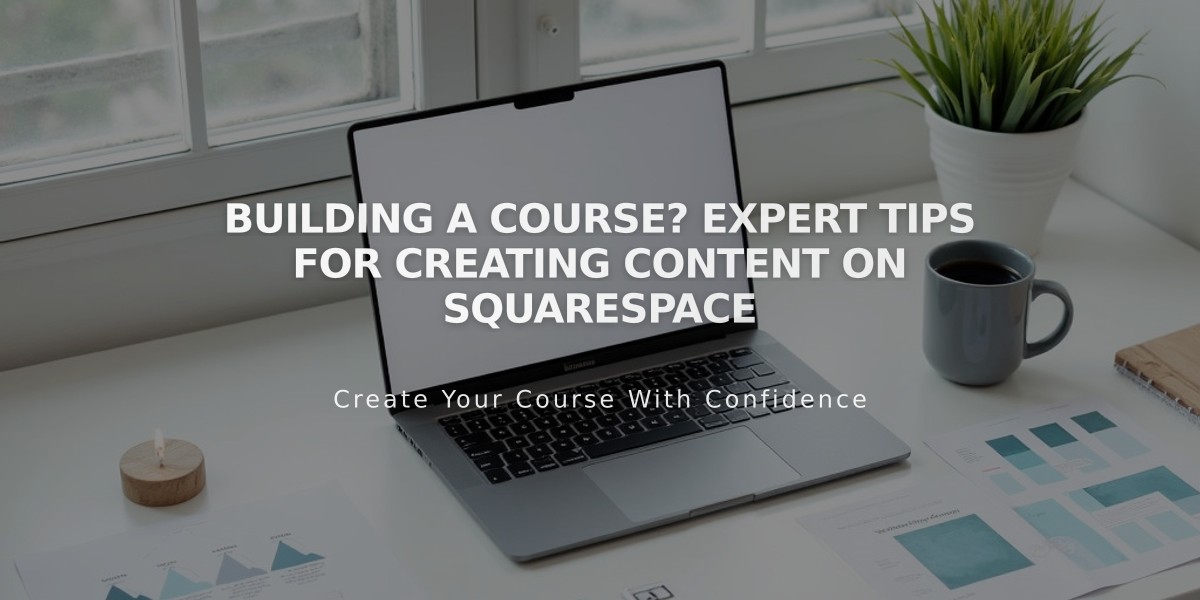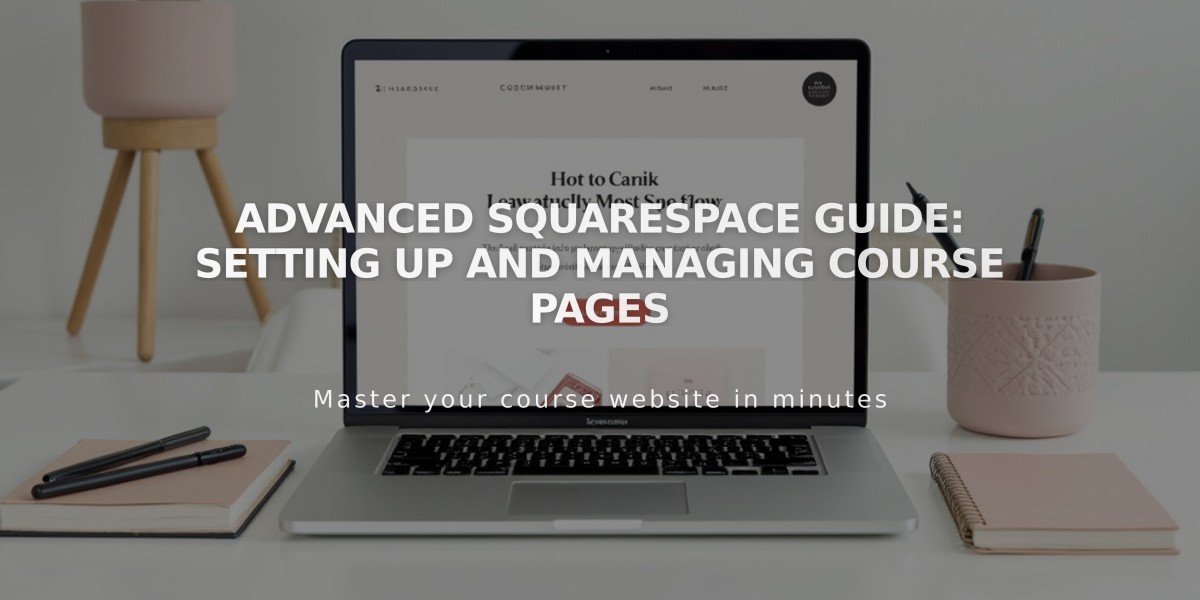
Advanced Squarespace Guide: Setting Up and Managing Course Pages
Course Pages allow you to create guided lessons to share your expertise online. They consist of two main components: the course overview page and individual lesson pages.
Course Overview Page:
- Displays course description, Start Course button, and progress bar
- Visible to all visitors if placed in main navigation
- Can include chapters to organize content
- Shows lesson thumbnails and descriptions
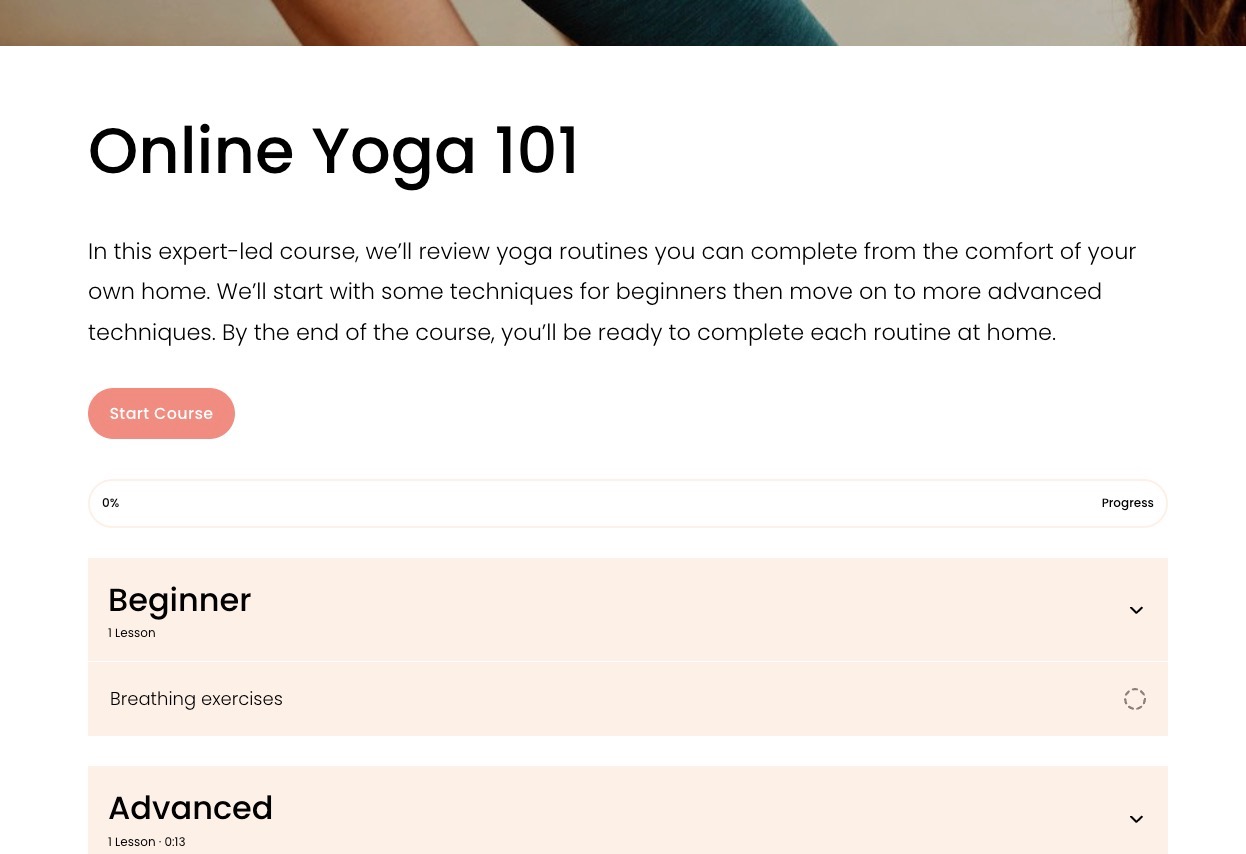
Screenshot of online yoga course
Lesson Pages:
- Contains lesson content and Complete/Continue button
- Only accessible to enrolled, logged-in users
- Can include videos (up to 3 hours) and text content
- Shows progress through course
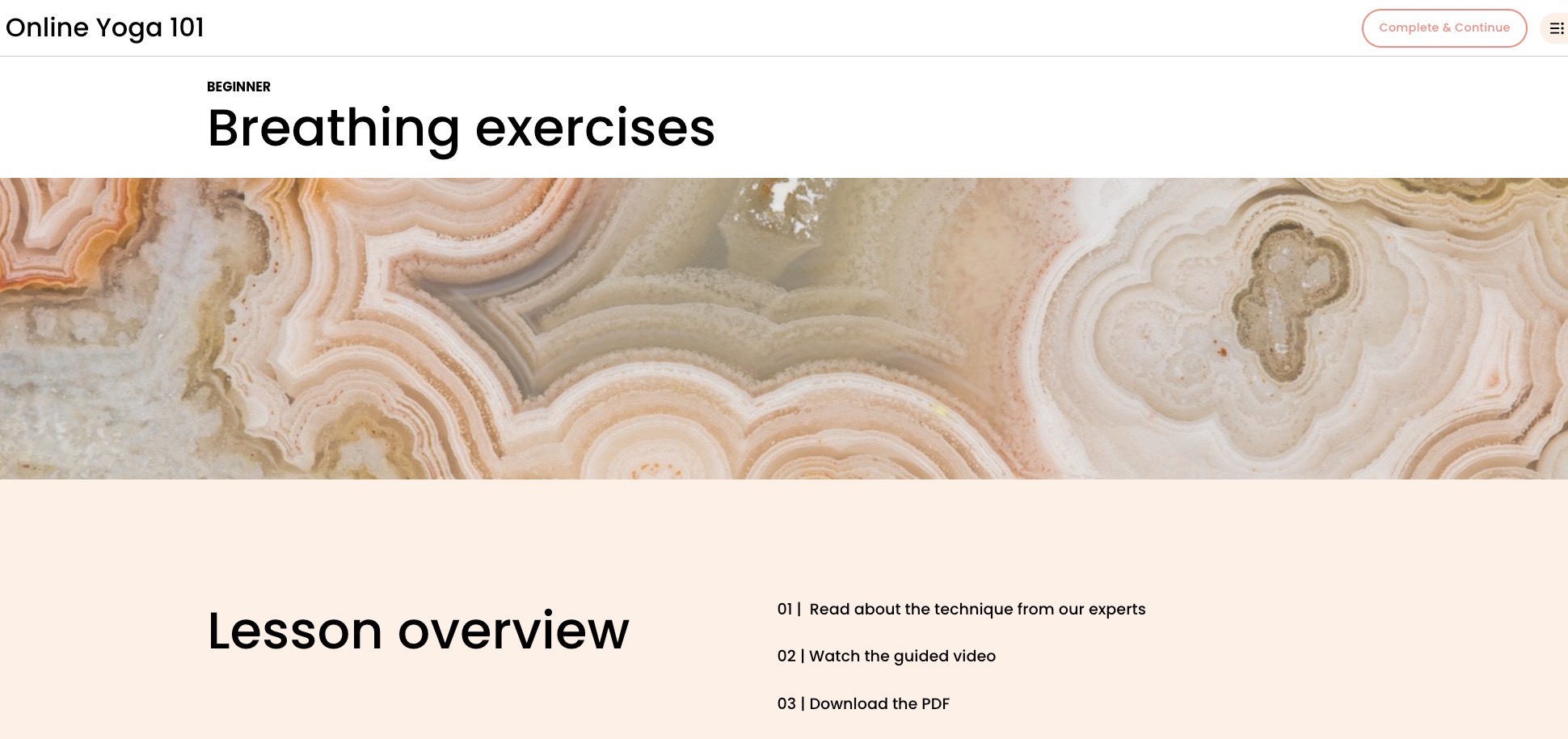
Woman meditating in the woods
Key Features:
- Chapters for organizing lessons (optional)
- Course navigation menu showing progress
- Progress bar tracking completion
- Up to 250 lessons per course
- Video storage (30 minutes included)
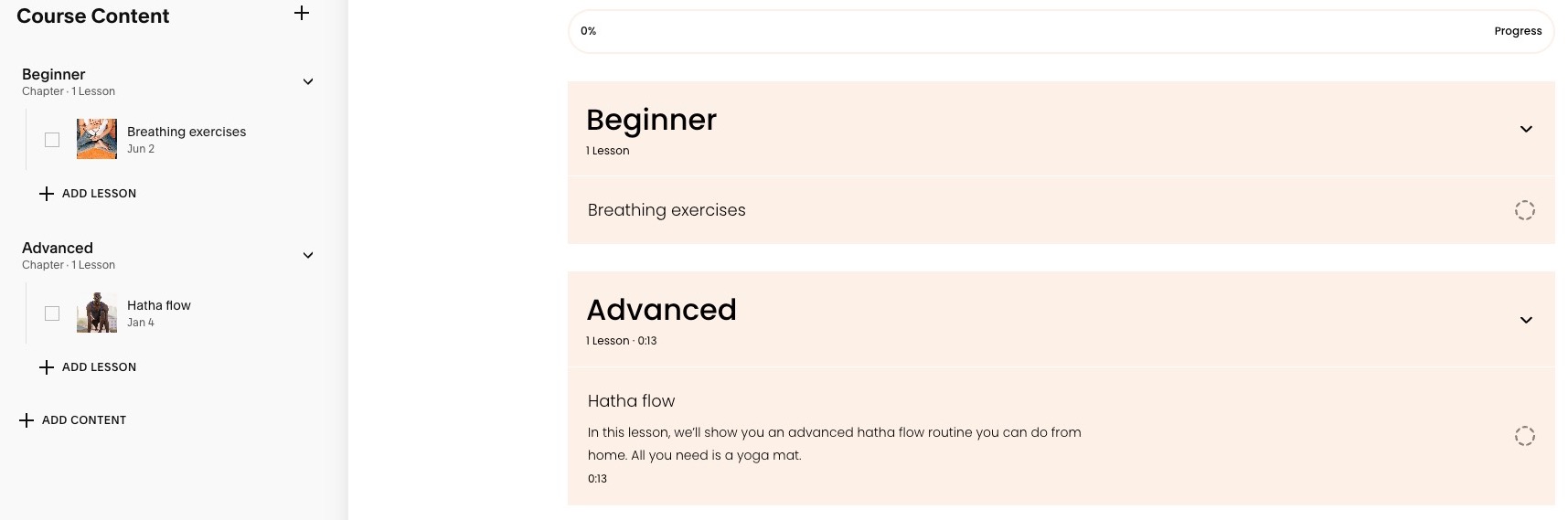
Screenshot of yoga lesson on Squarespace
Creating a Course:
- Open Pages panel
- Click + and select Course
- Choose layout and title
- Add lessons via Course Content
- Customize settings and styling
- Add videos and content to lessons
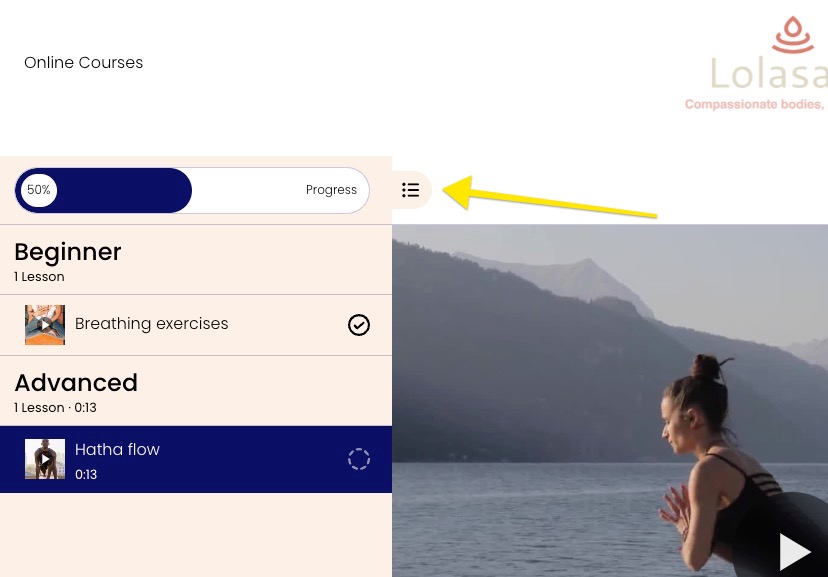
Woman doing yoga near water
Monetization:
- Add courses to pricing plans
- Apply paywall to entire course or just lessons
- Offer free previews of select lessons
- Collect email addresses for free courses
Customization options include:
- Layout (List or Grid view)
- Color schemes
- Button styles
- Thumbnail displays
- Section spacing
- Navigation elements
Note: Course Pages are only available in version 7.1 and require visitor accounts for tracking progress.
Related Articles
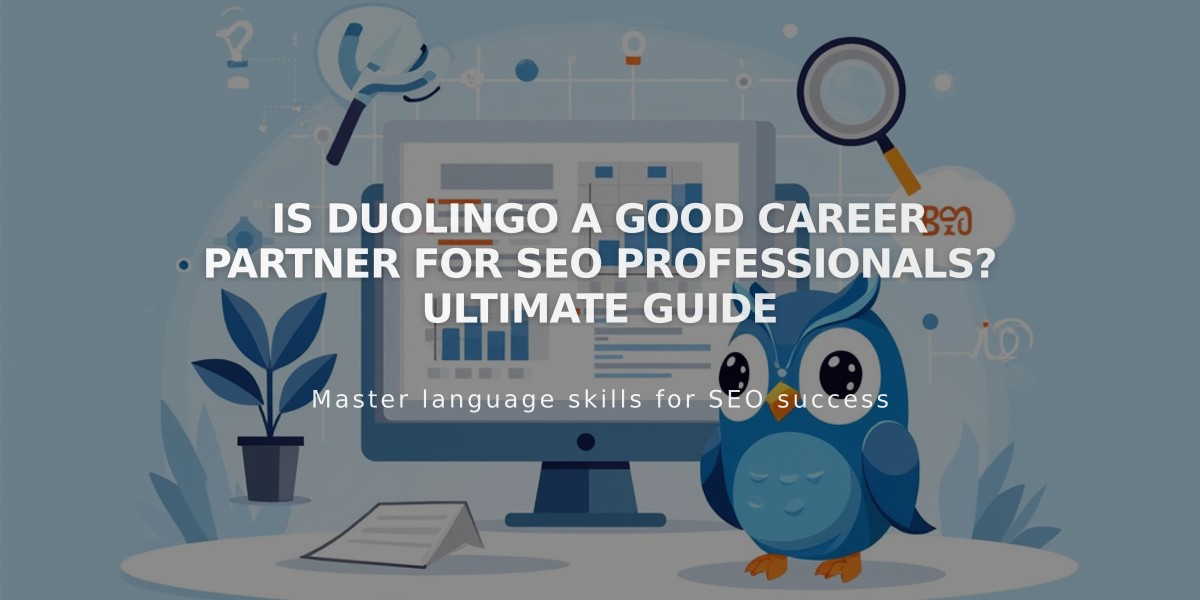
Is Duolingo a Good Career Partner for SEO Professionals? Ultimate Guide