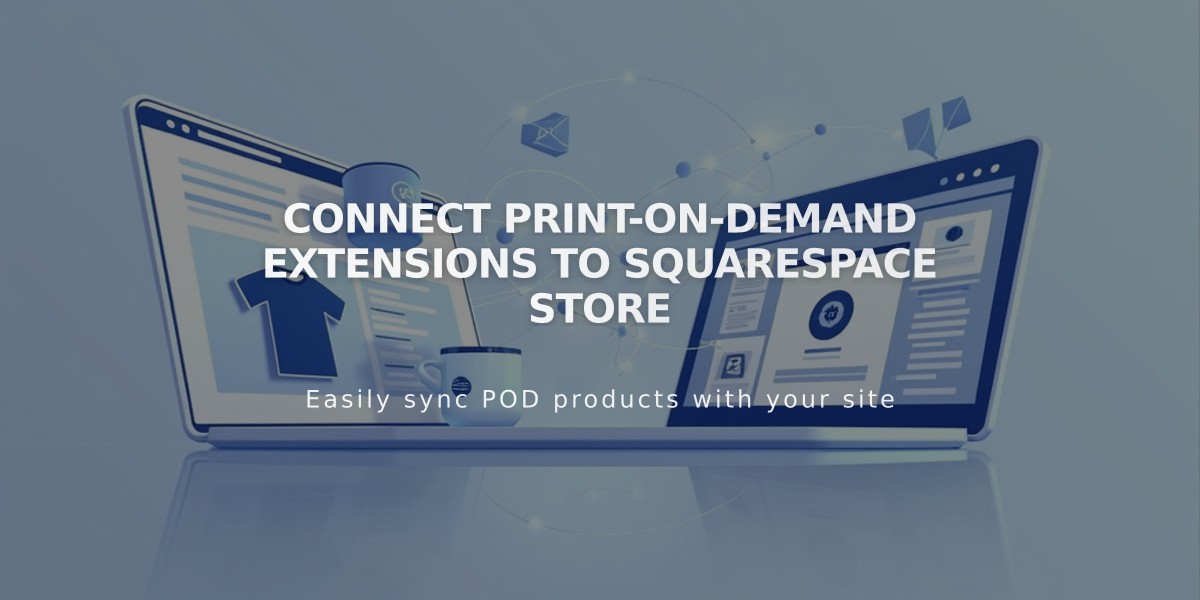
Connect Print-on-Demand Extensions to Squarespace Store
A print-on-demand service lets you create and sell custom products without holding inventory. Orders are automatically sent to third-party providers for production and fulfillment when customers purchase from your Squarespace store.
Connect a Print-on-Demand Service in 6 Steps:
- Create a Store page in Squarespace
- Add a new Store page to display products
- Remove any existing products you want to sell through print-on-demand
- Connect a payment processor before selling
- Choose and Connect a Provider Available options include:
- Art of Where: Leggings, scarves, t-shirts, handbags, notebooks
- Printful: Custom printed, embroidered, and engraved items
- Printify: Various custom products on demand
- Printique: Acrylic prints, framed prints, photo puzzles (US/Canada only)
- Spreadconnect: Clothing and accessories
To connect:
- Open Extensions panel
- Select your preferred provider
- Click Connect and Authorize
- Complete provider's setup steps
- Add Your Products
- Create products through your chosen provider
- Sync them with your Squarespace store
- Set prices to ensure profit margins after production costs
- Set Up Payments
- Connect Squarespace Payments or third-party processor
- Add billing method to your print-on-demand account
- Provider charges you for production and shipping after sales
- Configure Shipping
- Add shipping options in Squarespace
- Create processing profiles for different shipping rates
- Set flat-rate shipping to cover provider costs
- Enable Tax Collection
- Set up automatic tax rates for US sales
- Manually add tax rates for international sales
- Create specific tax rules based on customer location
Order Processing:
- Orders automatically sent to print-on-demand provider
- Provider handles manufacturing and shipping
- Track orders in Squarespace Orders panel
- Customers receive automatic email notifications
Important Notes:
- Modify products through provider, not Squarespace
- Create separate processing profiles for print-on-demand items
- Contact provider directly for service-specific support
- Multiple extensions can be connected simultaneously
