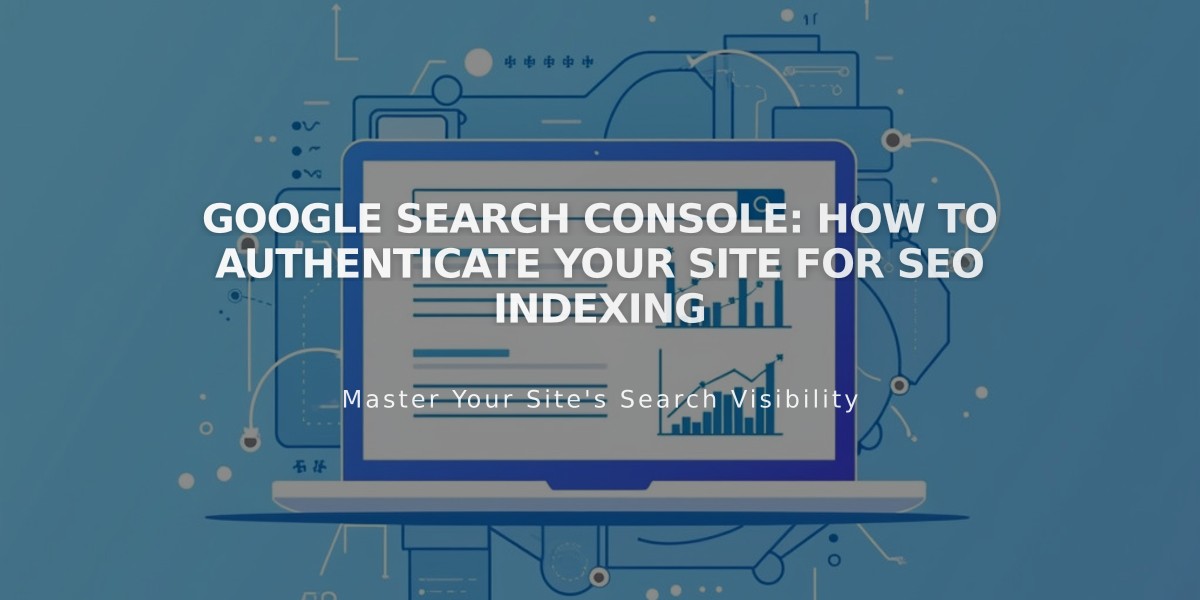
Google Search Console: How to Authenticate Your Site for SEO Indexing
Connecting your website to Google Search Console helps it appear in search results and track visitor search behavior. Here's how to set it up properly:
Prerequisites:
- Remove site-wide or page-specific passwords
- Ensure proper domain connection (wait 72 hours after connecting)
- Have a published site (trial sites cannot be verified)
- Create a Google account if you don't have one
Connecting to Google Search Console:
- Go to Analytics > Search Keywords
- Click "Connect" in the panel popup
- Log in with your Google account
- Review and accept permissions
- Wait up to 72 hours for data population
View Search Performance:
- Check top keywords in the Google tab
- Access detailed analytics at search.google.com/search-console/
Request Site Indexing:
Method 1: Submit Sitemap
- Open Google Search Console
- Select your site from properties
- Click "Sitemaps"
- Enter sitemap URL
- Click "Submit"
Method 2: URL Inspection Tool
- Select your site in Search Console
- Click "URL inspection"
- Enter the page URL
- Click "Request Indexing"
- Repeat for additional pages
Domain Authentication:
- Works with both Squarespace and custom domains
- Requires active and properly connected domain
- Authenticates both HTTP and HTTPS versions
- Reconnect if changing primary domain
Common Issues:
- Robots.txt warnings are normal for internal pages
- "Connected account disabled" requires reconnection
- Allow time for Google to process indexing requests
Important Notes:
- Authentication may take 72 hours
- Indexing time varies based on Google's algorithm
- Regular monitoring ensures optimal search presence
