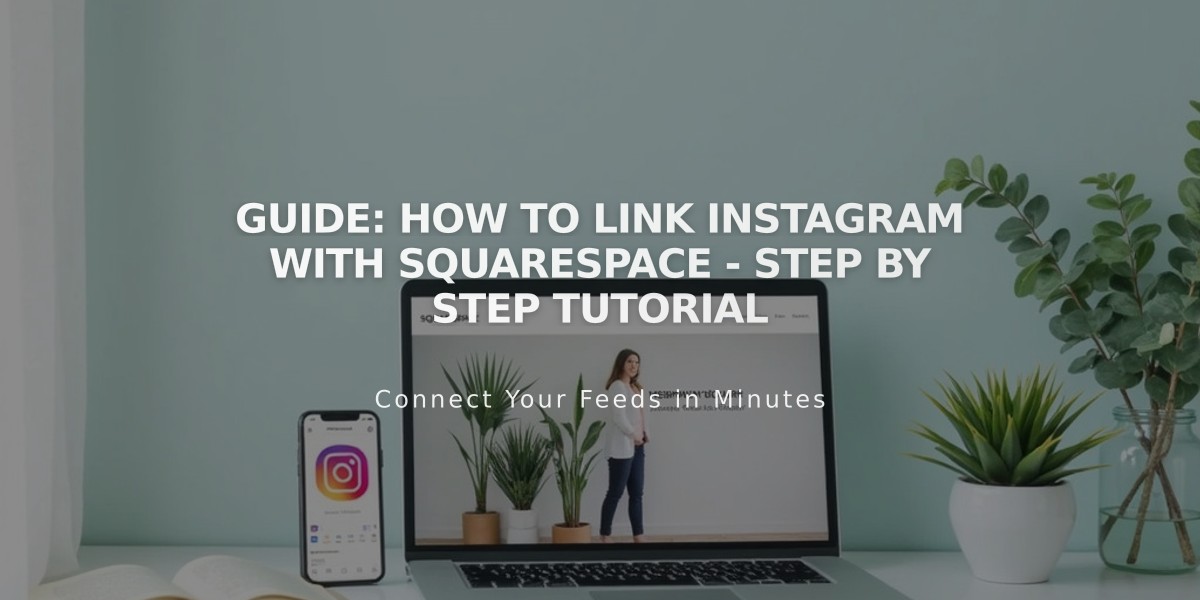
Guide: How to Link Instagram with Squarespace - Step by Step Tutorial
Instagram serves as a powerful photo-sharing platform that can seamlessly integrate with Squarespace to expand your online presence. Here's how to effectively connect and use both platforms together:
Preparing for Integration
- Log out of Instagram on both web browsers and mobile devices before starting
- This prevents automatic connections to wrong accounts
Connecting Your Instagram Account
- Navigate to Connected Accounts panel
- Click Connect Account
- Choose Instagram from Social Accounts menu
- Enter your Instagram login credentials
Adding Instagram Social Icons
- Access Social Links panel
- Input your Instagram profile URL
- Save changes Note: Social icons appear automatically in most templates
Displaying Instagram Content
- Use Instagram Block to showcase your feed on any page
- Enable Download Data in Connected Accounts for automatic sync
- Feed updates hourly
- To refresh connection: Reset Data in Connected Accounts
Shopping Features
- Tag Squarespace products in Instagram posts
- Enables followers to shop directly through Instagram
- Streamlines purchasing process
Appointment Booking
- Add Book Now button to Instagram business profile
- Integrate with Acuity Scheduling
- Allows direct appointment booking through Instagram
Instagram Direct Messaging
- Share site URL through threaded messages
- Use correct URL version for proper preview
- Add social sharing logo for better visibility
- Use Facebook's debugger tool if preview issues occur
Best Practices
- Regularly check connection status
- Keep both platforms updated
- Monitor content synchronization
- Maintain consistent branding across platforms
This integration maximizes your online presence while providing seamless functionality between both platforms.
