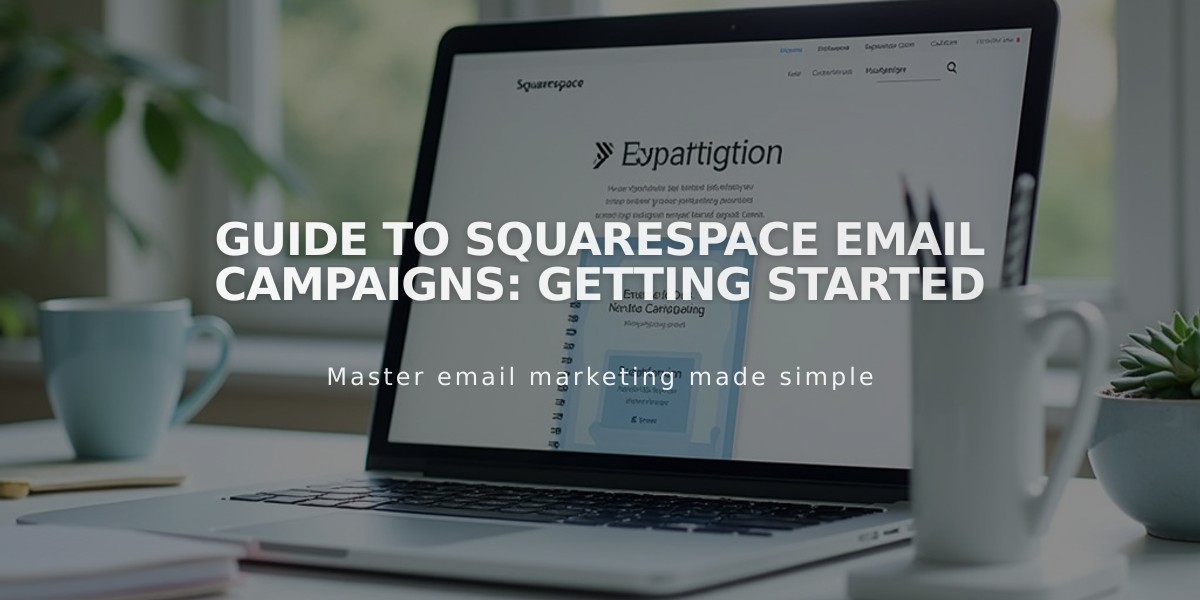
Guide to Squarespace Email Campaigns: Getting Started
Creating and managing email campaigns in Squarespace is straightforward and efficient. Here's everything you need to know:
Squarespace Email Campaigns allows you to:
- Create on-brand emails that match your website
- Update your site and send campaigns from one interface
- Pull content directly from your site into emails
- Track comprehensive analytics about subscribers and visitors
Getting Started:
- Requirements:
- Active Squarespace website subscription or Acuity Scheduling subscription
- Custom domain and email address recommended ([email protected])
- Mobile Start plans only have access to trial version
- Access the Dashboard:
- Computer: Open Email Campaigns dashboard
- iOS App: Tap More > Marketing > Email Campaigns
- Initial Setup:
- Start with a free trial (includes 3 blast campaigns)
- Set up sender details (email address and display name)
- Create at least one mailing list
- Add subscription forms to your website
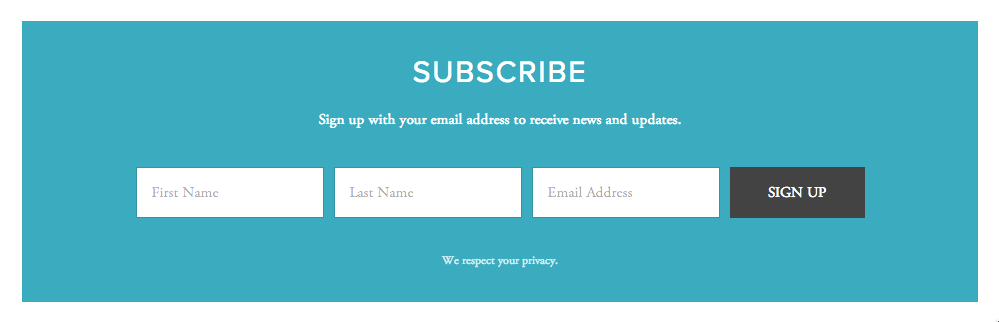
Empty newsletter subscription form
Campaign Types:
- Blast Campaigns:
- Single campaigns sent to specific mailing lists
- Perfect for announcements, events, or promotions
- Automated Campaigns:
- Trigger automatically based on visitor actions
- Examples: Welcome emails, purchase confirmations
Tracking and Sharing:
- Analytics:
- Monitor campaign performance
- Track unsubscribe rates
- Review subscriber engagement
- Campaign Access:
- View-in-browser links in email headers
- Unique permalink for each blast campaign
- Easy sharing options
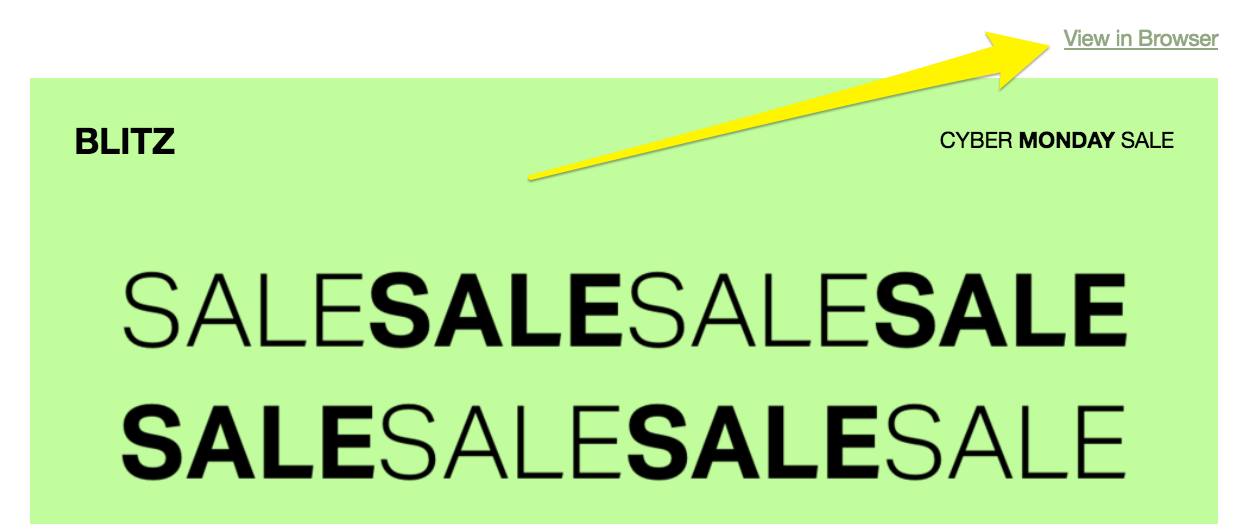
Sale text with arrow
To share campaign links:
- Go to Email Campaigns dashboard
- Click Sent > Select campaign
- Click Copy Link in top-right corner
- Paste using ctrl + v (PC) or ⌘ + v (Mac)
For additional support, consult the Email Campaigns FAQ or consider hiring a vetted Squarespace Expert for personalized assistance.
