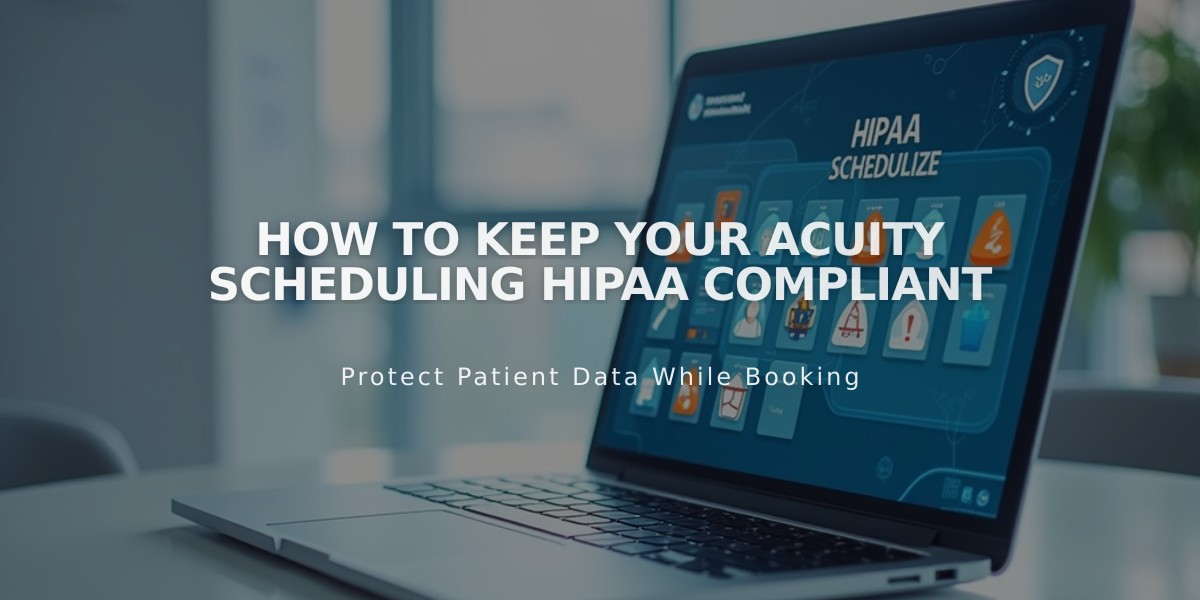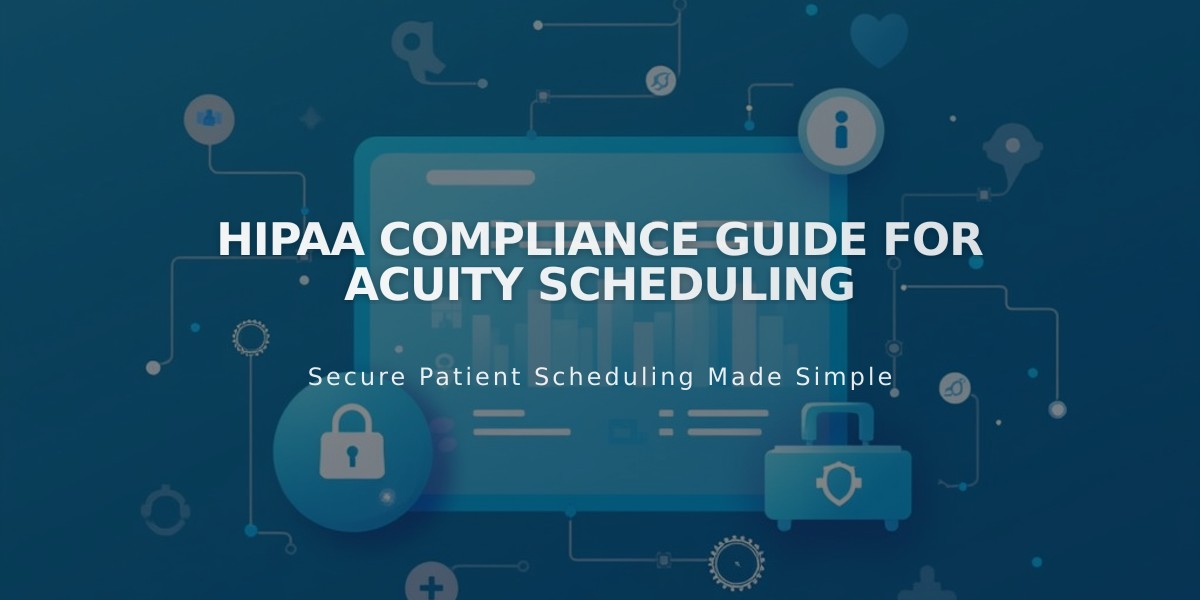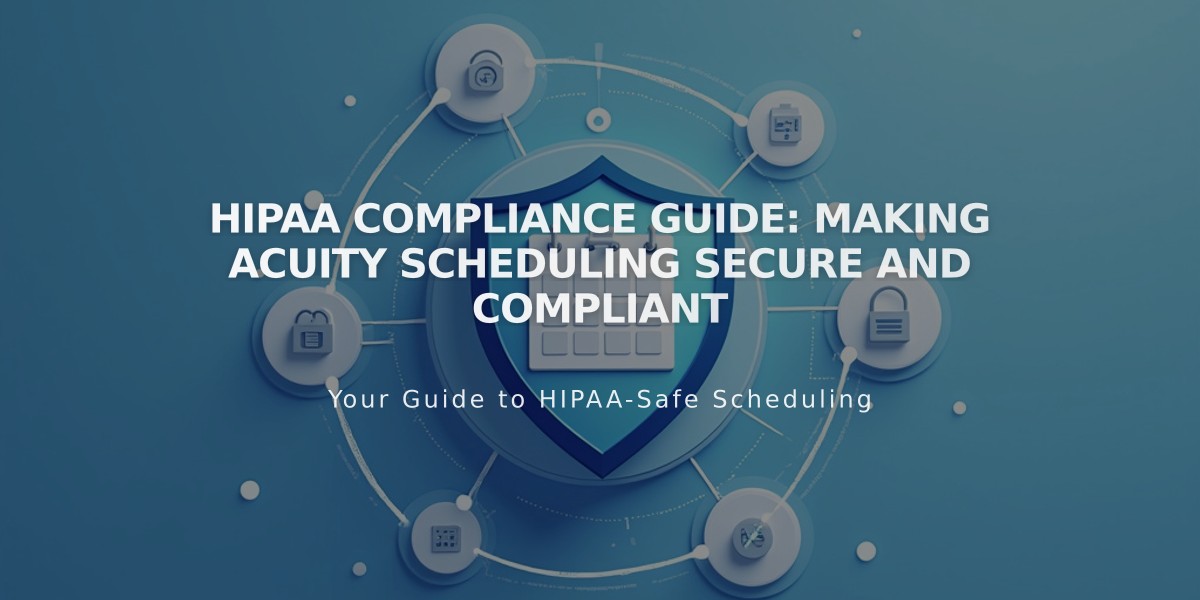
HIPAA Compliance Guide: Making Acuity Scheduling Secure and Compliant
Acuity Scheduling's HIPAA compliance is achieved through specific security measures and configurations. Here's how to ensure your account meets HIPAA requirements:
Prerequisites:
- Active Power-up plan subscription
- Signed Business Associate Agreement (BAA)
Setting Up HIPAA Compliance:
- Navigate to [Customize Appearance]
- Click [Booking Page Options]
- Follow the BAA signing process link
- Review and confirm obligations
- Complete required information
- Submit signed BAA
Enhanced Security Features:
- No form responses in email notifications
- Local-only file uploads
- Disabled client balance checks via email
- No calendar sync with Office 365, Outlook, Live.com, Exchange, or iCloud
- Disabled Squarespace email campaigns integration
- No invoicing feature
- Disabled Reserve with Google integration
- Limited subscription renewal information
Email and Text Notification Management:
- PHI content control in notifications
- Optional ICS invitation attachments
- Customizable From/Reply-To fields
- Customer opt-out options for marketing communications
Important Considerations:
- HIPAA compliance requires more than just enabling features
- Organizations must manage their own compliance efforts
- Third-party integrations may not support HIPAA requirements
- Regular review of security settings is essential
Accessing Your BAA:
- Go to [Customize Appearance]
- Select [Booking Page Options]
- Click [View and download your signed BAA]
- Download PDF if needed
Remember: Simply enabling HIPAA features doesn't guarantee compliance. Your business practices and systems must work together with Acuity to maintain HIPAA standards.