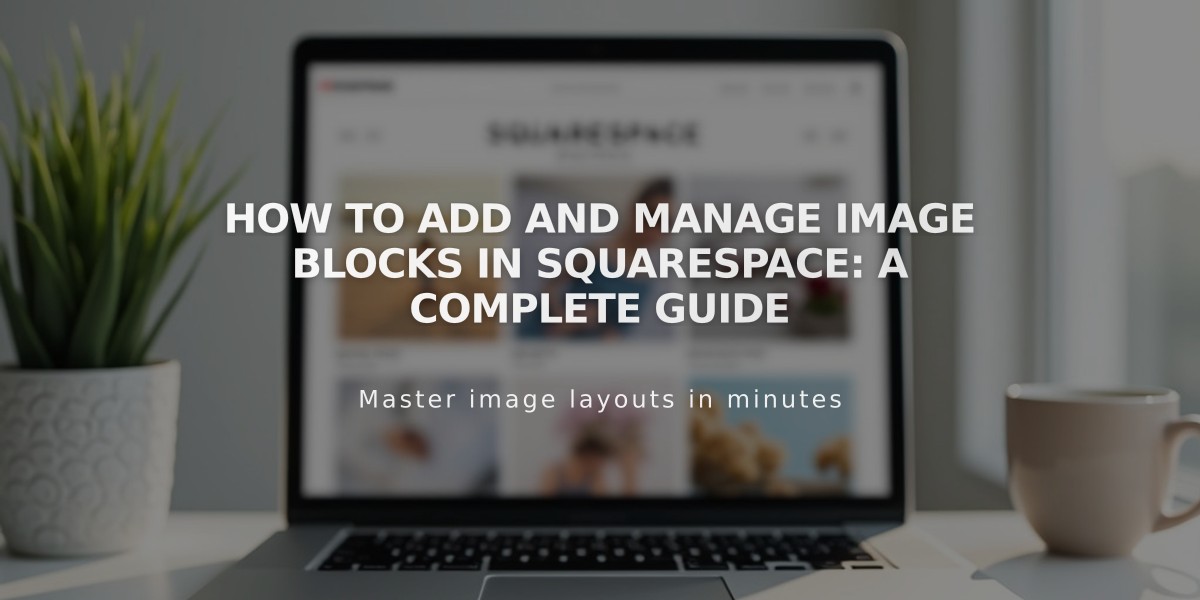
How to Add and Manage Image Blocks in Squarespace: A Complete Guide
Easily add and customize images on your website using image blocks. Here's a comprehensive guide:
Adding Images
- Click [Add Block] and select [Image]
- Click the + icon to:
- Upload from your computer
- Select from your library
- Browse stock images
- Upload from mobile device via Squarespace app
Best practices: Use images under 500KB for optimal performance.
Customizing Images
Layout Options:
- Inline (default): Basic image with optional caption
- Poster: Text overlay for banner-like appearance
- Card: Image with text side-by-side
- Overlap: Partially overlapping text and image
- Collage: Offset image with text on background card
- Stack: Text below image
Shape Customization:
- Corner radius: Round corners individually or uniformly
- Shapes: Choose from circles, triangles, and other preset options
- Aspect ratios: 1:1, 2:3, or 3:2
Sizing and Display:
- Resize by dragging corners/sides
- Use spacer blocks for positioning
- Fill option to occupy full container
- Fit option for padding around image
Adding Text and Effects
Text Options:
- Captions
- Titles (2-3 words recommended)
- Subtitles
- Alternative text for accessibility
Enhancement Features:
- Animations
- Image effects
- Color overlays
- Custom blend modes
- Links (disabled when lightbox is enabled)
Mobile Optimization
- Set specific mobile layouts
- Text automatically adjusts for smaller screens
- Enable push notifications for mobile uploads
- Responsive design across devices
To ensure optimal display:
- Use images between 1500-2500 pixels wide
- Keep text concise for mobile viewing
- Test appearance across different devices
Style Settings
Font and Color Controls:
- Customize font styles globally or per block
- Adjust overlay colors and opacity
- Set button styles and backgrounds
- Match theme colors for consistency
For best results, regularly preview your site on different devices and adjust settings as needed.
Related Articles

How to Choose and Customize Your Perfect Squarespace Template - A Complete Guide

