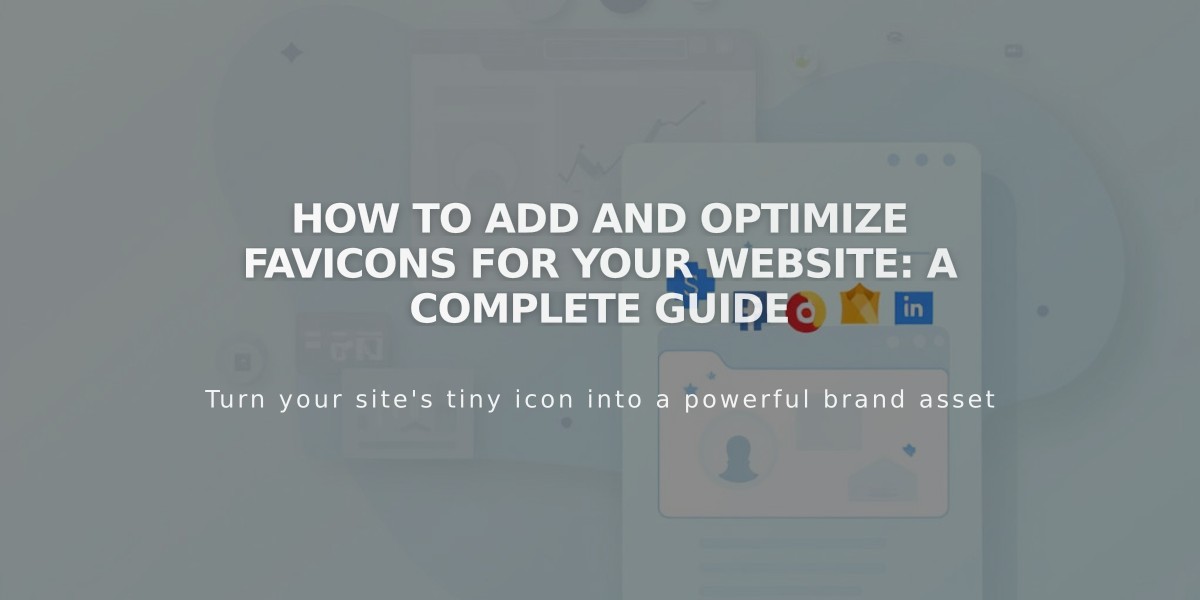
How to Add and Optimize Favicons for Your Website: A Complete Guide
A favicon is a small square icon displayed next to your website's title in browser tabs, bookmarks, and search results. It helps users quickly identify your site and enhances brand recognition.
Key Favicon Requirements:
- Size: 100px × 100px to 300px × 300px (displays at 16px × 16px)
- Format: PNG file only (.ico not supported)
- File size: Maximum 100 KB
- Search optimization: Use 48px multiples (48x48px, 96x96px, 144x144px) for Google search results
- Must be square-shaped
How to Add a Favicon:
- Open the Favicon panel
- Upload your image by dragging or selecting from your computer
- Optionally add a dark mode version
- Save changes
- Clear browser cache if favicon doesn't update immediately
Where Favicons Appear:
- Browser tabs
- Bookmarks
- Safari address bar
- Search engine results
- Note: Favicons typically don't display on mobile browsers
Best Practices:
- Use simple, recognizable designs
- Ensure high contrast for visibility
- Test in different browsers
- Use a single version of the image
- Consider creating a dark mode variant
- Verify image meets search engine requirements
Remember to clear your browser's cache after updating your favicon, as browsers tend to store favicon data for extended periods.
For optimal results across all platforms, ensure your favicon is clear and recognizable even at small sizes, and follows the technical specifications listed above.
Related Articles

Choose the Perfect Template for Your Squarespace Website

