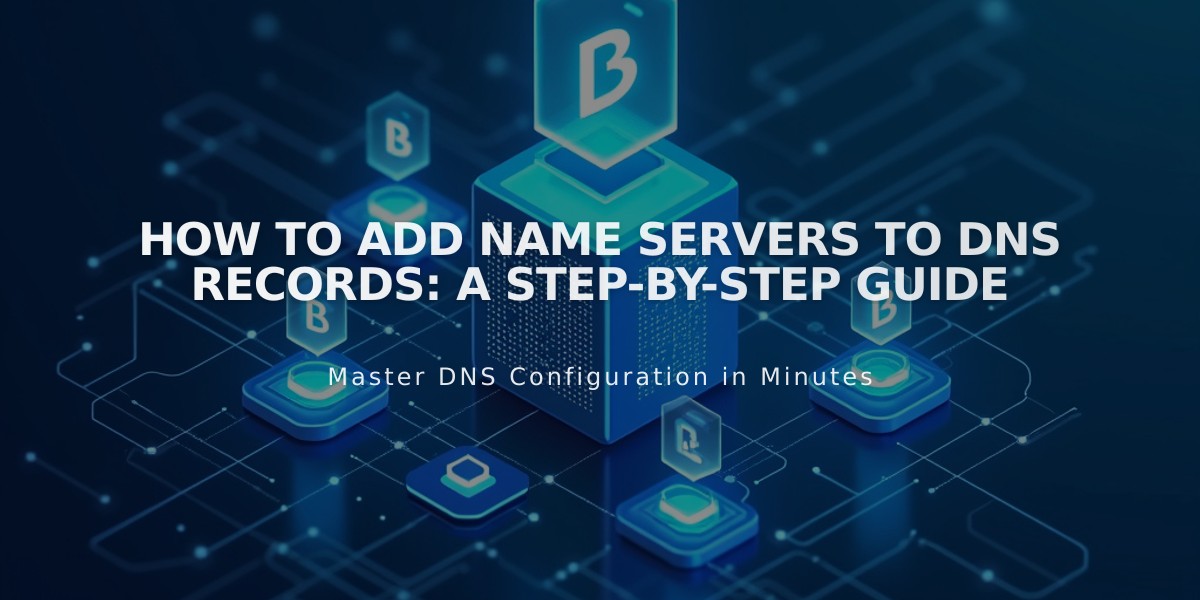How to Add Custom Name Servers to Your DNS Records
Adding name servers to your DNS records allows you to manage advanced domain configurations. Here's how to properly set up and manage additional name servers:
Preparing Your Domain
- Disable DNSSEC protection before adding custom name servers:
- Navigate to domain names control panel
- Select your domain
- Go to DNS > DNSSEC
- Turn off DNS Security Extensions
- Confirm the action
Adding Custom Name Servers
- Gather your NS records from your server provider
- Access DNS settings:
- Open domain names control panel
- Select domain
- Go to DNS > DNS Settings
- Scroll to Custom Records
- Add new NS record:
- Click "Add Record"
- Select "NS" from type dropdown
- Enter host value (e.g., "mail" for mail.yourdomain.com)
- Input NS record from provider
- Save changes
Note: Changes may take 24-48 hours to propagate.
Removing Custom Name Servers
- Disable DNSSEC
- Reset to Squarespace name servers:
- Go to DNS > Domain Name Servers
- Click "Use Squarespace Name Servers"
- Save changes
- Re-enable DNSSEC:
- Navigate to DNS > DNSSEC
- Turn on DNS Security Extensions
- Confirm the action
Troubleshooting Common Issues
- "Name server could not be added" error:
- Usually occurs during domain transfers
- Wait for transfer completion before making changes
- Missing DNS Security Extensions toggle:
- Remove DS records manually from DNSSEC settings
- Delete records using the trash can icon
- Save changes
Remember: All DNS changes typically take 24-48 hours to fully propagate through the system.
Related Articles

Why Domain Changes Take Up to 48 Hours to Propagate Worldwide