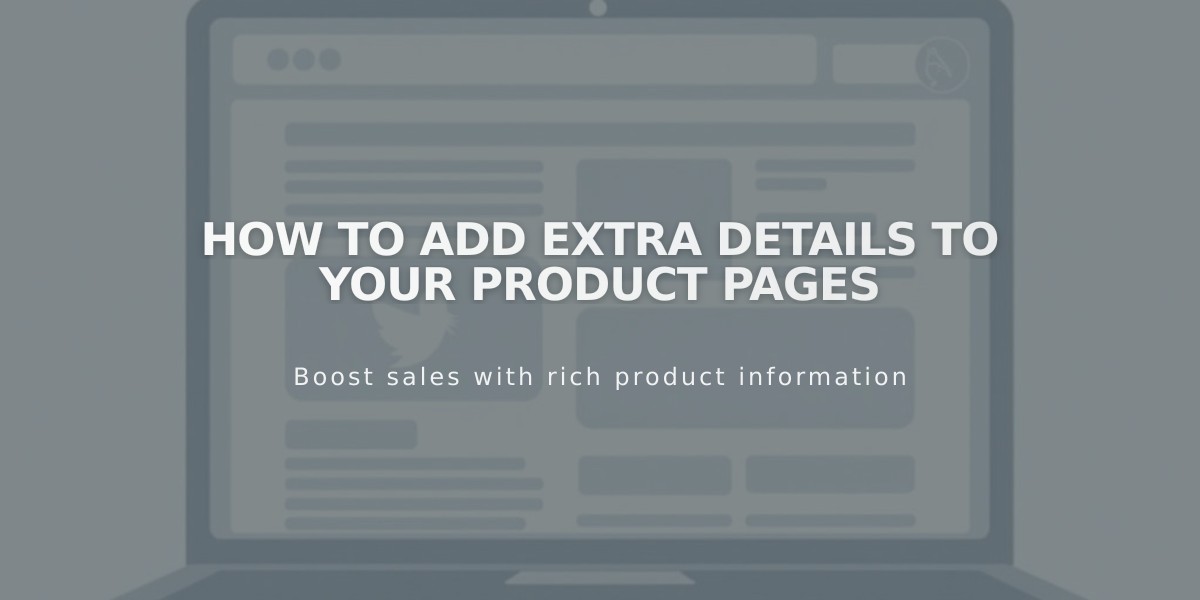
How to Add Extra Details to Your Product Pages
Additional product content helps customers make informed purchase decisions. Here's how to add rich content to your Product Information pages:
Adding Content in Product Editor
- Navigate to the Pages panel
- Select a Store page
- Open product editor by double-clicking a product
- Click "Additional Information"
- Click the + icon to add blocks
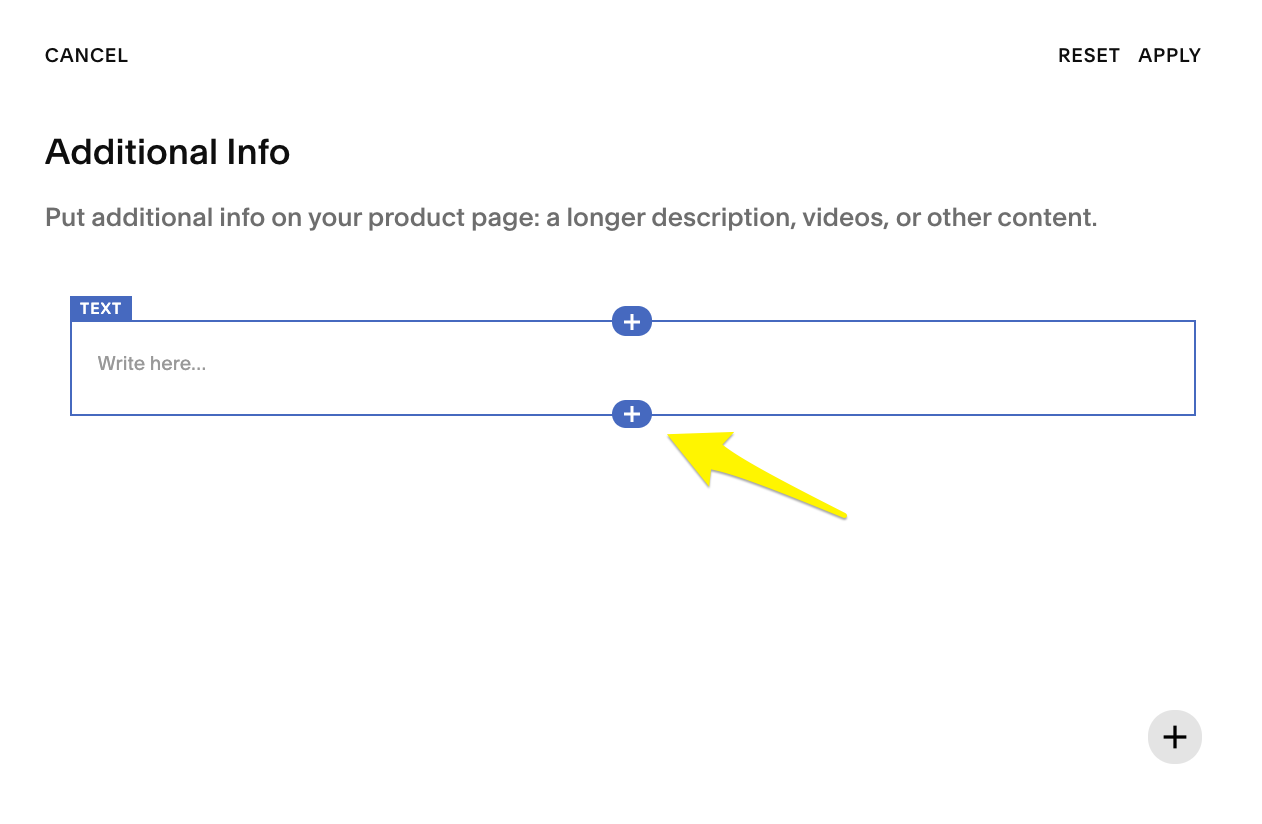
Add text to the description
Recommended Content Types:
- Product images from multiple angles
- Demo/tutorial videos
- Detailed specifications
- Care instructions
- Shipping & return policies
- Customer reviews
- Accessibility information
- Ingredient lists
- Product dimensions
Content Display in Version 7.1: Content blocks stack vertically below product details.
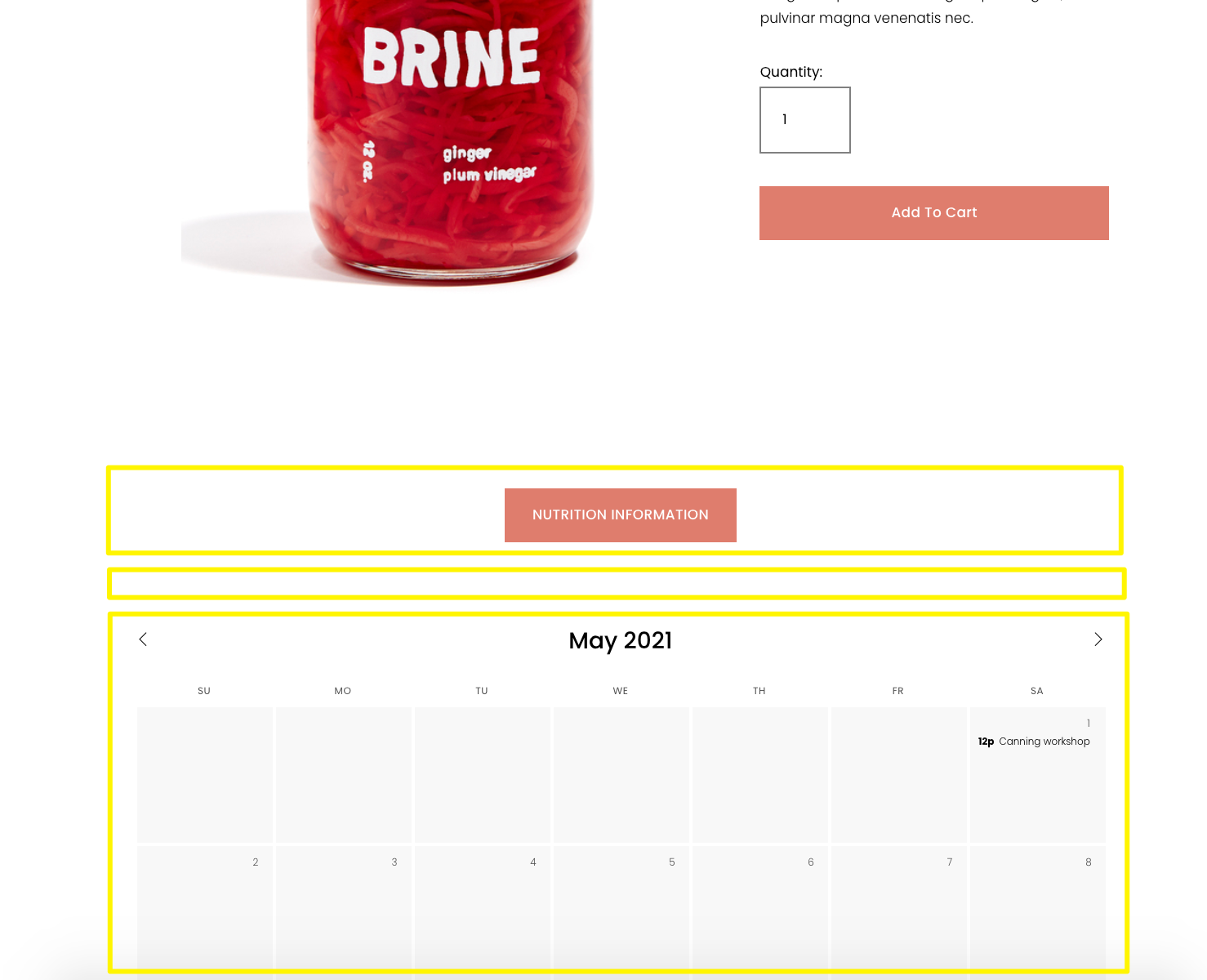
Calendar May 2021
Template-Specific Displays:
Standard Templates: Content appears directly below product images
Galapagos Template: Uses a "More Information" link
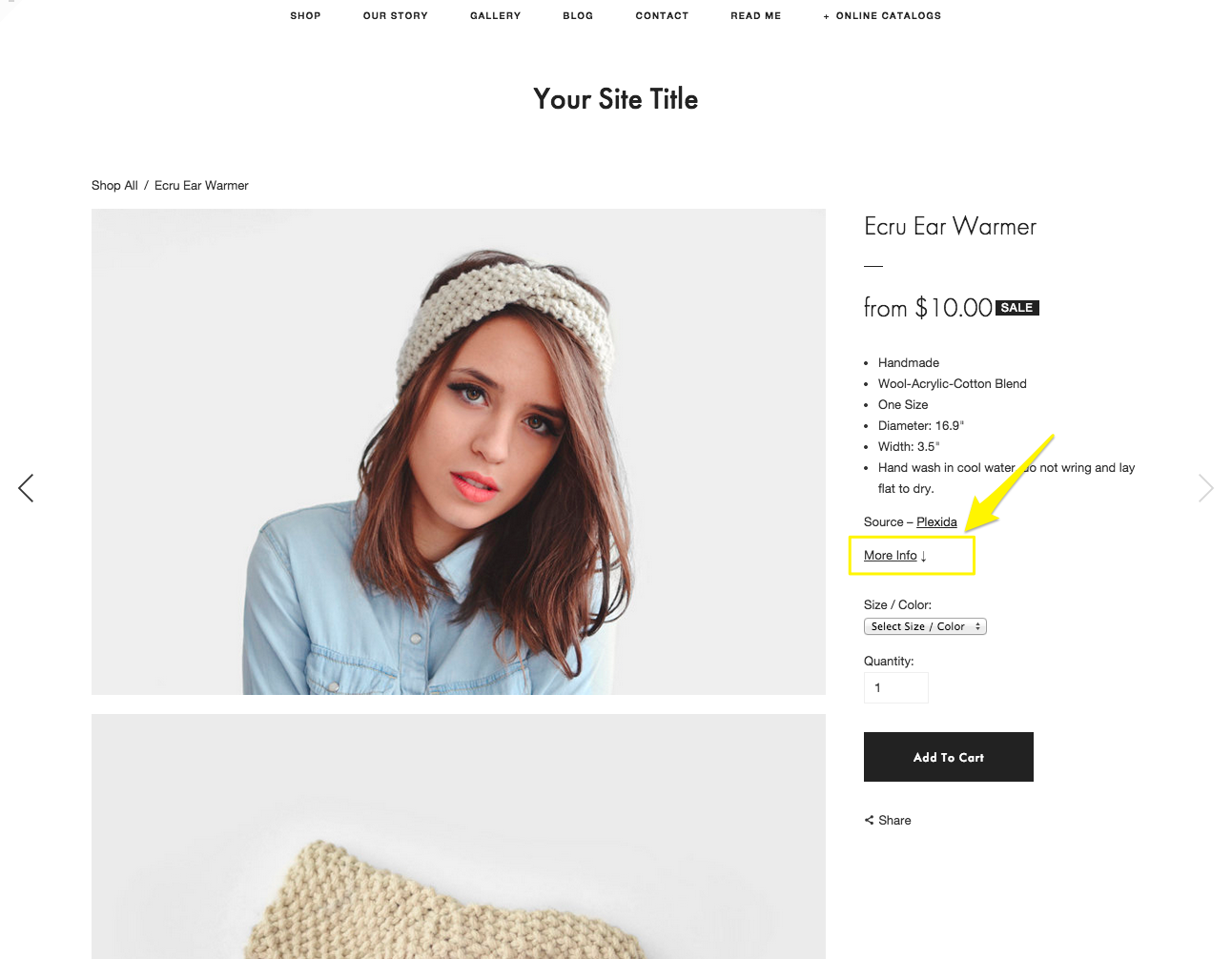
Woman wearing a knitted headband
Supply Template: Shows content in pop-up via "Additional Information +" link
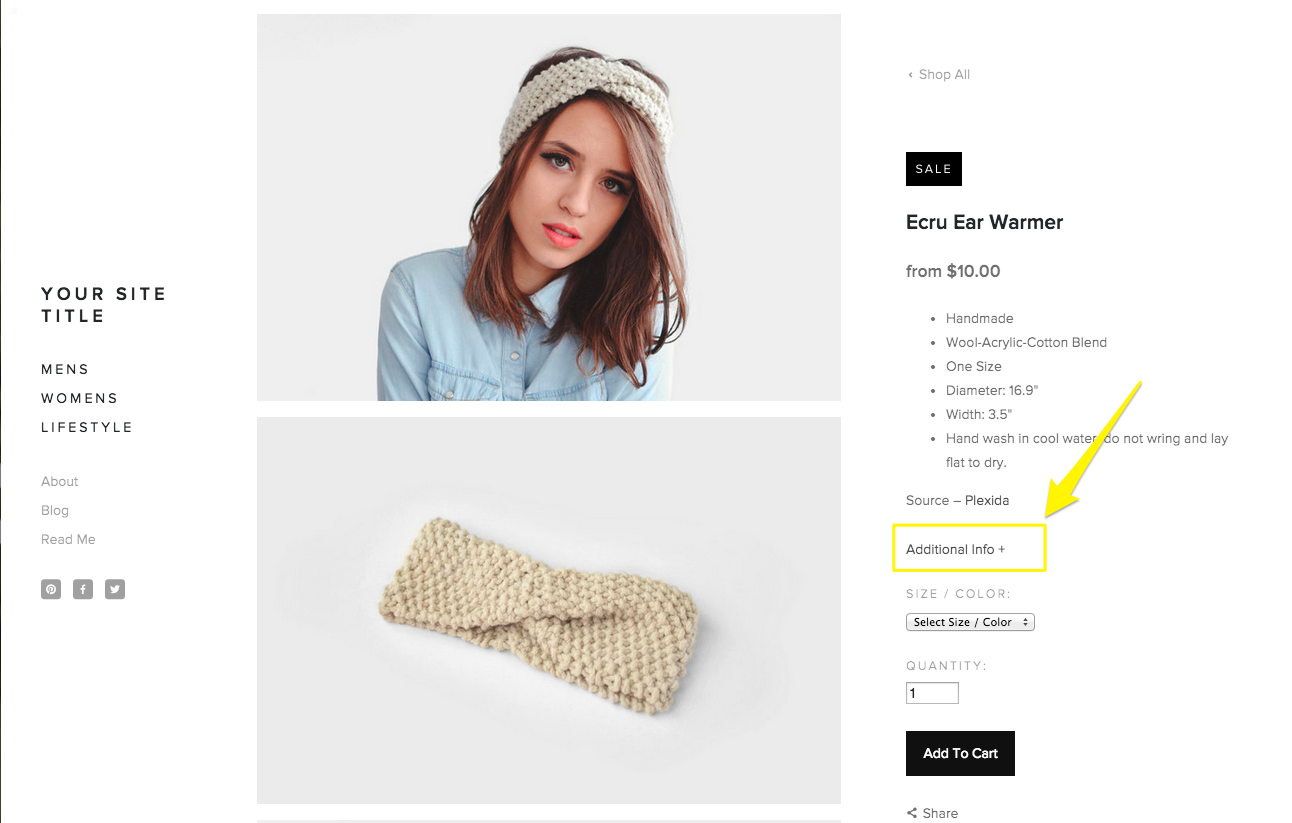
Beige knitted headband on a white background
Tips for Organization:
- Use drag-and-drop to reorder blocks
- Click "Reset" to start over
- Click "Apply" to save changes
For detailed block editing instructions, consult the "Add content with blocks" guide.
Related Articles

How to Choose and Customize Your Perfect Squarespace Template - A Complete Guide

