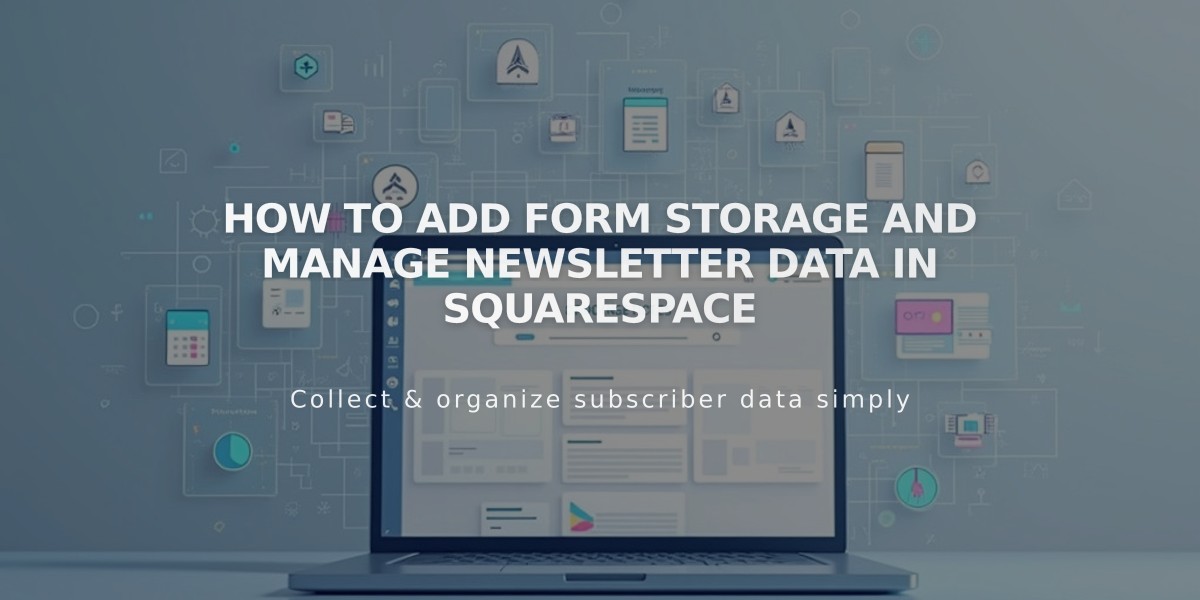
How to Add Form Storage and Manage Newsletter Data in Squarespace
Form storage serves as the destination for visitor-submitted form data on your website. This guide explains the available storage options and how to implement them effectively.
Storage Options Overview:
- Squarespace Email List
- Stores newsletter subscribers
- Available for newsletter blocks, checkout sign-ups, and promotional pop-ups
- Automatically adds subscribers to Contacts panel
- Includes Google reCAPTCHA protection
- Contacts Panel
- Stores visitor interaction data
- Requires mandatory email field
- Tracks form submissions and newsletter sign-ups
- Organizes contacts into Lists and Segments
- Email Address
- Sends form submissions to specified email
- One email address per form
- Includes submission details in HTML format
- Default uses administrator's email
- Google Drive
- Creates spreadsheets for form data
- Supports up to 50 linked forms
- Available for all form types
- Requires new, empty spreadsheet
- Mailchimp
- Adds subscribers to Mailchimp audience
- Requires Business or Commerce plan
- Supports up to 30 data fields
- Available for all newsletter forms
- Zapier
- Connects forms with external apps
- Integrates with services like ConvertKit, Salesforce
- Enables automated workflows
- Available for form blocks and newsletters
Best Practices:
- Use at least one storage option per form
- Test forms after setup
- Use unique names for multiple forms
- Keep identical fields when linking multiple forms
- Enable email confirmation where needed
- Regularly monitor submission data
Storage Selection Tips:
- High Volume: Use Google Drive for easy data management
- Email Marketing: Choose Mailchimp or Squarespace Email List
- Simple Collection: Email address storage works best
- Complex Integration: Implement Zapier
- Contact Management: Enable Contacts Panel storage
Remember to test your forms after setup and monitor storage capacity regularly for optimal performance.
