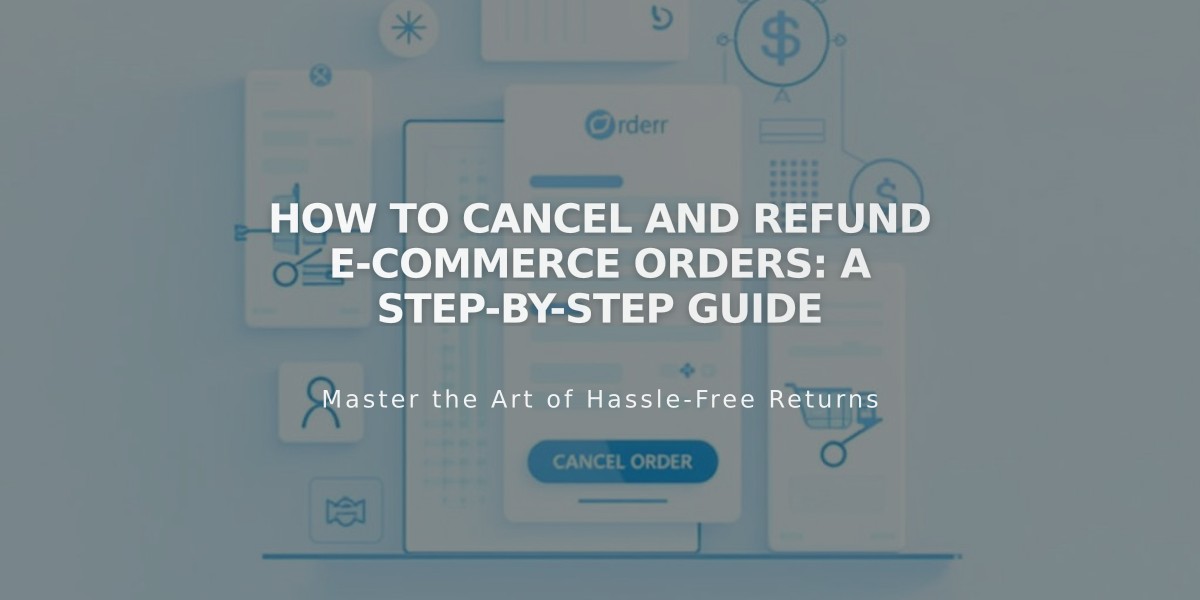
How to Cancel and Refund E-Commerce Orders: A Step-by-Step Guide
The process of canceling and refunding e-commerce orders consists of two main options: full refunds and partial refunds. Here's what you need to know:
Full refunds include:
- Product costs
- Taxes
- Shipping
- Squarespace E-Commerce transaction fees
Partial refunds include:
- Custom refund amount
- Proportional transaction fee based on refund amount
To Cancel and Fully Refund an Order:
- Open Orders menu
- Mark order as Pending
- Click "Cancel Order"
- Choose whether to restock inventory
- Confirm cancellation
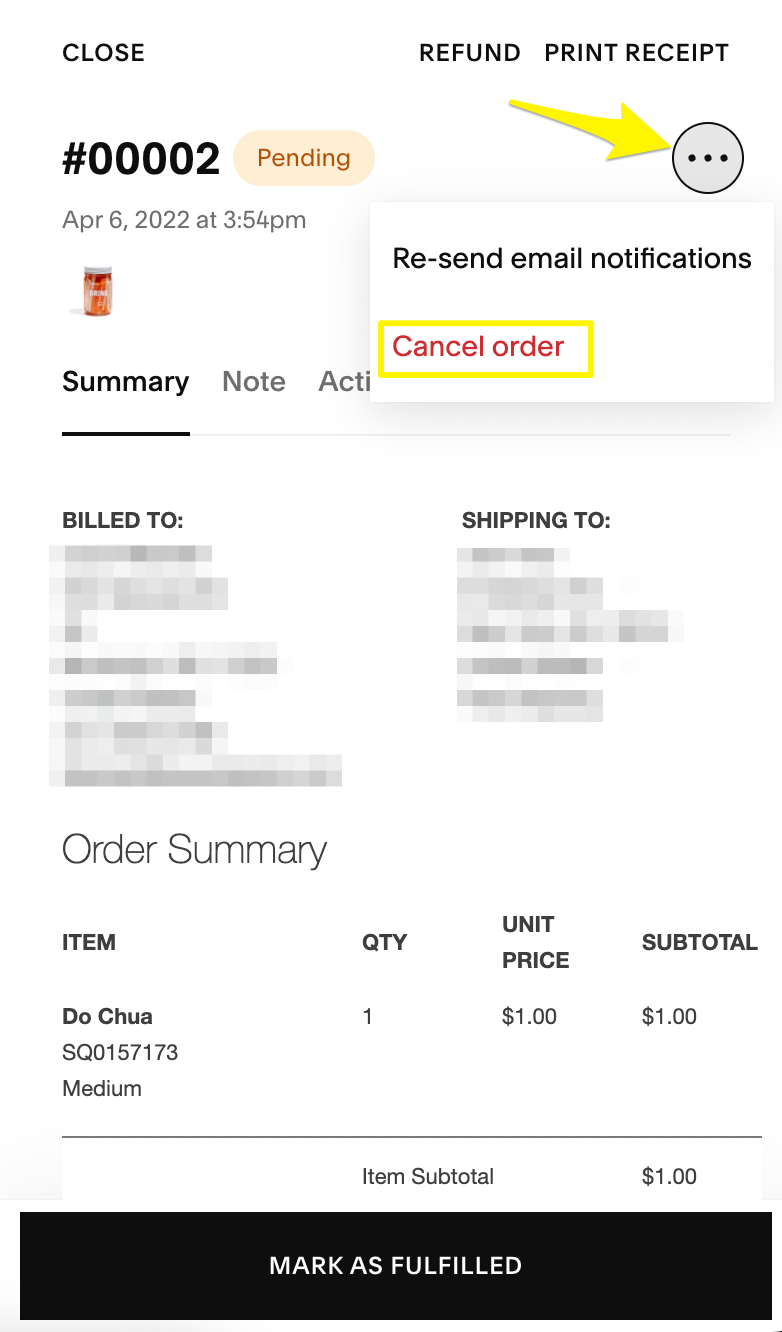
Order overview on Squarespace website
To Issue a Partial Refund:
- Open order details
- Click "Refund"
- Enter desired refund amount
- Click "Grant Refund"
- Confirm the action
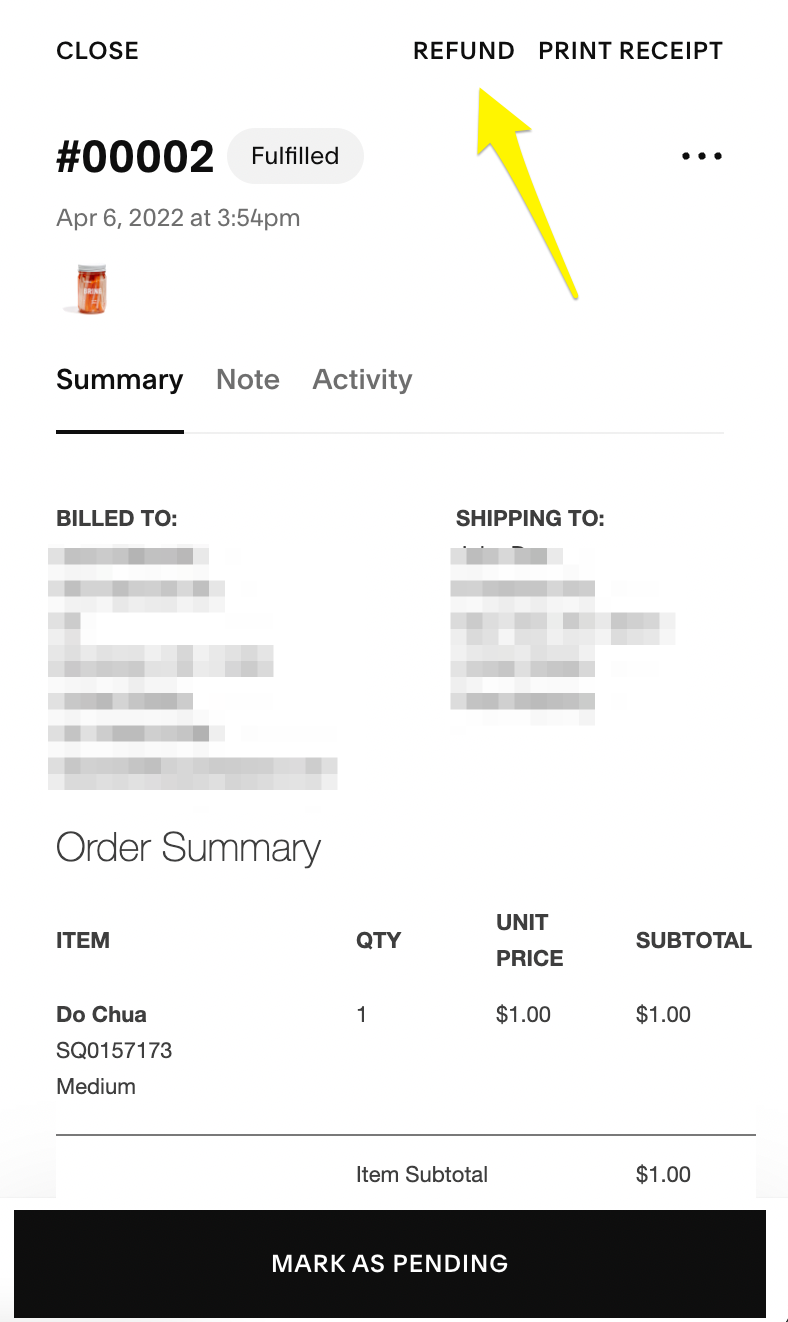
Refund button on order confirmation

Refund table for Squarespace payments
Important Considerations:
- Gift cards are refunded before credit cards
- Payment provider fees are typically non-refundable
- Refunds appear in 5-10 business days
- PayPal refunds must be processed within 180 days
- You cannot refund more than the original payment amount
- Canceled orders cannot be removed from the system
- Refunds can be processed even after website expiration
After Refund Process:
- Customers receive email notification
- Full refunds show as "Refunded" and "Canceled"
- Partial refunds remain "Pending" with "Partial Refund" status
- Inventory is automatically restocked for full refunds only
