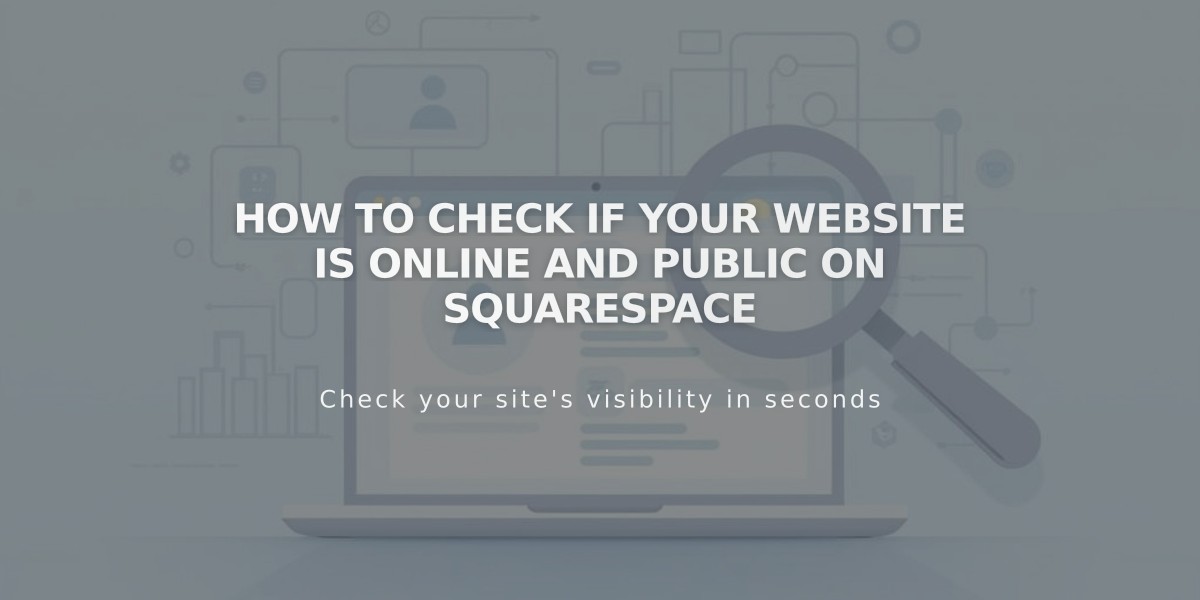
How to Check if Your Website Is Online and Public on Squarespace
Your site's online visibility depends on several factors, including your subscription status and settings. Here's what you need to know:
Trial Sites
- Default setting: Private (visible only to owners and contributors)
- Not visible in search engines
- Can be password-protected for specific visitors
- Only accessible via direct link or connected domain
Paid Sites
- Visibility depends on your Site Availability settings
- Check status: Settings → Site Availability
- Site is online if set to "Public"
Online Store Visibility
- Requires connected payment processor
- Without payment processing, customers see: "Payment service is off"
- Store becomes fully functional once payment processor is connected
Real-Time vs. Delayed Changes Immediate Changes:
- Gallery section images
- Gallery page media
- Album page songs
- Navigation menu updates
Changes Requiring Save:
- Layout page modifications
- Blog posts, events, products
- Page descriptions
- Style and design settings
- Content block areas (footers)
Privacy Options
- Keep site private even after paid subscription
- Add site password protection
- Control search engine visibility
Search Engine Removal
- Use Google Search Console to remove indexed content
- Adjust page settings to prevent future indexing
- Note: Squarespace cannot directly remove search engine listings
Managing your site's visibility helps ensure your content is seen by the right audience at the right time, whether you're still building or ready to launch.
