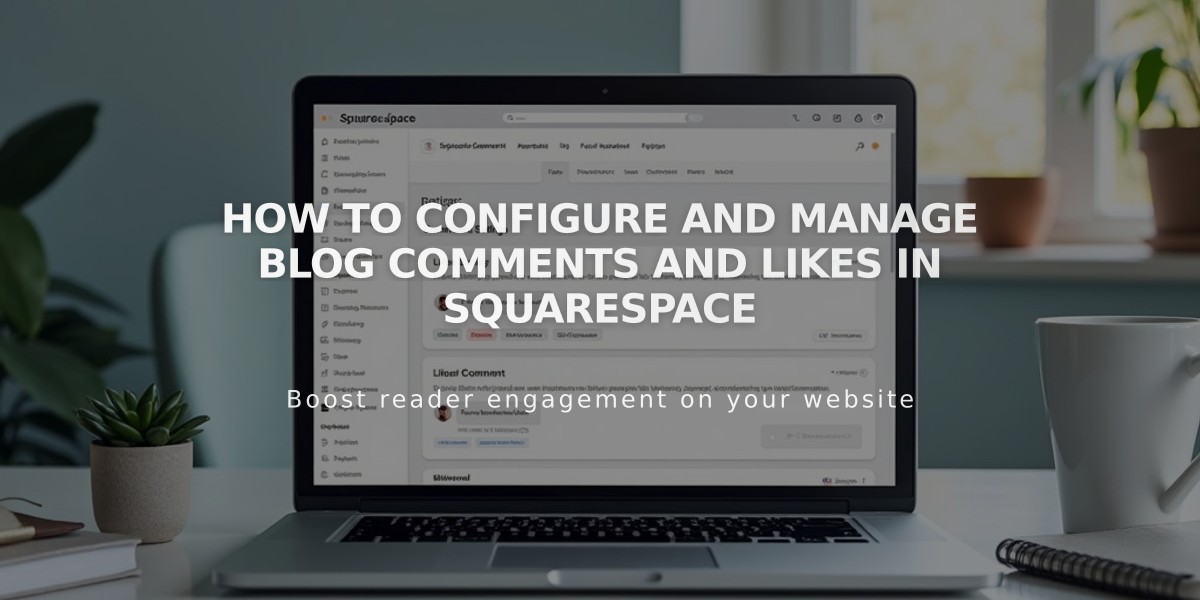
How to Configure and Manage Blog Comments and Likes in Squarespace
Blog comments and likes allow visitors to interact with your content. This guide explains how to manage these engagement features effectively.
Comment Settings Configuration
To access comment settings:
- Navigate to Blog Preferences
- Select Comment Settings
Key Comment Settings:
- Enable comments site-wide: Activates commenting across all blog pages
- Allow Anonymous Comments: Permits visitors to comment without logging in
- Require Approval: Makes admin approval mandatory before comments appear
- Allow Likes on Comments: Enables visitors to like individual comments
- Threaded comments: Allows nested reply threads
- Show Avatar: Displays profile images next to comments
Managing Individual Post Comments
To enable/disable comments on specific posts:
Version 7.1:
- Open Pages panel
- Hover over post and click Settings
- Enable/disable comments in Options tab
Version 7.0:
- Open Pages panel
- Click Edit in post sidebar
- Toggle comments in Content tab
Comment Moderation
Access Comment Management through:
- Pages panel
- Comment Management option (bottom)
Moderation features:
- Approve/reject unmoderated comments
- Review reported comments
- Delete spam
- Reply to comments
- Clear comment reports
Likes Feature (Version 7.0)
To enable Likes:
- Open Blog Preferences
- Select "Use Likes"
Like system features:
- One like per visitor per post
- IP address tracking
- Browser memory storage
- Special "exploding hearts" animation in select templates
Security measures prevent multiple likes from the same visitor through:
- Browser local storage
- IP address logging
- Account-based restrictions
Additional Management Options:
- Disable comments on specific posts
- Set comment timeouts
- Manage email notifications
- Sort comments by newest, oldest, or most liked
- Set moderation thresholds for reported comments
Templates with special Like animations:
- Avenue
- Five
- Galapagos
- Ishimoto
- Wells
- Wexley
Related Articles

How to Choose and Customize Your Perfect Squarespace Template - A Complete Guide

