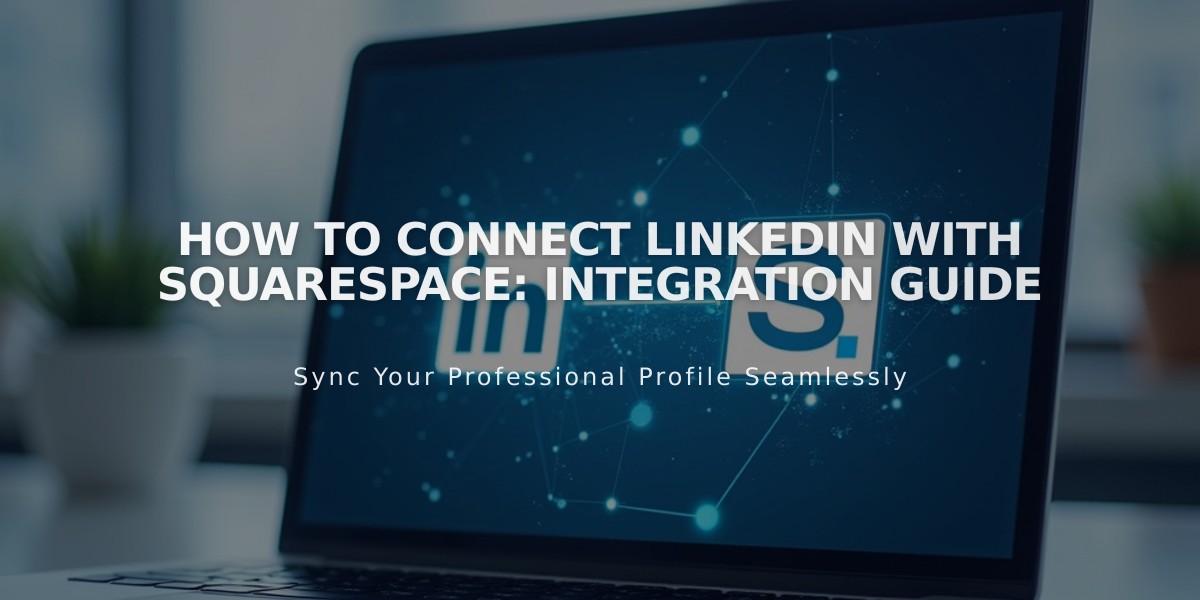
How to Connect LinkedIn with Squarespace: Integration Guide
Connect your LinkedIn profile with Squarespace to enhance your professional reach and simplify content sharing. Here's how to integrate LinkedIn with your Squarespace site:
Connect Your LinkedIn Account
- Navigate to Connected Accounts panel
- Click "Connect Account"
- Choose LinkedIn from Social Accounts menu
- Enter your LinkedIn credentials
- Authorize Squarespace to post on your behalf
Add LinkedIn Social Icon
- Open Social Links panel
- Enter your LinkedIn profile URL
- Check "Show Social Icon"
- Save changes
Note: Social icons appear automatically in most templates. Alternatively, use a social links block to display icons.
Add LinkedIn Share Button
Enable LinkedIn sharing for:
- Album pages
- Event pages
- Gallery pages
- Layout pages (Flatiron template only)
- Blog posts
- Product items
Automatic Content Sharing
Set up automatic content pushing to LinkedIn through the social media sharing settings. This allows you to:
- Share new content automatically
- Customize post appearance
- Control sharing frequency
- Monitor post performance
Troubleshooting
If your social posts aren't displaying correctly, check:
- Image dimensions
- Post formatting
- Connection status
- Content permissions
This integration helps maintain a consistent professional presence across platforms while streamlining your content sharing workflow.
