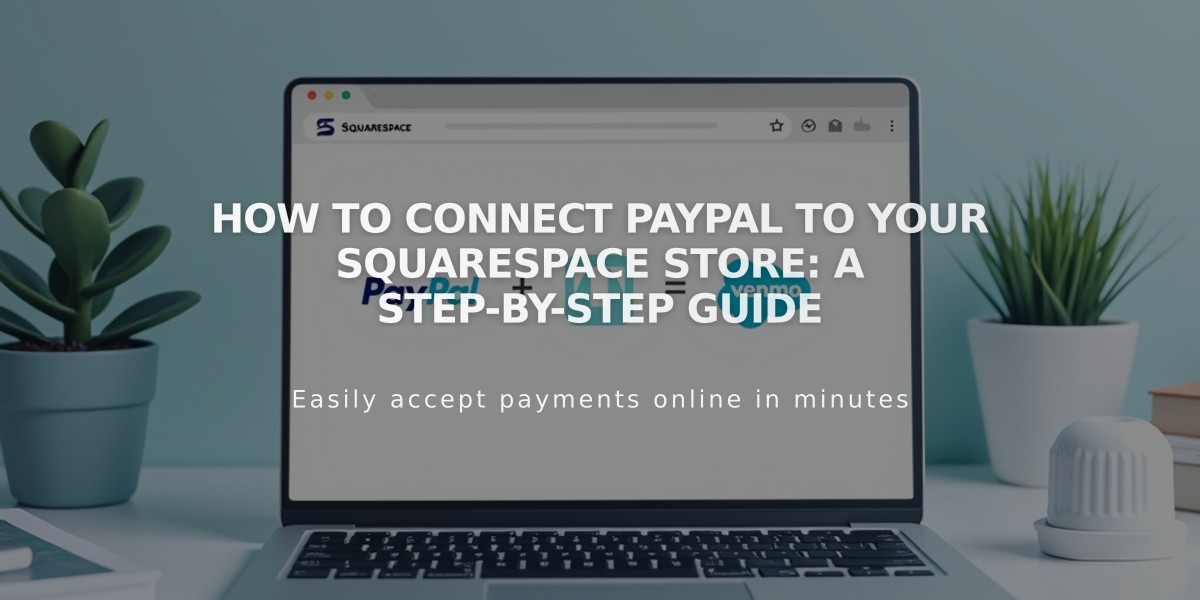
How to Connect PayPal to Your Squarespace Store: A Step-by-Step Guide
PayPal Business accounts allow customers to pay for products in your store using PayPal or Venmo. Here's how to set it up and manage it effectively.
Before Connecting PayPal
- You need a PayPal Business account (free upgrade from Personal)
- Review PayPal's processing fees (non-refundable)
- Note: PayPal can't process subscription products or fixed installment plans
- One debit/credit card can only link to one PayPal account
Setting Up PayPal
- Connect Your Account:
- Go to Payments panel
- Click "Connect PayPal"
- Log in or create a new account
- New Business Account Setup:
- Enter email and location
- Complete business information
- Provide personal details
- Select product category from PayPal's suggestions
- Verify Your Account:
- Check email for verification link
- Complete verification process
- Required to withdraw funds
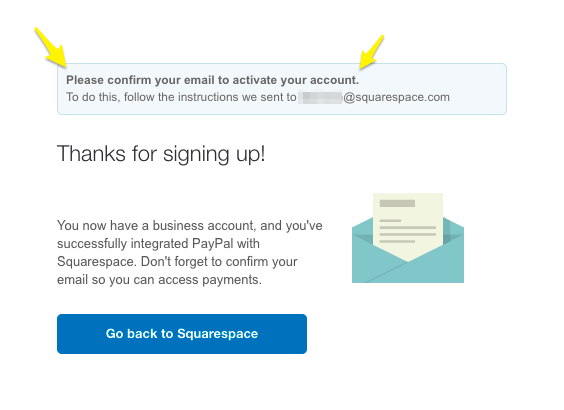
Email activation confirmation
- Approve Transaction Fees:
- Review and accept Squarespace fees
- Set up payment method for fees
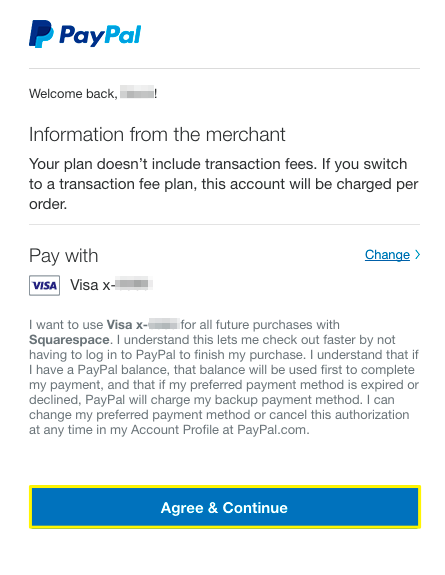
PayPal login screen with options
Customer Payment Options
- Standard PayPal checkout
- Venmo (mobile users only)
- Requirements for Venmo:
- Enabled mobile web purchases
- Compatible mobile browser
Managing Your PayPal Integration
- Test transactions using a different PayPal account
- Connect multiple sites to one PayPal Business account
- Automatic currency conversion available
- Disconnect anytime through Payments panel
Support Information
Squarespace handles:
- Connection issues
- Refunds
- Order management
- Checkout problems
Contact PayPal directly for:
- Declined charges
- Prohibited products
- Account verification
- Payment processing issues
Remember to complete all verification steps and keep your account information updated for uninterrupted service.
