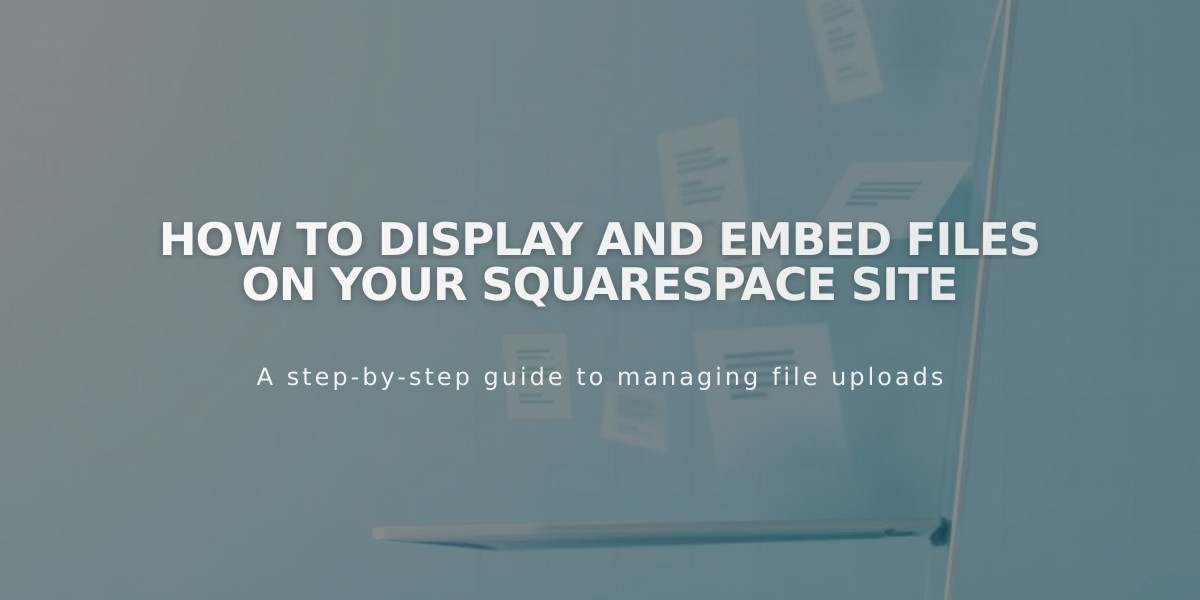
How to Display and Embed Files on Your Squarespace Site
To display files directly on your Squarespace site, follow these methods for different file types:
PDF Files Use Issuu to embed PDF files on your site.
Excel and PowerPoint Files
- Upload your file to Microsoft OneDrive
- Open the Files page in OneDrive
- Right-click the document (or Control+click on Mac)
- Select "Embed"
- Click "Generate"
- Copy the generated embed code
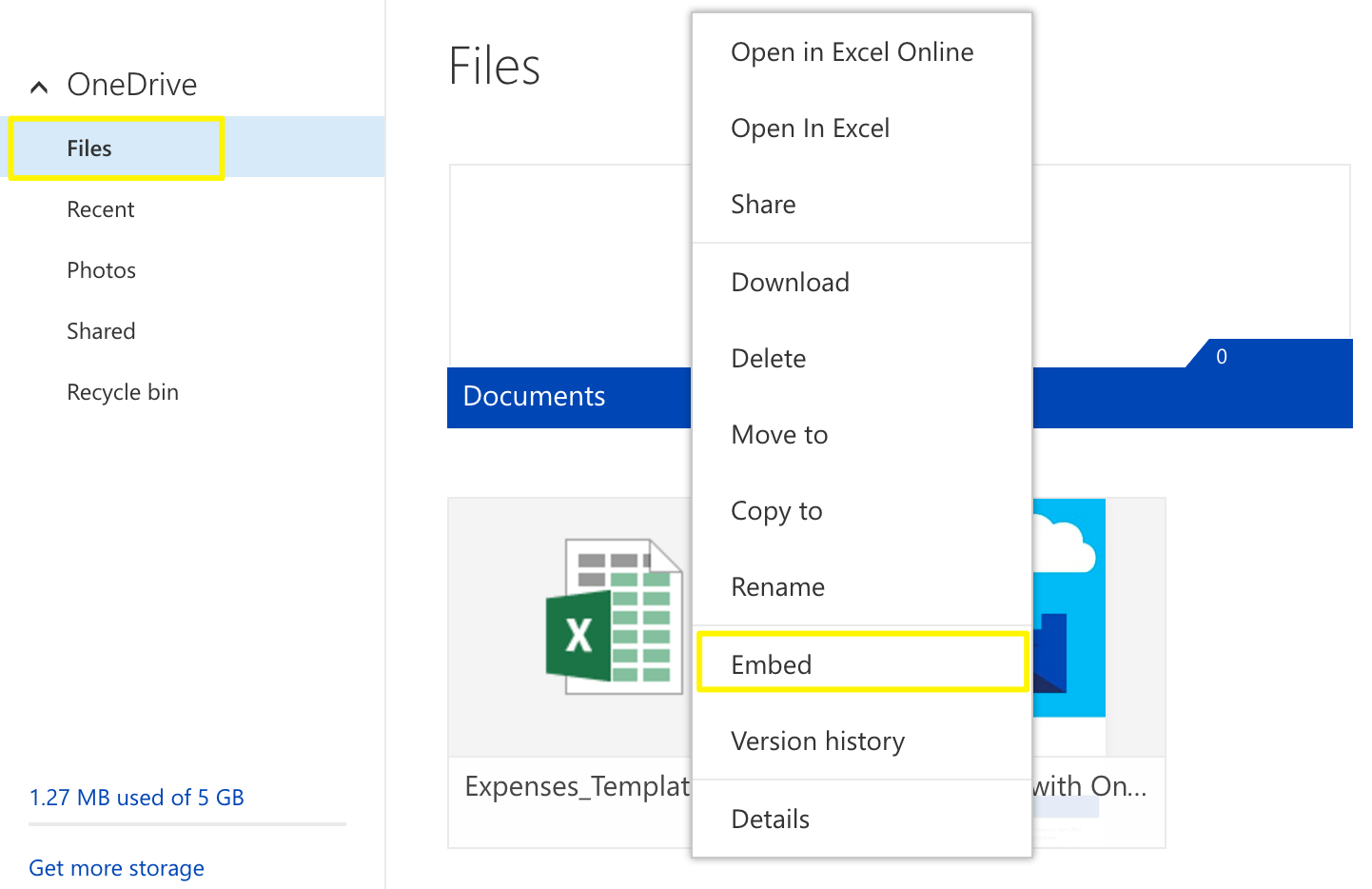
Chart created with Excel
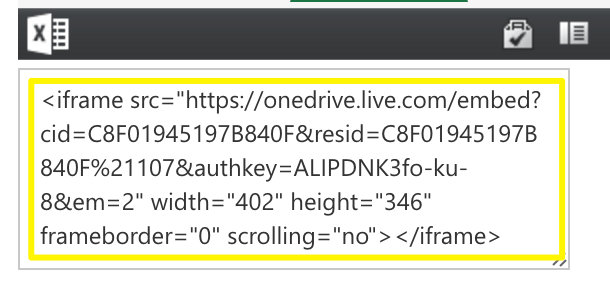
Squarespace loading icon
Google Drive Documents
- Open your document in Google Drive
- Click File > Publish to the web
- Click "Publish"
- Copy the code from the "Embed" tab
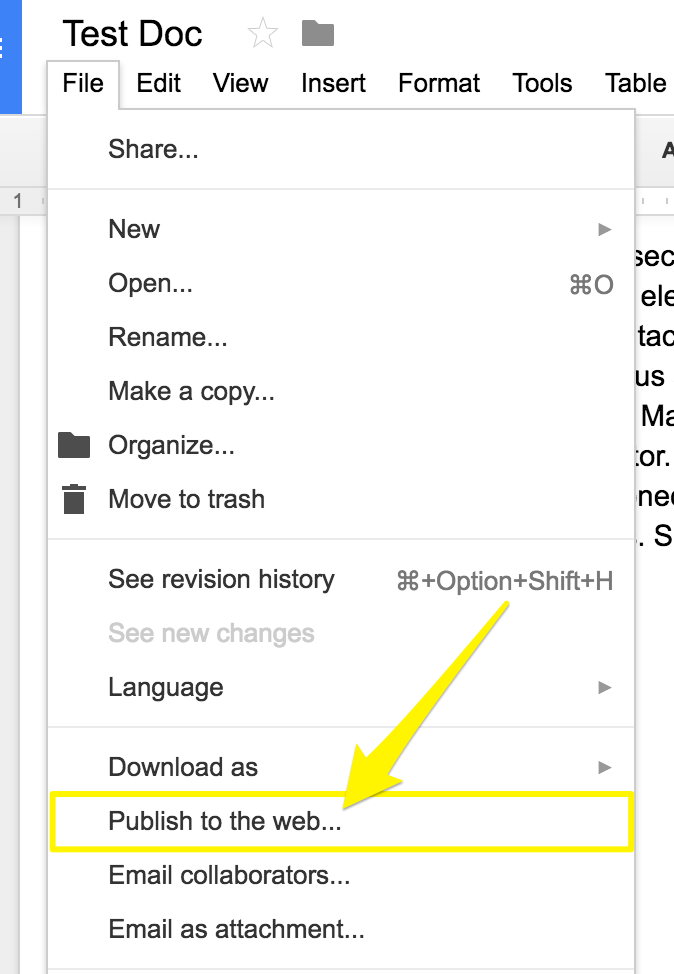
File menu options
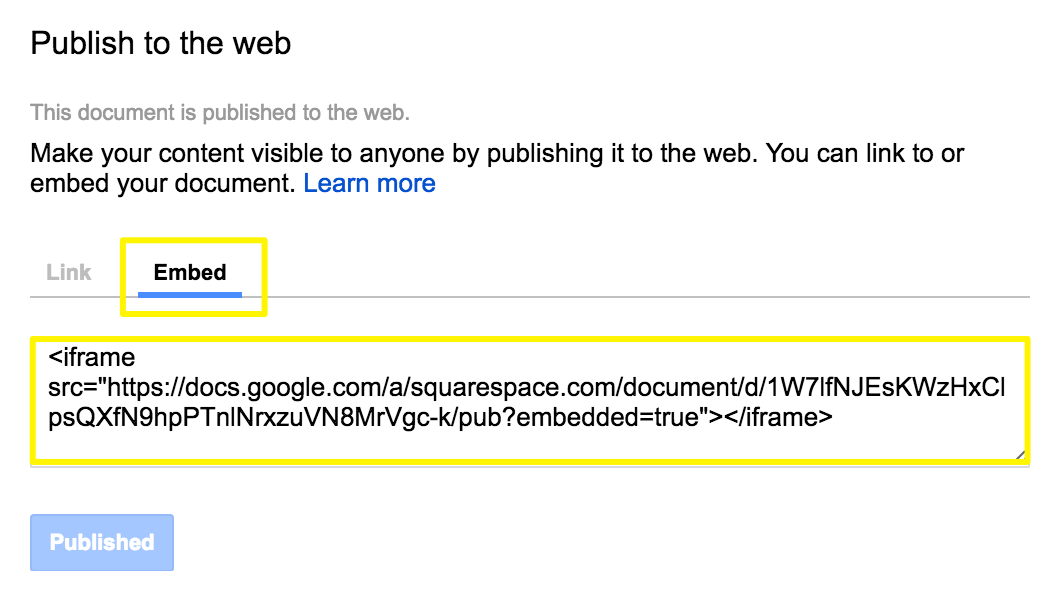
Blue publish button on white background
Adding Files to Your Site
- Open the Squarespace editor
- Add a code block where you want the file
- Paste the embed code
- Click "Save" to publish
Resizing Tips
- For Google Drive presentations: Adjust height and width values in the embed code
- For documents and spreadsheets: Add height and width parameters after the URL
- Use "width=100%" for full-column width
- Minimum height is 600px
- Use spacer blocks for additional width adjustments
Note: Custom code modifications are outside of Squarespace's support scope. For additional help, consider:
- Following Squarespace's best practices for custom code
- Consulting the Squarespace Forum
- Hiring a Squarespace Expert
Related Articles

Choose the Perfect Template for Your Squarespace Website

