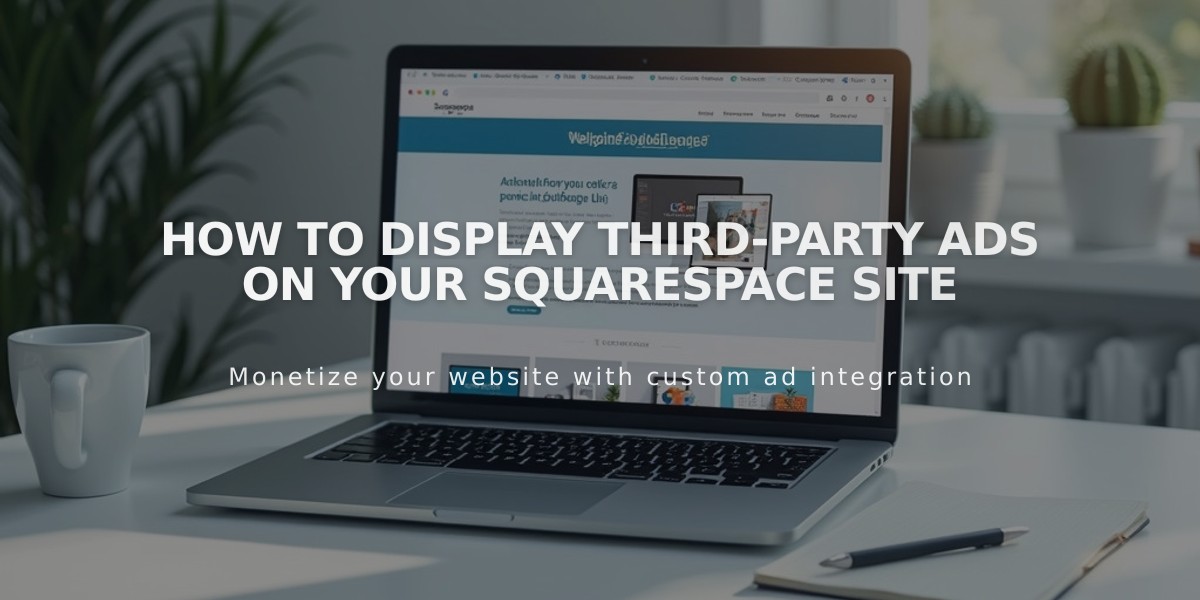
How to Display Third-Party Ads on Your Squarespace Site
Placing ads on your site is possible through third-party services like Google AdSense, though Squarespace doesn't have built-in advertising integration. Here's how to properly add ads to your site:
Using Google AdSense
- Automatic Ad Placement:
- Add the activation code from AdSense to your site-wide code injection [Header] field
- Google's machine learning determines optimal ad placement
- Manual Ad Placement:
- Remove any activation code from site-wide injection
- Disable auto ads in your AdSense account
- Create an ad unit and copy its code
- Insert the code using Squarespace code blocks
- Place code blocks in desired locations
Important Considerations:
- Ensure ads comply with Terms of Service
- All ad content must follow Prohibited Content Policy
- Ads.txt file implementation requires custom modifications
- Ad functionality may vary across different templates
- Mobile responsiveness should be tested thoroughly
Technical Support:
- Code-based customizations are not supported by Squarespace
- Contact Google AdSense directly for ad-specific support
- Consider hiring a Squarespace Expert for custom implementation
Best Practices:
- Test ads across different devices
- Monitor ad performance regularly
- Ensure ads don't compromise user experience
- Follow Google AdSense policies
- Keep backup copies of all custom code
Remember that while ads can generate revenue, they should be implemented thoughtfully to maintain site quality and user experience.
Related Articles

Choose the Perfect Template for Your Squarespace Website

