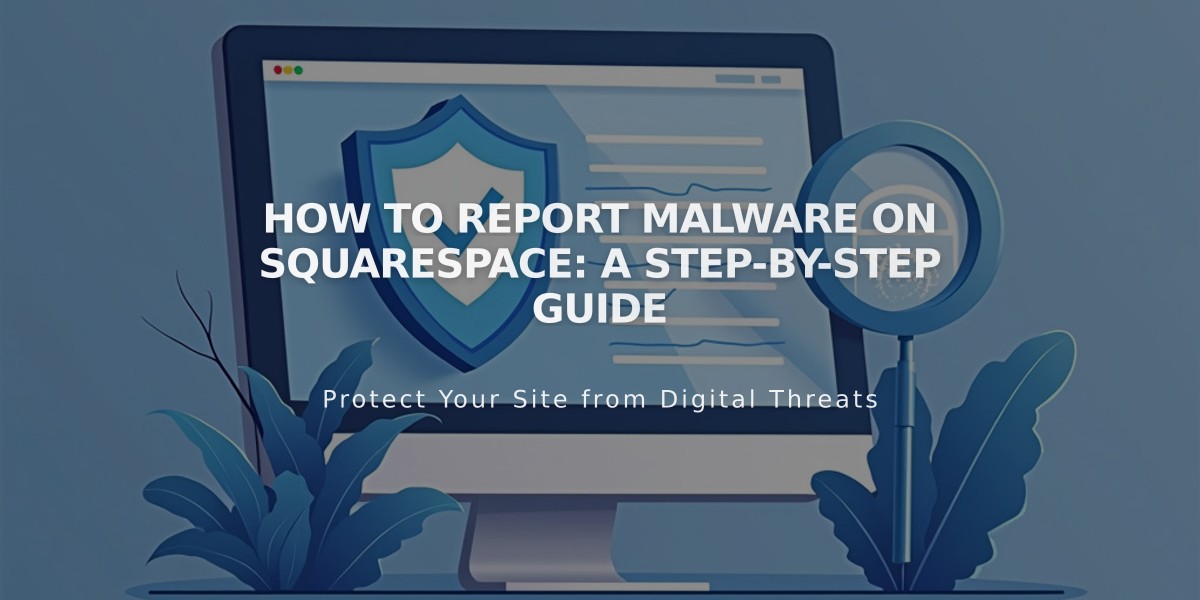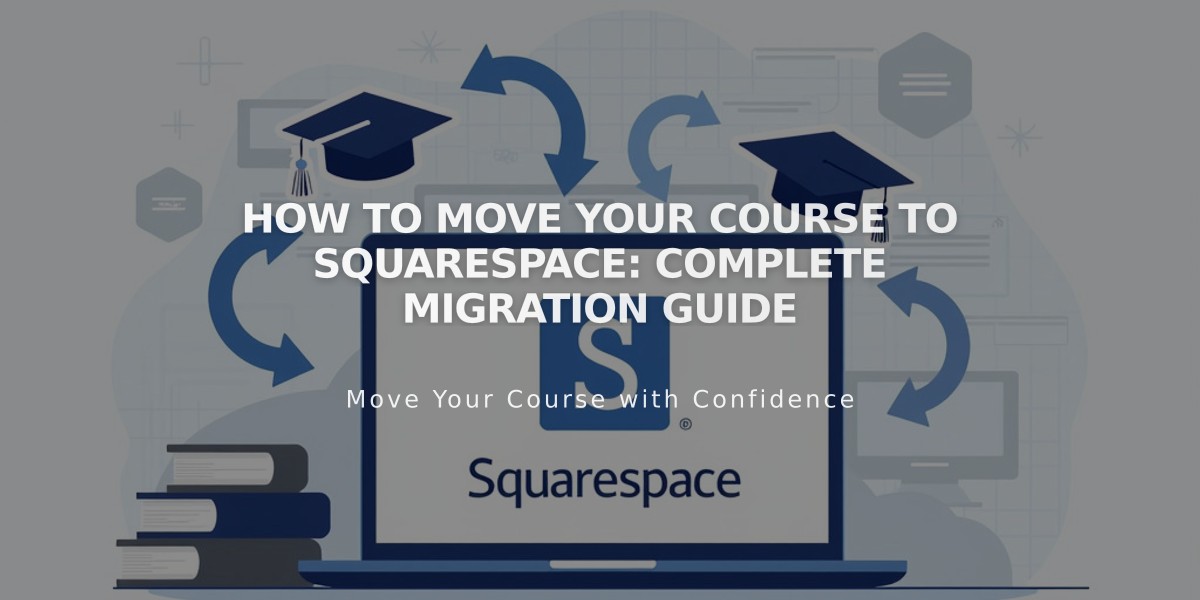
How to Move Your Course to Squarespace: Complete Migration Guide
Moving content from another platform to Squarespace Courses requires careful planning and execution. Here's how to do it effectively:
Prerequisites:
- Active Squarespace website
- Custom domain name
- Active billing plan
Step 1: Create Your Course Page
Your course structure will include:
- Course Overview page (main landing page with course description)
- Lesson Pages (individual topic content)
- Sections (grouped lessons by theme)
- Progress tracking functionality
Step 2: Transfer Media Content
Upload your existing images and videos:
- 30 minutes of video storage included
- Additional storage available with digital product plan
- YouTube embedding supported as alternative
Step 3: Move Text Content
Manually transfer text by:
- Copying content from original platform
- Pasting into new lesson pages
- Reformatting as needed
Step 4: Set Up Pricing
Choose from these pricing options:
- Free access with email collection
- Paid access with subscription
- One-time payment
For existing students, consider:
- Temporary free access (using 100% discount codes)
- Permanent free access (password-protected pages)
- Special discounted rates
Step 5: Student Migration
Transition existing students by:
- Importing email addresses to contact list
- Sending migration instructions
- Providing access codes or passwords
- Creating custom enrollment pages
Step 6: Course Promotion
Market your relocated course through:
- SEO optimization
- Email campaigns
- Course previews
- Social media sharing
- Bio site links
- Email collection forms
Additional Support:
- Attend free webinars
- Join Squarespace Forum
- Consider hiring Squarespace Expert
Remember: While direct content import isn't available, careful planning ensures a smooth transition for both content and students.
Related Articles
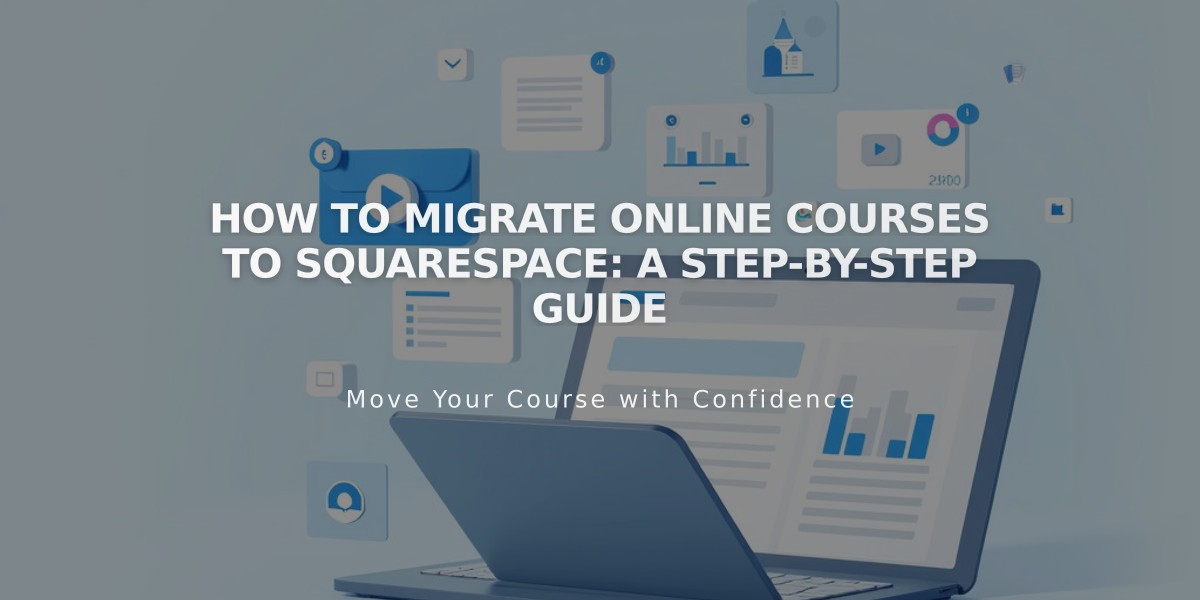
How to Migrate Online Courses to Squarespace: A Step-by-Step Guide