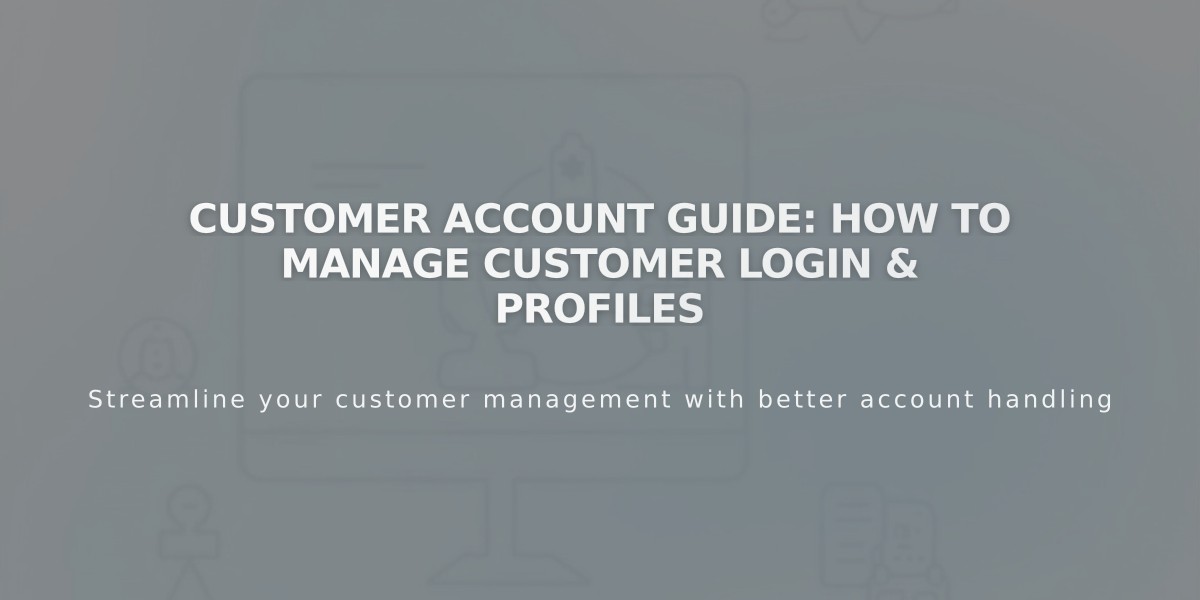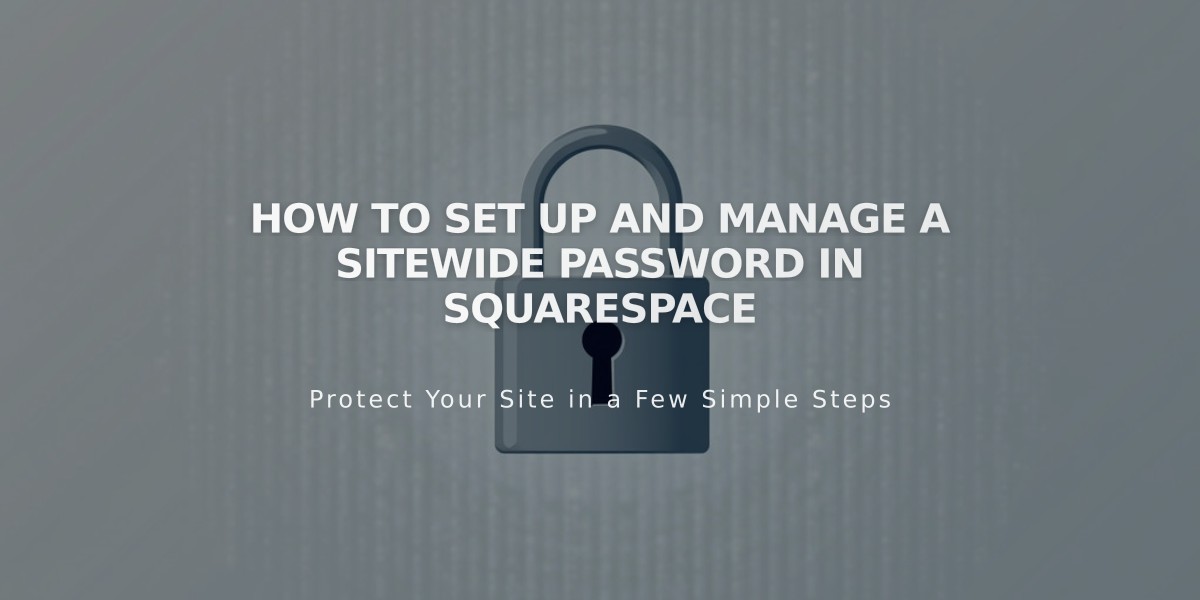
How to Set Up and Manage a Sitewide Password in Squarespace
Password protection in Squarespace prevents unauthorized access to your site by requiring visitors to enter a password. Here's everything you need to know about setting up and managing a sitewide password.
Key Points:
- All visitors use the same password
- Sessions expire after 4 hours
- Passwords are case-sensitive
- Don't use your Squarespace account password
- Password protection blocks search engine access
- Not compatible with e-commerce checkout
Setting Up a Password:
- Go to Site Visibility settings
- Select Password Protection
- Enter your desired password
- Click Save
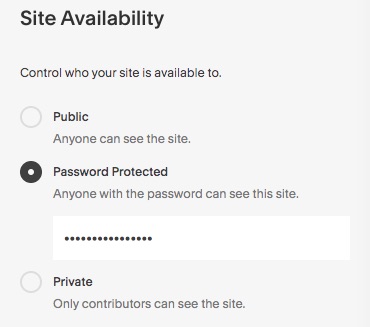
Privacy settings menu screen
The default lock screen will appear to visitors:

Password and unlock icon
Important Considerations:
- Test the password in a private browser window
- Password-protected sites can't process e-commerce transactions
- Individual pages can also be password-protected
- Enterprise users can use Single Sign-On (SSO)
Troubleshooting Tips:
- Disable password managers when setting up passwords
- Type passwords manually instead of copying/pasting
- Check homepage for individual page passwords if issues persist
- Remove password by selecting "Public" or "Private" visibility
Search Engine Impact:
- Password protection prevents search engine indexing
- Previously indexed content may still appear in search results
- Switching to private or password protection will prevent future indexing
Remember to regularly review your password protection settings and update them as needed for optimal security.
Related Articles
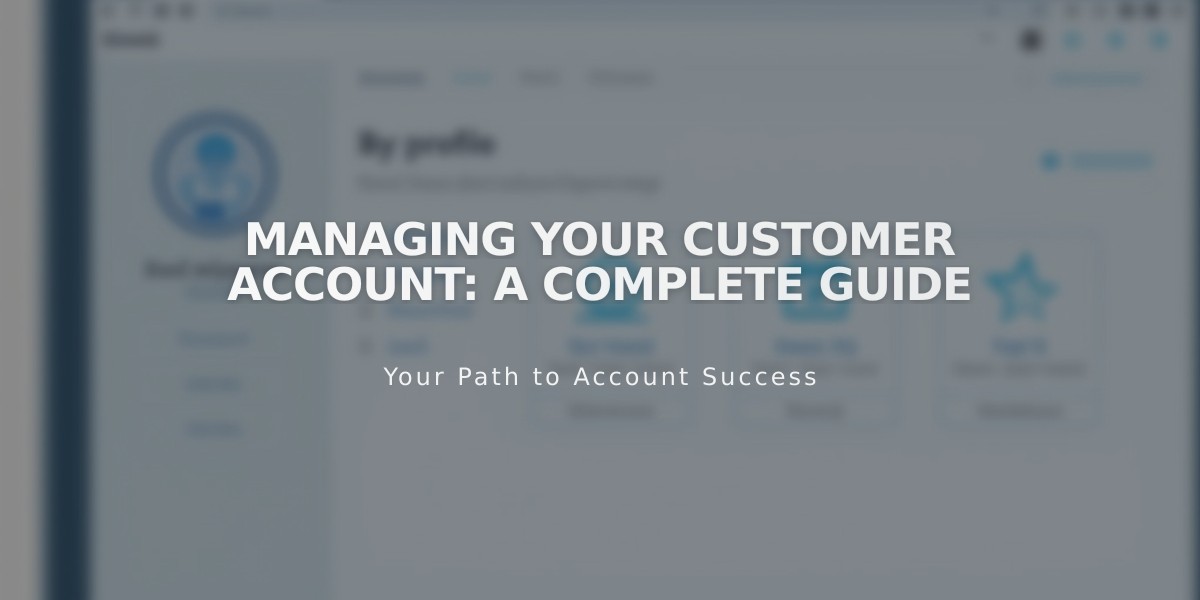
Managing Your Customer Account: A Complete Guide