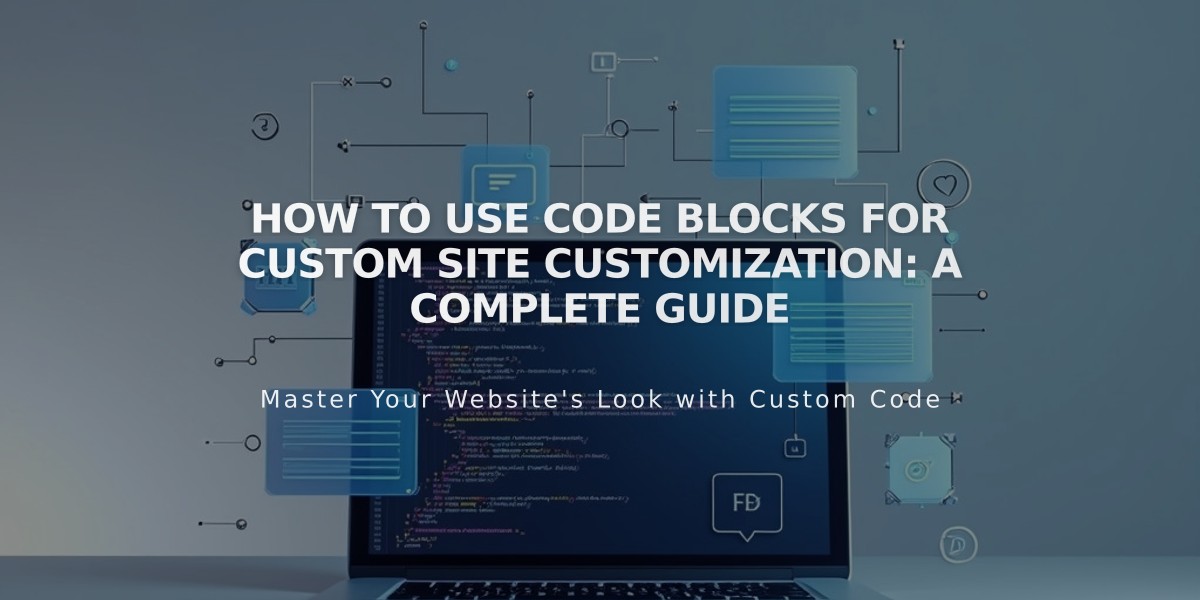
How to Use Code Blocks for Custom Site Customization: A Complete Guide
Code blocks provide a way to add custom HTML, Markdown, CSS, and JavaScript to customize your site's content areas. Here's how to use them effectively:
Adding a Code Block:
- Edit your page or post
- Click Add Block or an insertion point
- Select "Code"
- Click the pencil icon to open the block editor
- Add your code in the text field
Setting Up Code Types:
- For rendered code: Choose HTML or Markdown from the Type menu
- For code snippets: Enable the "Show Source" option
- For CSS: Use HTML type and wrap code in
<style>
tags - For JavaScript: Use HTML type and wrap code in
<script>
tags
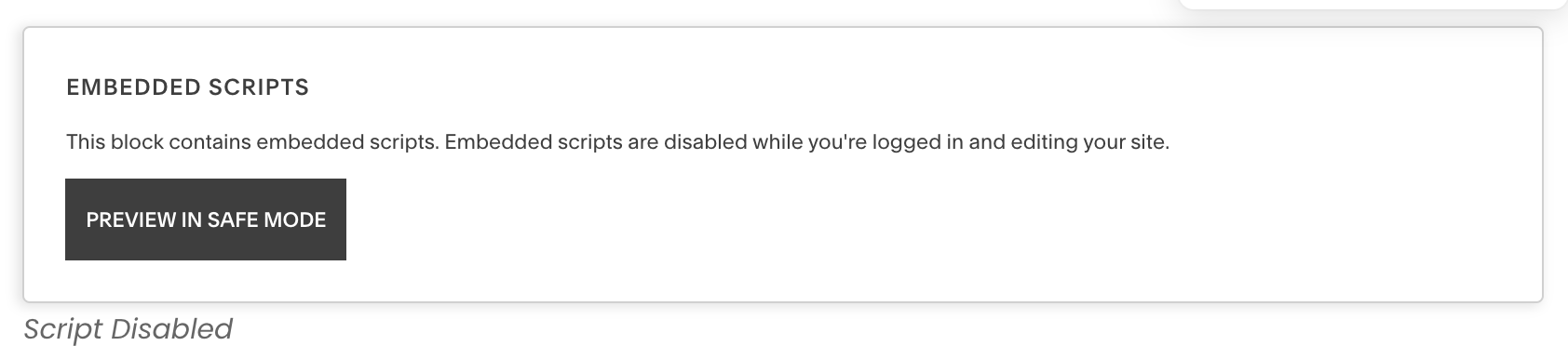
embedded script alert
Best Practices:
- Use Code blocks for third-party widgets integration
- Display formatted code snippets with "Show Source" enabled
- Preview in Safe Mode to see embedded elements while logged in
- Remove pages from Index to test code visibility
- Disable Ajax if experiencing loading issues
Troubleshooting Tips:
-
Code not displaying:
- Check if page is in an Index
- Test while logged out
- Verify Ajax loading settings
-
Editor access issues:
- Disable scripts in preview mode
- Remove problematic code
- Contact code source for support
Remember to test thoroughly after implementation and ensure compatibility with your site's existing features. For complex customizations, consider consulting with a platform expert or developer.
Related Articles

Choose the Perfect Template for Your Squarespace Website

