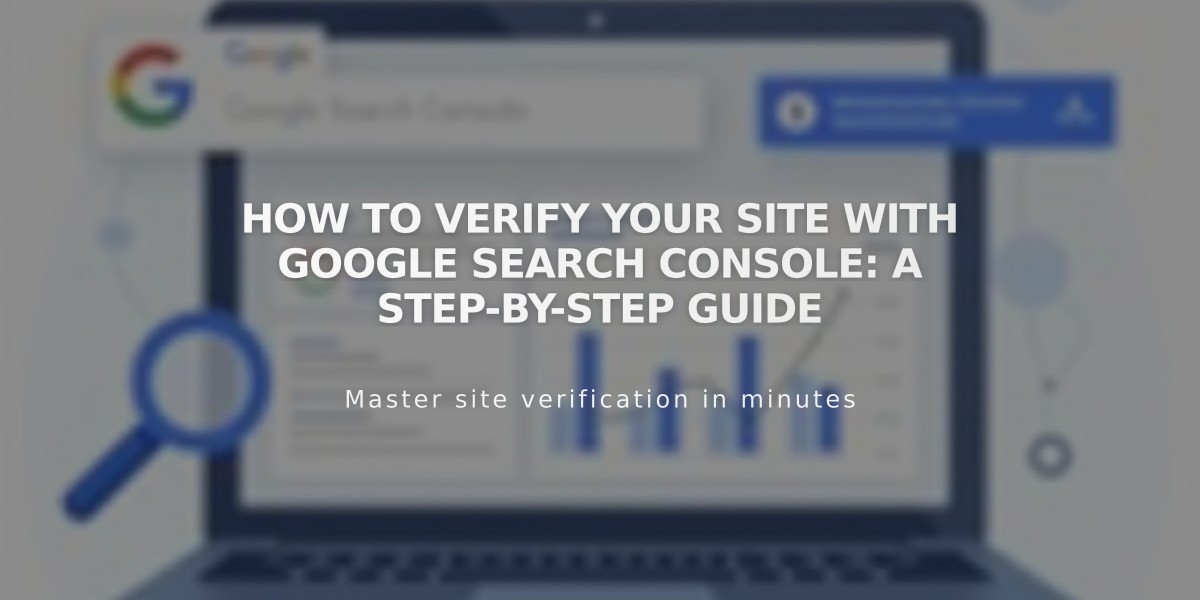
How to Verify Your Site With Google Search Console: A Step-by-Step Guide
Verify your site with Google Search Console to improve your site's visibility in search results and track your search performance.
Before You Begin:
- Remove site-wide and homepage passwords
- Ensure proper domain connection (wait 72 hours after connecting)
- Have an active Google account
- Note: Verification won't work on trial sites
Connect to Google Search Console:
- Go to Analytics in the Home menu
- Click Search keywords
- Click Connect in the panel's pop-up
- Log into your Google account
- Review and allow permissions
- Wait 72 hours for data population
Index Your Site:
Method 1 - Submit Sitemap:
- Open Google Search Console dashboard
- Select your site from the property menu
- Click Sitemaps
- Enter your sitemap URL
- Click Submit
Method 2 - URL Inspection Tool:
- Select your site in Search Console
- Click URL inspection
- Enter the page URL
- Click Request Indexing
- Repeat for additional pages
View Keyword Performance:
- Check the Search keywords panel in Analytics
- Access detailed data at search.google.com/search-console/
- Allow up to 72 hours for keyword data to appear
Domain Verification Notes:
- Works with Squarespace domains or custom domains
- Verifies both http:// and https:// versions
- Requires reconnection if primary domain changes
Common Issues:
- Robots.txt warning is normal
- Connected Account Deactivated error requires reconnection
Important: Google needs time to process indexing requests. Search result updates depend on Google's algorithm and aren't guaranteed immediate visibility.
