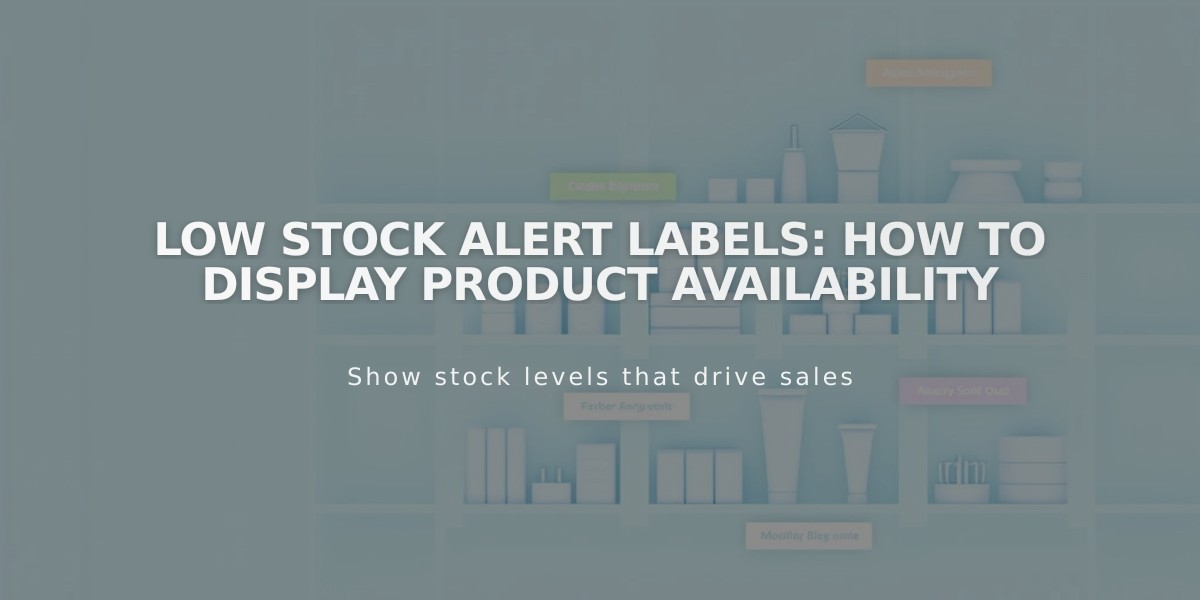
Low Stock Alert Labels: How to Display Product Availability
Limited availability labels notify customers when products are running low in stock or are out of stock. These labels appear on Shop pages and Product Information pages for all physical products and services.
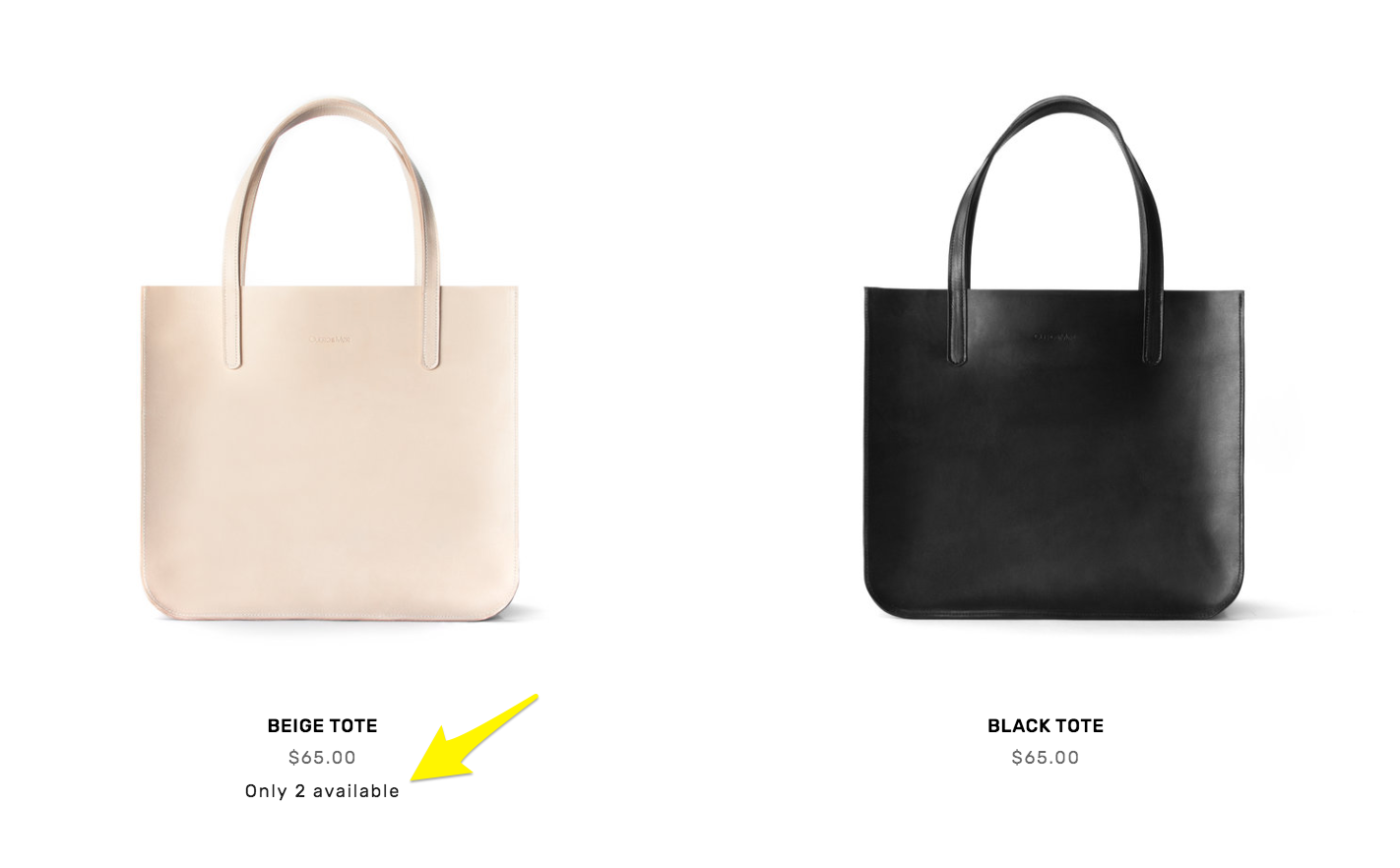
Beige tote bag on display
Setting Up Limited Availability Labels:
- Open Product Status panel
- Click Limited Availability
- Enable Show Label
- Select label text (pre-filled or custom)
- Set stock threshold
- Choose display locations (Collections/blocks and/or Shop pages)
- Save changes
Note: Service products require enabled Quantity of services option in payment settings to display labels.
Customizing Label Appearance (Version 7.1):
- Access Site Styles panel
- Under Products: Details
- Modify Limited availability label Color and Font
- Save changes
Customizing Label Appearance (Version 7.0):
-
Font Customization:
- Open Site Styles > Fonts
- Click Miscellaneous
- Make changes and save
-
Color Customization:
- Go to Site Styles > Colors > Section themes
- Click pencil icon of chosen theme
- Adjust limited availability alerts for Shop page, Product Information pages, and Product blocks
- Save changes
Next Steps After Implementation:
- Create special offers or promotions
- Enable Product Quick View
- Display related products by category
- Optimize SEO
- Set up Google Search Console verification
Limited availability labels help create urgency and improve inventory transparency, leading to better customer experience and potentially increased sales.
Related Articles

Choose the Perfect Template for Your Squarespace Website

