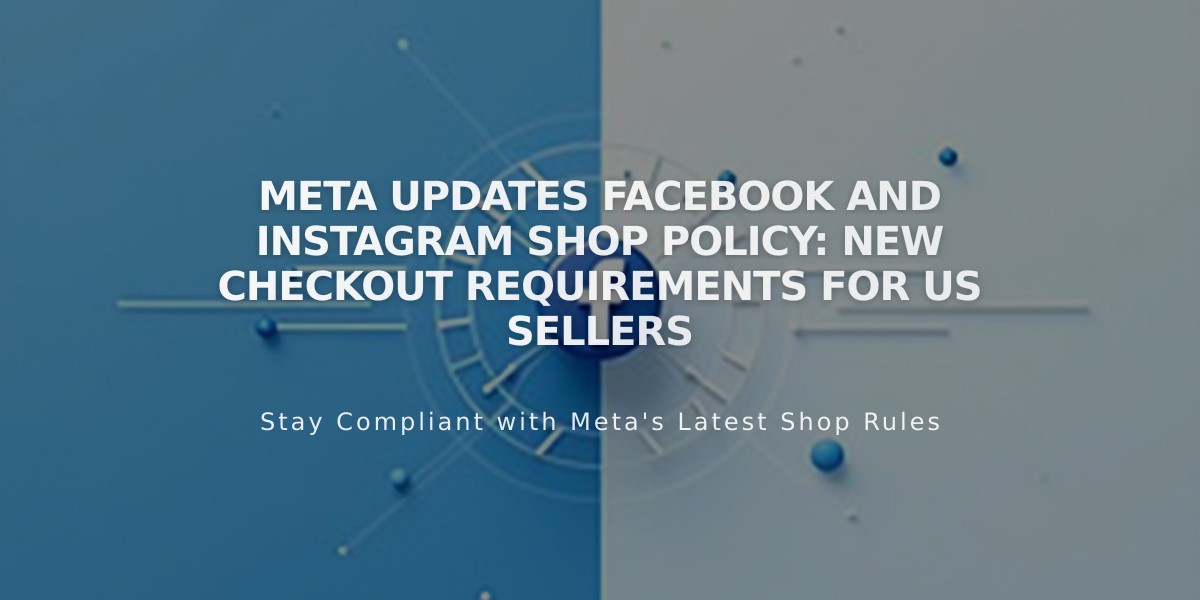
Meta Updates Facebook and Instagram Shop Policy: New Checkout Requirements for US Sellers
Effectively market and sell your products on Facebook and Instagram by syncing your product catalog through Meta Business Manager. Updates automatically sync every hour, allowing you to reach existing followers and attract new customers.
Meta's Updated Shop Policy (April 2024)
U.S. sellers must now enable checkout directly on Facebook and Instagram. Meta will roll out similar policy updates for other regions in the coming months.
Important Integration Details:
- One-way sync from Squarespace to Meta Business Manager
- Sales on Meta platforms don't sync with Squarespace inventory or analytics
- Manage Meta sales through Commerce Manager
- Best used for advertising; maintain separate inventory for Meta platform sales
Requirements Before Syncing:
- Physical products only (no digital/service items)
- Products need images (minimum 500x500px), names, and descriptions
- Site title required
- Compliance with Meta's commerce policy
- No site-wide password protection
- Instagram Business account (if selling on Instagram)
Required Accounts:
- Meta Business Manager
- Facebook business page
- Meta Pixel
- Ad account
Syncing Process:
- Open "Products on Facebook and Instagram" panel
- Click "Connect to Facebook"
- Log in with personal Facebook account
- Choose desired features:
- Facebook Ads
- Facebook Shop
- Instagram Shopping
- Complete account connection process
What Syncs:
- Product ID
- Title
- Description (main only)
- Primary image
- Lowest price
- Inventory status
Managing Your Store:
- Wait for Meta's review (24-48 hours)
- Ensure checkout is set to "Checkout on Facebook and Instagram"
- Create ad campaigns using Meta's Dynamic Ads
- Tag products in Instagram posts and stories
Instagram Shopping Without Meta Pixel:
- Create catalog in Meta Commerce Manager
- Use scheduled data feed URL from Squarespace
- Wait for Instagram review (24-48 hours)
- Begin tagging products
To Unlink Products:
- Open "Products and Services" panel
- Select "Facebook and Instagram"
- Click "Unlink" twice
Note: Meta platform support is handled through Meta's help centers, not Squarespace support.
