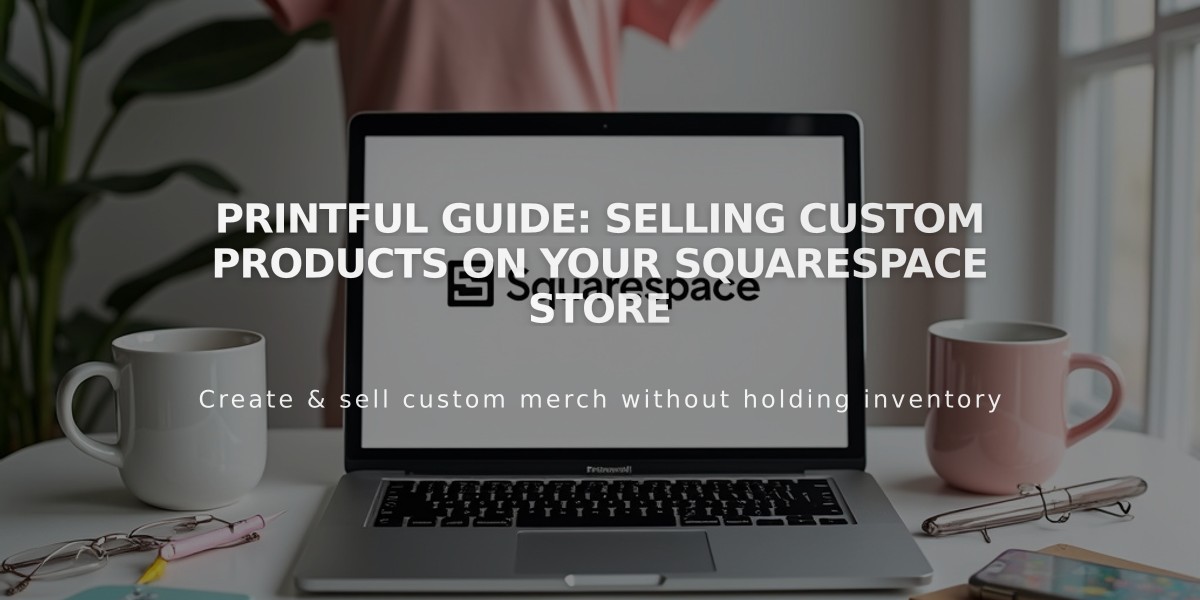
Printful Guide: Selling Custom Products on Your Squarespace Store
Connect your store to Printful to sell custom printed, embroidered, and engraved products worldwide without holding inventory. This guide explains how to set up and manage print-on-demand dropshipping through Printful.
Quick Setup Steps:
- Connect to Printful
- Open Custom Products panel and click Connect
- Create store page if needed
- Link your Printful account
- Add Products
- Click "Add product" in Printful
- Choose from catalog and customize designs
- Set pricing and sync to your store
- Products automatically appear in your Squarespace store
- Configure Payments
- Connect payment processor (Squarespace Payments, Stripe, or PayPal)
- Add billing method in Printful for production costs
- Set up sales tax rates based on location
- Set Shipping Options
- Flat-rate shipping is created automatically
- Review and adjust rates as needed
- Consider logistics profiles for mixed inventory
Key Operational Points:
Order Fulfillment
- Orders sync automatically to Printful
- Printful handles production, packing, and shipping
- Customers receive your configured notifications
Product Management
- Edit designs in Printful (auto-syncs)
- Edit pricing and descriptions in Squarespace
- Product variants controlled by Printful inventory
Important Considerations:
- You only pay production costs when items sell
- Shipping costs vary by destination
- Review Printful's return policies for your store
- Set competitive pricing to maintain profit margins
Returns & Support
- Base return policy on Printful's guidelines
- Handle customer service through your store
- Contact Printful support for fulfillment issues
For advanced customization and specific product guidance, refer to Printful's documentation.
