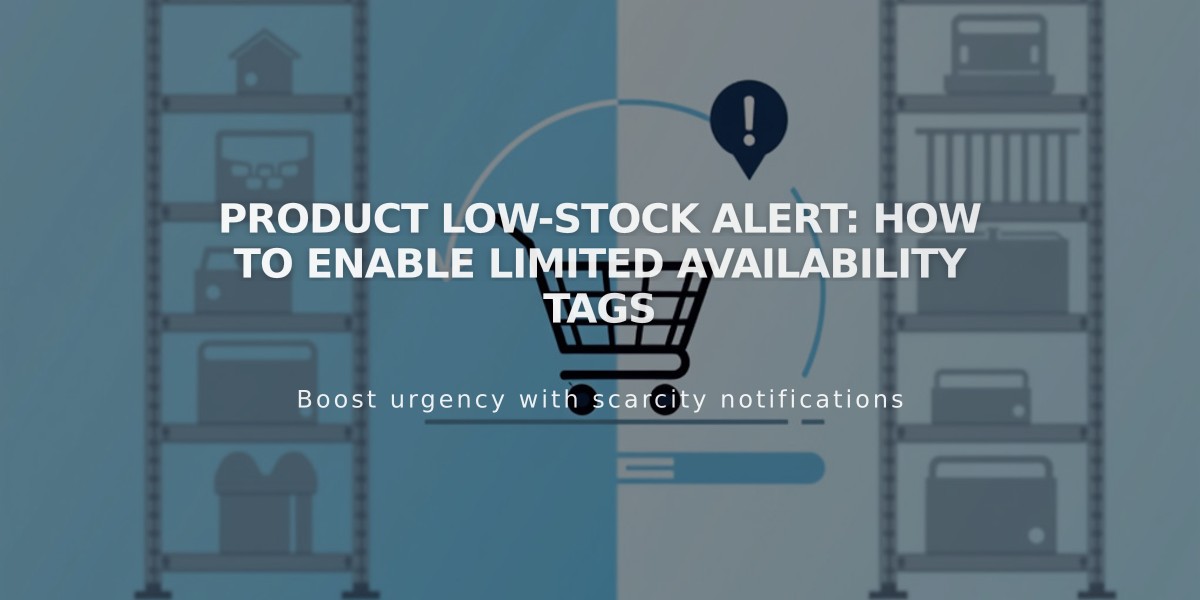
Product Low-Stock Alert: How to Enable Limited Availability Tags
Stock Alert Tags keep customers informed when items are running low - perfect for exclusive or limited-edition products. These tags appear on Store Pages and product details for Physical and Service products.
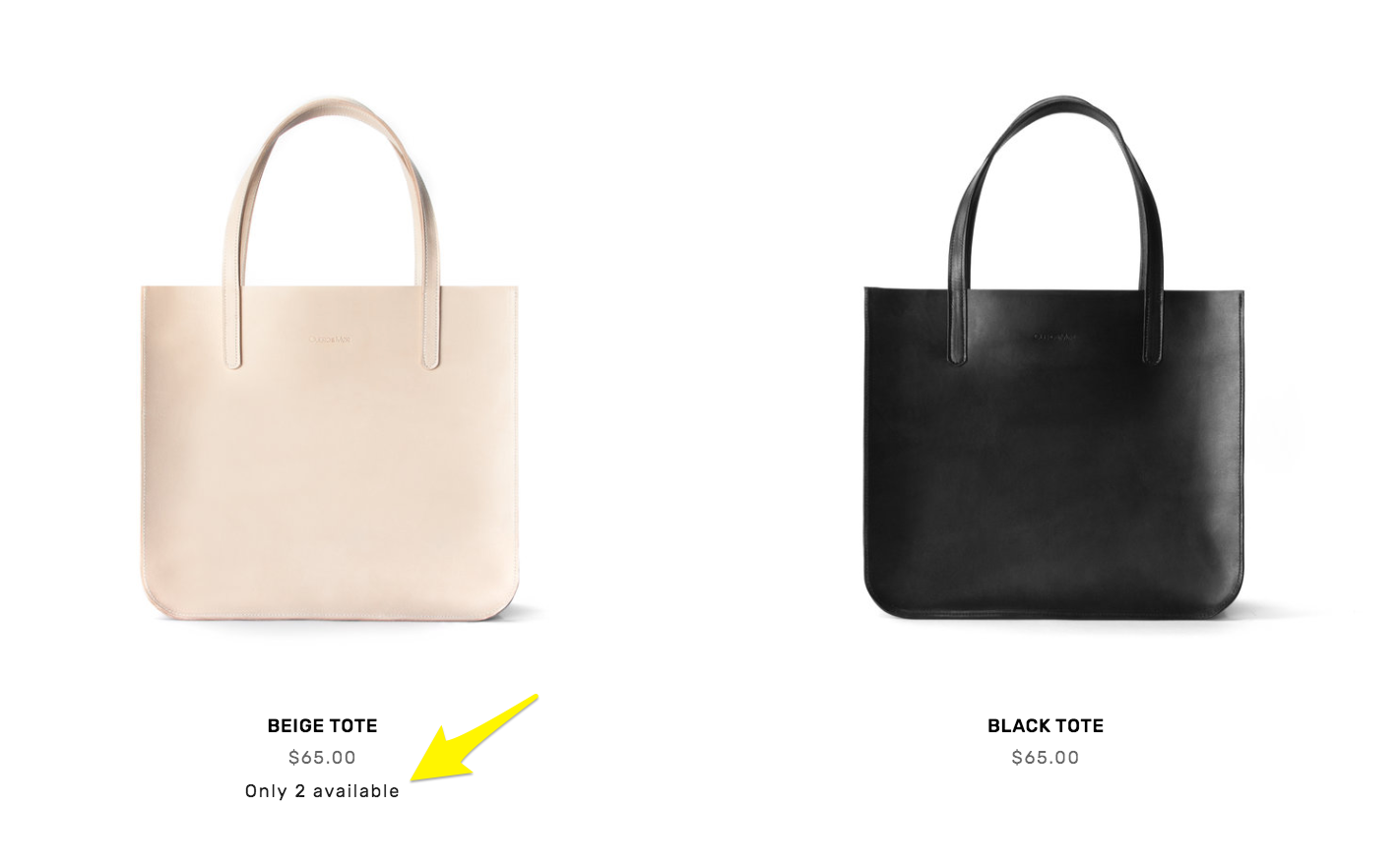
Beige tote bag with strap
Setting Up Limited Availability Tags:
- Navigate to "Product Status"
- Select Limited Availability
- Toggle "Show Tag" on
- Choose tag text (pre-made or custom)
- Set stock threshold for tag display
- Select display locations:
- Collections and sections (Store Pages, Summary Blocks, Product Blocks, Quick View)
- Store Pages (product detail pages)
- Save changes
Note: For service products, enable Service Quantity in checkout settings first.
Customizing Tag Appearance:
Version 7.1:
- Open Site Styles > Fonts
- Select Miscellaneous
- Make desired changes
- Go to Colors > Themes
- Edit Limited Availability Alert settings for:
- Store Page
- Product detail pages
- Product Blocks
Version 7.0:
- Open Site Styles
- Navigate to Product: details
- Modify Color and Font settings
- Save changes
Related Features:
- Create sales and promotions
- Enable Quick View
- Set up related products by category
- Manage out-of-stock products
- Optimize SEO
- Configure Google Search Console
- Enable social selling on Facebook and Instagram
These tags help drive urgency and improve conversion rates while keeping customers informed about product availability.
Related Articles

Choose the Perfect Template for Your Squarespace Website

