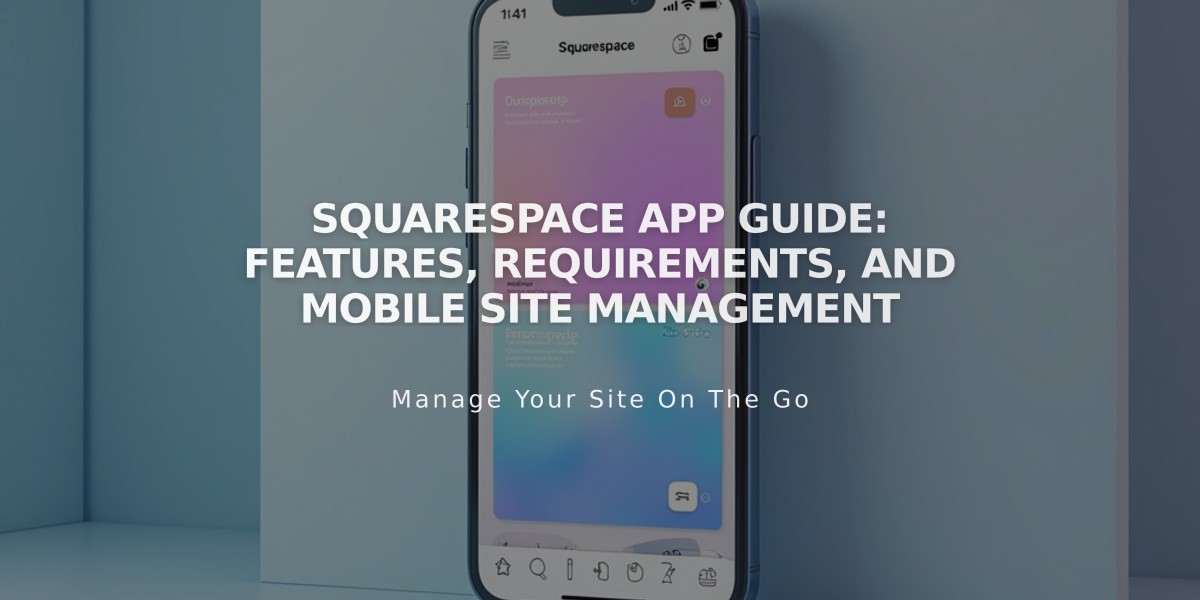
Squarespace App Guide: Features, Requirements, and Mobile Site Management
Managing your Squarespace site is seamless with the mobile app, available for both iOS and Android devices. Here's everything you need to know about using the Squarespace mobile app effectively.
Key Features:
- Edit page content on the go
- Add images directly from your device
- Manage blog posts
- Track site analytics
- Handle store inventory and orders
Requirements:
- Compatible with Squarespace 7.0 or 7.1 (Squarespace 5 not supported)
- Active internet connection required
- Latest iOS or Android operating system
- Existing Squarespace website
Getting Started:
- Download the app from App Store (iOS) or Google Play (Android)
- Log in to your Squarespace account
- Select the site you want to manage
- Navigate using the bottom menu tabs (phone) or left sidebar (iPad)
Main Functions:
- Home: View suggested actions and recent edits
- Analytics: Monitor site traffic and statistics
- Marketing: Create brand content (iOS only)
- Commerce: Manage orders and inventory
- More: Access settings, pages, and notifications
Quick Actions (+) Menu:
- Add blog posts
- Create new products
- Set up store discounts
- Import images
- Manage notifications
iPad-Specific Features:
- Split View support for image management
- Left-side main menu
- Full-screen editing mode
- Tablet preview option
Limitations:
- Some features require desktop access
- Cannot add new pages or blocks
- Acuity Scheduling management not available
Troubleshooting Tips:
- Ensure app is updated to latest version
- Verify operating system compatibility
- Check internet connection
- Review help guides in-app
- Contact support through More > Help if needed
The app automatically saves work in progress if you lose connection or close the app, allowing you to resume where you left off.
Related Articles

How to Choose and Customize Your Perfect Squarespace Template - A Complete Guide

