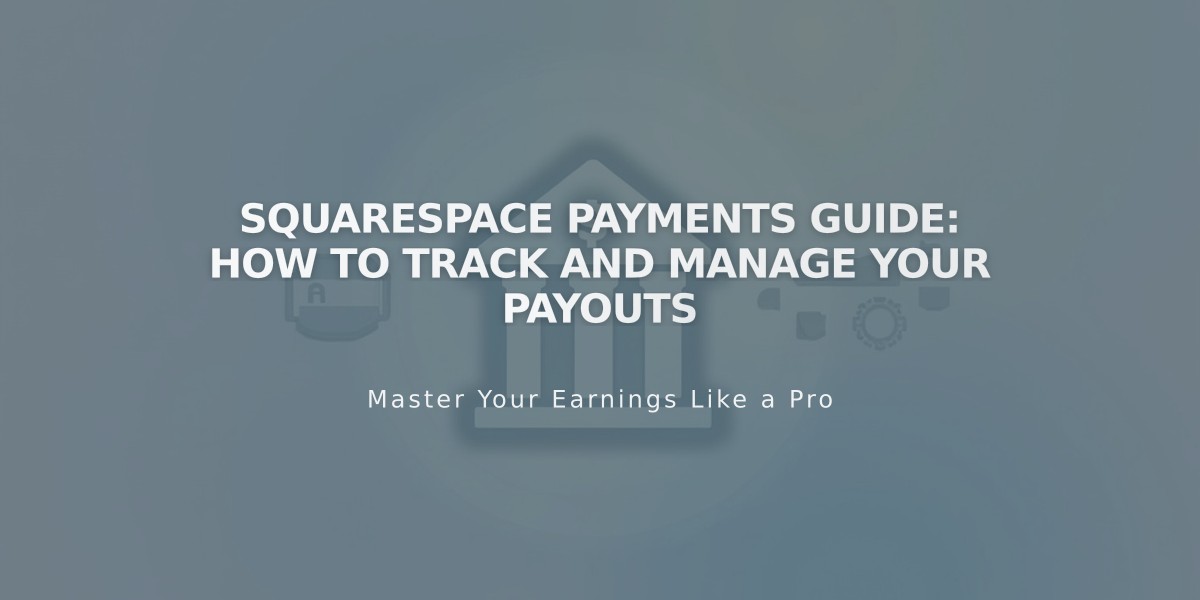
Squarespace Payments Guide: How to Track and Manage Your Payouts
Squarespace Payments automatically transfers your earnings to your linked bank account through payouts. These transfers typically arrive within 1-3 business days after being sent.
Payout Schedule
- Sent daily (Sunday through Thursday)
- Processing starts at midnight UTC
- Confirmation email sent from [email protected]
Viewing Your Payouts
On Desktop:
- Go to Finances > Orders panel
- Click any payout to see:
- Full summary
- Expected arrival date
- Expenses and fees
- Refunds and chargebacks
To filter by date:
- Click "Date" in Payments
- Enter start and end dates
- Click "Apply" (or "Reset" to clear)
On Mobile App:
- Navigate to Sales > Finances
- Tap Payouts tab
- Select a payout to view details
- Sort by most/least recent
Important Requirements
- Must have Squarespace Payments enabled
- Bank account must be linked for receiving funds
- First payout triggers bank account linking option
Payout summaries provide complete transaction details, including all fees, refunds, and adjustments. Monitor your payouts through both the desktop dashboard and mobile app to track your business earnings effectively.
Regular payouts keep your cash flow steady, with funds automatically transferring to your verified bank account. The system is designed to be hands-off once initial setup is complete.
