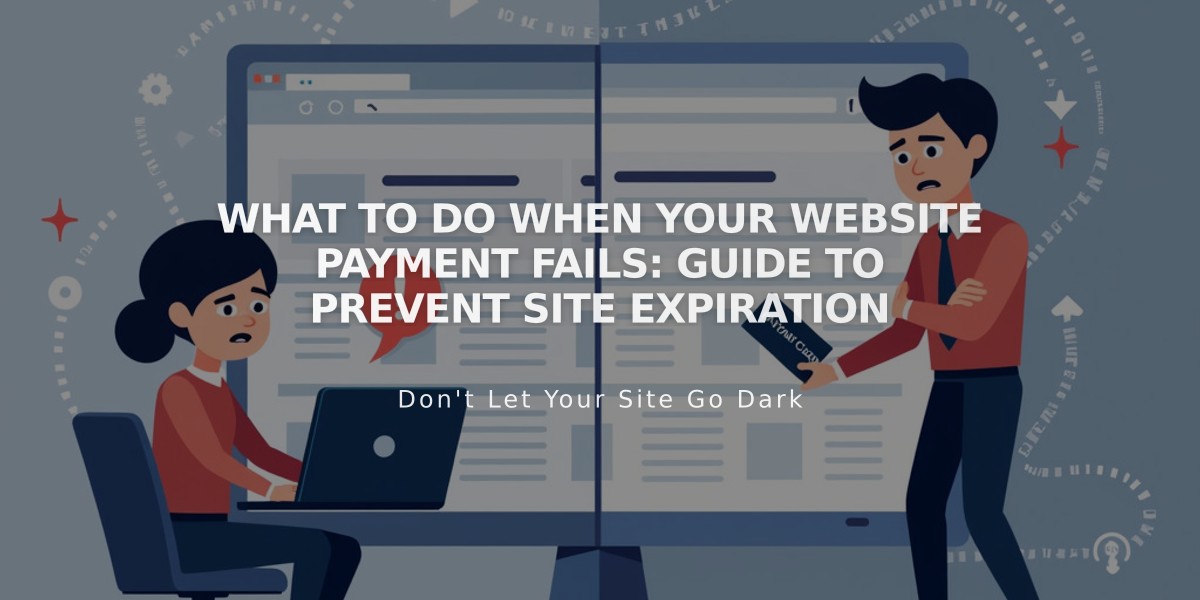
What to Do When Your Website Payment Fails: Guide to Prevent Site Expiration
When your website payment fails to process, your site enters an "expired" status. Here's what happens and what you need to do:
Immediate Effects
- You'll receive email notifications
- A banner message appears when logged in
- Site remains visible for 15 days during payment retry period
- After 15 days without payment, site becomes inaccessible to visitors and search engines
How to Fix Payment Issues
Update Billing Information:
- Update your payment method immediately
- System will automatically process unpaid charges
- Receipt will be issued upon successful payment
- Expired banner will disappear shortly after
Resubmit Payment:
- Access the Billing panel
- Click "Retry Payment" under Subscriptions
- Alternatively, use the "Fix it Now" button on the banner while logged in
- Save your updated billing information
Important Notes
- No payment extensions available (15-day grace period is automatic)
- Cannot put subscriptions on hold
- Cannot change payment plan until current charges are paid
- Digital product plans enter suspended state for 30 days after expiration
What You Can Keep Even after cancellation, you can still manage:
- Domain subscriptions
- Email campaigns
- Scheduling
- Google Workspace
Reactivation You can reactivate your site once payment is processed successfully. All site content and settings will be restored to their previous state.
For unresolved payment issues, check your bank for:
- Card validity
- Sufficient funds
- Any holds or restrictions
Related Articles

How to Add Custom Name Servers to Your DNS Records

