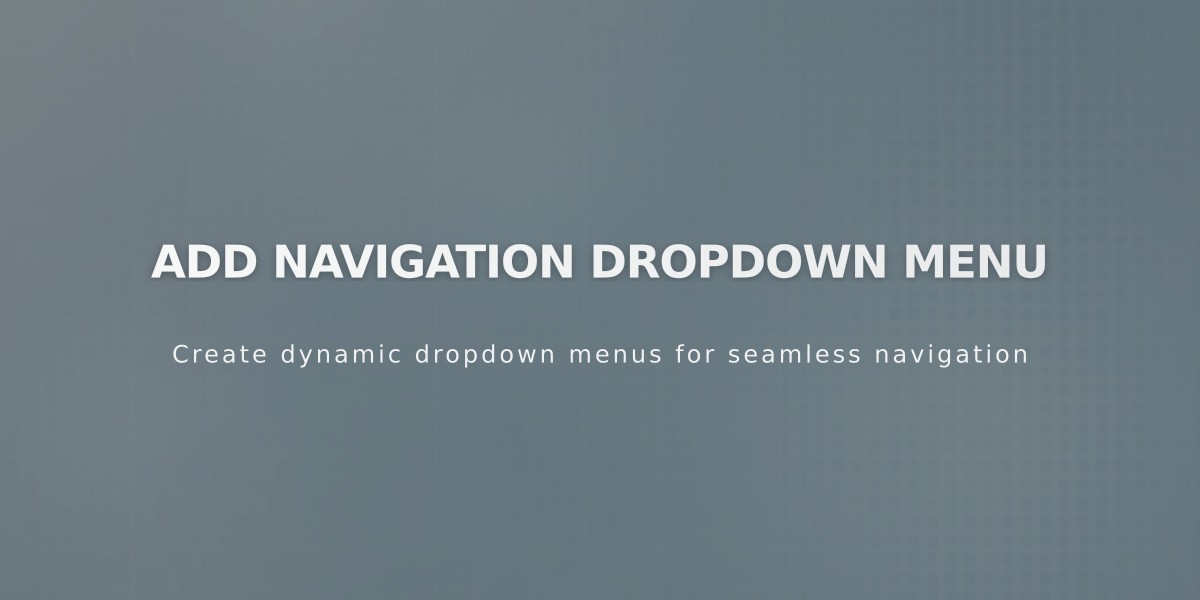
Add Navigation Dropdown Menu
Dropdowns are navigation menu items that reveal additional pages when visitors hover over them. Here's how to create and manage dropdown menus in Squarespace.
Creating a Dropdown
- Open the Pages panel
- Click the + icon
- Select "Dropdown"
- Enter a title for your dropdown menu
Adding Pages to Your Dropdown
- Drag existing pages into the dropdown space
- Click "Add Page" underneath the dropdown for new pages
- Reorder pages by dragging them within the dropdown
- Note: You cannot nest dropdowns within other dropdowns
Display Behavior
Version 7.1:
- Pages appear on hover
- Clicking dropdown title doesn't open first page
- Dropdowns expand on mobile with tap
- Background color matches header settings
Version 7.0:
- Clicking dropdown opens first page
- Different display options based on template
Background Color Settings
Solid Headers:
- Follows header Background Color settings
- Can be adjusted in Edit Header → Edit Design → Colors
Gradient Headers:
- Uses Background Color from header settings
- Modify in Edit Header → Edit Design → Colors
Adaptive Headers:
- Matches site-wide Section Background settings
- Change in site style → Colors → Theme settings
Deleting a Dropdown
Desktop:
- Hover over dropdown in Pages panel
- Click trash can icon
- Confirm deletion
Mobile App:
- Tap More → Pages
- Select dropdown
- Tap trash can (7.1) or swipe left (7.0)
- Confirm deletion
Important Notes:
- Deleting a dropdown removes all contained pages
- Product categories create separate store navigation
- Version 7.1 supports nested subcategory menus
- Version 7.0 shows categories without nesting
Related Articles
How to Preview and Optimize Your Mobile Homepage in Squarespace 7.0

