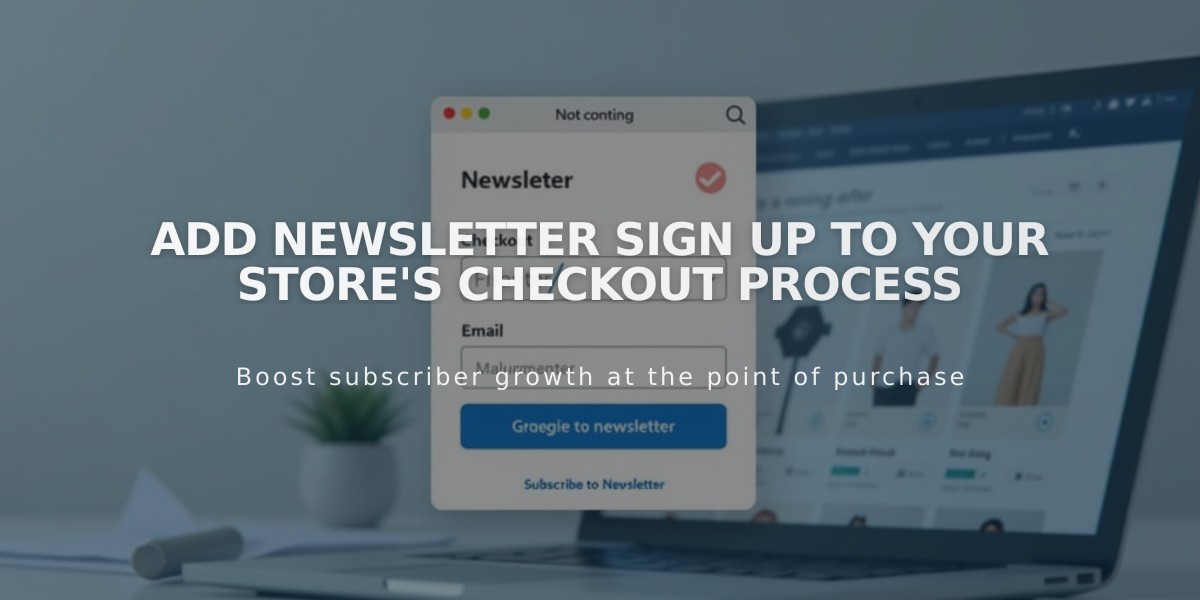
Add Newsletter Sign Up to Your Store's Checkout Process
Adding Newsletter Signup to Checkout Process
Boost customer engagement by adding a newsletter signup option during checkout. This feature helps build your email list and increase customer loyalty.
Step 1: Create an Email List
For Squarespace:
- Go to "Lists and segments" panel
- Create a new email list or use the default list
- Use with Squarespace Email Campaigns for store promotions
For Mailchimp:
- Create a new audience in Mailchimp account
- Follow Mailchimp's documentation for setup
Step 2: Connect Your Account
Squarespace Connection:
- Navigate to "Checkout" panel
- Enable Email signup option
- Click Email signup settings
- Select email list from dropdown menu
- Customize checkbox label text
- Set checkbox preselection preference
- Save changes
Mailchimp Connection:
- Open "Checkout" panel
- Enable Email signup option
- Click Email signup settings
- Click Link next to Mailchimp
- Login to Mailchimp
- Select desired list
- Customize checkbox label
- Set checkbox preselection preference
Step 3: Configure Opt-in Settings (Mailchimp)
- Automatic signup is default
- Uncheck "Require double opt-in after sign-up" if needed
- Consider local laws and regulations for compliance
Step 4: Save and Implementation
- Click Save to finish setup
- Checkbox appears below email field during checkout
- Customer information automatically adds to selected list
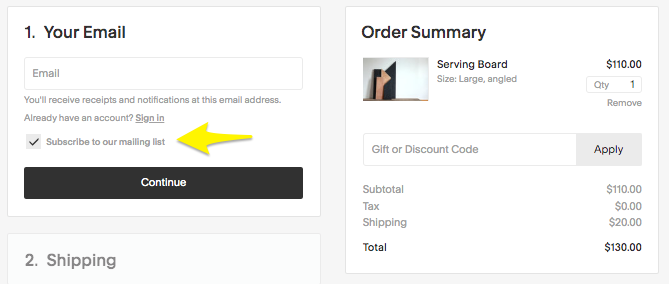
Order summary on the table
Additional Growth Strategies
- Add subscription forms using:
- Newsletter Block
- Form Block
- Sidebar placement
- Footer placement
- Enhance engagement with:
- Automated marketing campaigns
- Post-purchase email series
- Customized order confirmations
