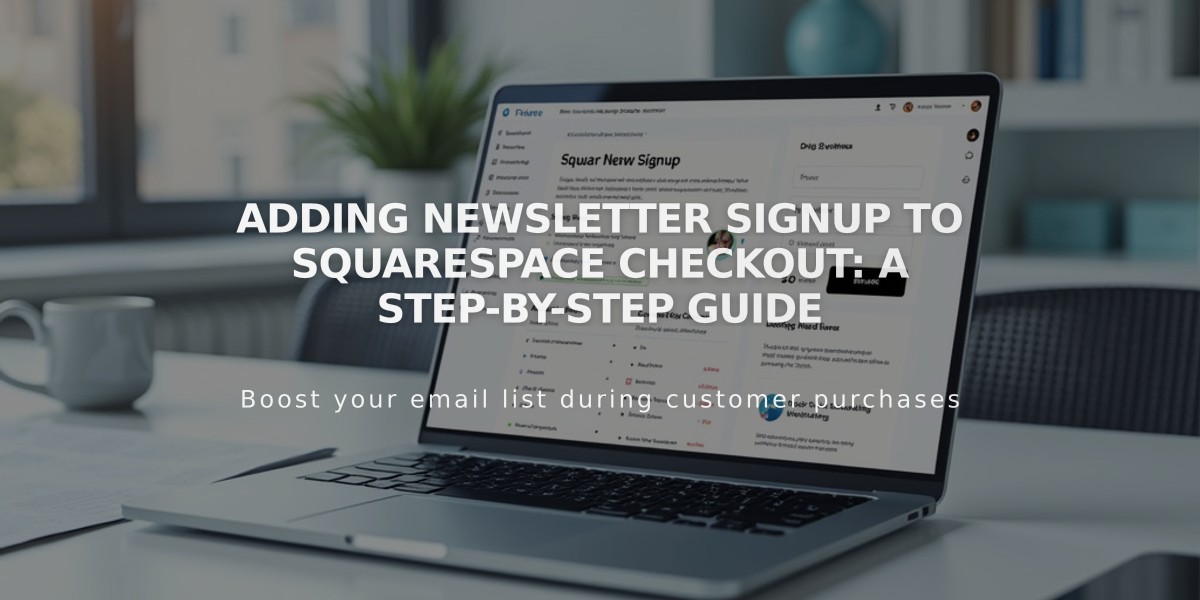
Adding Newsletter Signup to Squarespace Checkout: A Step-by-Step Guide
Add a newsletter signup option at checkout by connecting your mailing list to increase customer engagement and repeat purchases. Here's how to set it up:
Create a Mailing List
For Squarespace:
- Go to Lists and Segments panel
- Create a new mailing list or use the default list
- Use Squarespace Email Campaigns to engage customers once you have subscribers
For Mailchimp:
- Create a new empty subscriber list in your Mailchimp account
- Follow Mailchimp's documentation for list creation
Connect Your Account
Squarespace Connection:
- Open Payments panel
- Enable Email Signup
- Click Email Signup Settings
- Select mailing list from drop-down menu
- Customize subscription text
- Set Default check box option
- Save changes
Mailchimp Connection:
- Open Payments panel
- Enable Email Signup
- Click Email Signup Settings
- Connect to Mailchimp
- Log in to your account
- Select your list
- Customize subscription text
- Set Default check box option
For Mailchimp Users Only:
- Manage automatic opt-ins by checking/unchecking "Require double opt-in after signup"
- Consider local laws and regulations when setting opt-in preferences
- Canadian merchants should review Tips for Canadian Merchants
The Result:
- Customers will see a "Subscribe to our mailing list" checkbox during checkout
- Subscriber information (name and email) automatically adds to your selected list
Additional Growth Strategies:
- Add signup forms to pages using Newsletter Block or Form Block
- Create automated post-purchase email campaigns
- Send marketing series beyond standard order confirmations
- Use sidebar or footer placement for additional signup opportunities
Remember to regularly engage with your subscribers through targeted email campaigns to maintain customer relationships and drive sales.
