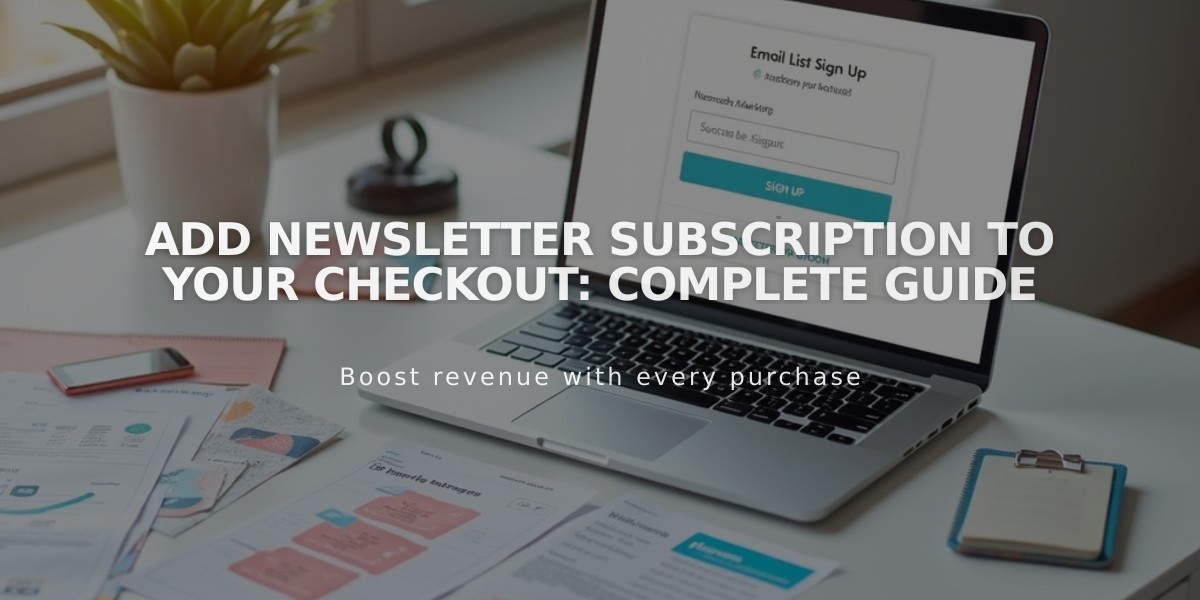
Add Newsletter Subscription to Your Checkout: Complete Guide
To add a newsletter subscription option at checkout, follow these simple steps to grow your mailing list and boost customer engagement:
- Create Your Mailing List
For Squarespace:
- Set up a list in the Lists & Segments panel
- Use the default list if preferred
For Mailchimp:
- Create a new audience in your Mailchimp account
- Connect Your Account
Squarespace Connection:
- Navigate to Checkout panel
- Enable Email signup toggle
- Click Email signup settings
- Select your mailing list
- Customize the checkbox label
- Choose whether to pre-select the checkbox
- Save changes
Mailchimp Connection:
- Open Checkout panel
- Turn on Email signup
- Click Email signup settings
- Connect to Mailchimp
- Log in to your account
- Choose your list
- Customize subscription prompt
- Set checkbox default preference
- Configure Opt-in Settings (Mailchimp Only)
- Enable/disable automatic opt-ins as needed
- Consider local regulations when setting this option
- Canadian merchants should review compliance requirements
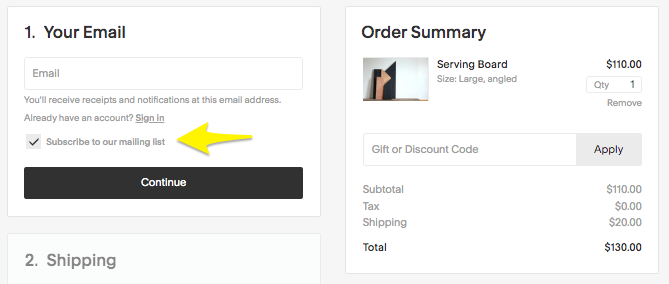
Subscribe button
Additional Growth Strategies:
- Add subscription forms to your pages using newsletter or form blocks
- Create automated post-purchase email campaigns
- Integrate with your existing marketing strategy
- Use targeted promotions to increase engagement
The checkout subscription option will appear as a checkbox below the email field, automatically adding subscribers to your chosen mailing list when selected.
This feature helps:
- Build your email subscriber base
- Increase customer retention
- Drive repeat purchases
- Improve marketing reach
- Enhance customer communication
Remember to regularly engage with your subscribers through valuable content and special offers to maintain list quality and engagement.
