
Add Newsletter Subscription to Your Store's Checkout Process
Add a newsletter subscription option during checkout to boost your mailing list and customer retention. Here's how to set it up:
Create a Mailing List
For Squarespace:
- Navigate to Lists and Segments panel
- Create a new mailing list, or use the default list
- Use this list later for email campaigns
For Mailchimp:
- Create a new blank audience in your Mailchimp account
- Follow Mailchimp's audience creation guide
Connect Your Account
For Squarespace:
- Go to Payment panel
- Enable Email Signup
- Click Email Signup Settings
- Select your mailing list
- Customize the checkbox text
- Set default checkbox selection
- Save changes
For Mailchimp:
- Access Payment panel
- Enable Email Signup
- Click Email Signup Settings
- Connect to Mailchimp
- Login to your account
- Select your list
- Customize the checkbox text
- Configure default selection
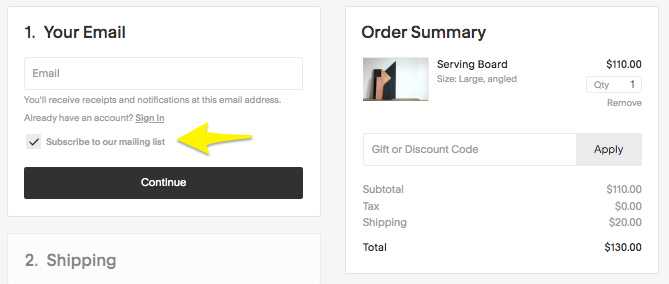
Yellow arrow pointing to button
Additional Settings for Mailchimp
- Choose whether to enable/disable automatic opt-in
- Consider local laws and regulations when setting up double opt-in
- Canadian merchants should review anti-spam compliance requirements
After Setup
- A subscription checkbox will appear on your checkout page
- Customer details will automatically sync to your chosen mailing list
- Use the collected data for targeted email campaigns
Maximize Your Mailing List
- Add Newsletter or Form blocks to your website
- Create automated welcome campaigns
- Send personalized marketing content
- Set up post-purchase email sequences
These steps will help you build a robust email list while providing value to your customers through targeted communications and promotions.
