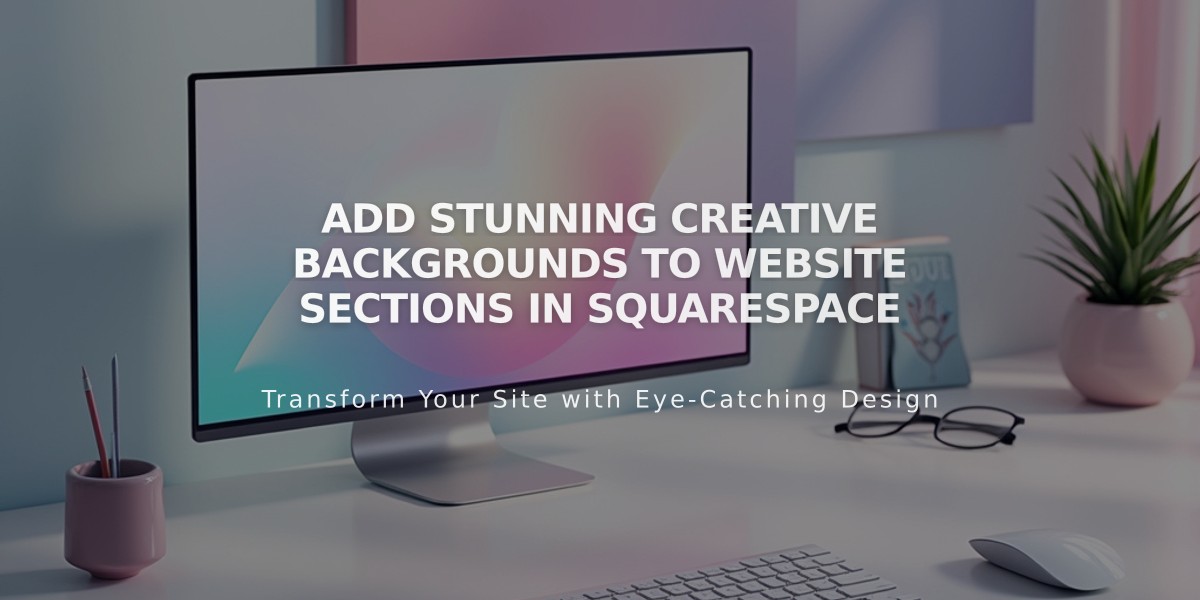
Add Stunning Creative Backgrounds to Website Sections in Squarespace
Creative Backgrounds are a dynamic way to enhance your website's sections using automatically generated patterns, colors, and shapes. They work with auto-layout, portfolio, and block section types.
Browser Compatibility Creative Backgrounds require WebGL support to function. If a browser doesn't support WebGL, the section background remains static. Check compatibility at get.webgl.org.
Accessibility Features
- Animated sections include a pause button for visitors who find moving backgrounds distracting
- Text readability can be adjusted using color settings
- The pause button cannot be disabled to maintain accessibility
Adding Creative Backgrounds
- Open the page menu
- Click Edit in the upper left
- Select the section's pencil icon
- Click Background
- Choose Graphic and select a tile
- Preview design variations using the circles above the tile
- Select Full or Indent for background width
- Save changes
Customization Options Access the Details menu by clicking the settings icon to adjust:
- Color reversal
- Random configurations
- Pattern-specific settings
- Size and movement controls
- Speed and intensity adjustments
Best Practices
- Ensure text remains readable against the background
- Test animations for smooth performance
- Consider user experience when selecting movement intensity
- Balance design elements with content visibility
Limitations
- Not available for gallery or collection sections
- Requires WebGL browser support
- Some customization options vary by background style
Remember to regularly preview your changes across different devices to ensure optimal display and functionality.
Related Articles

Choose the Perfect Template for Your Squarespace Website

