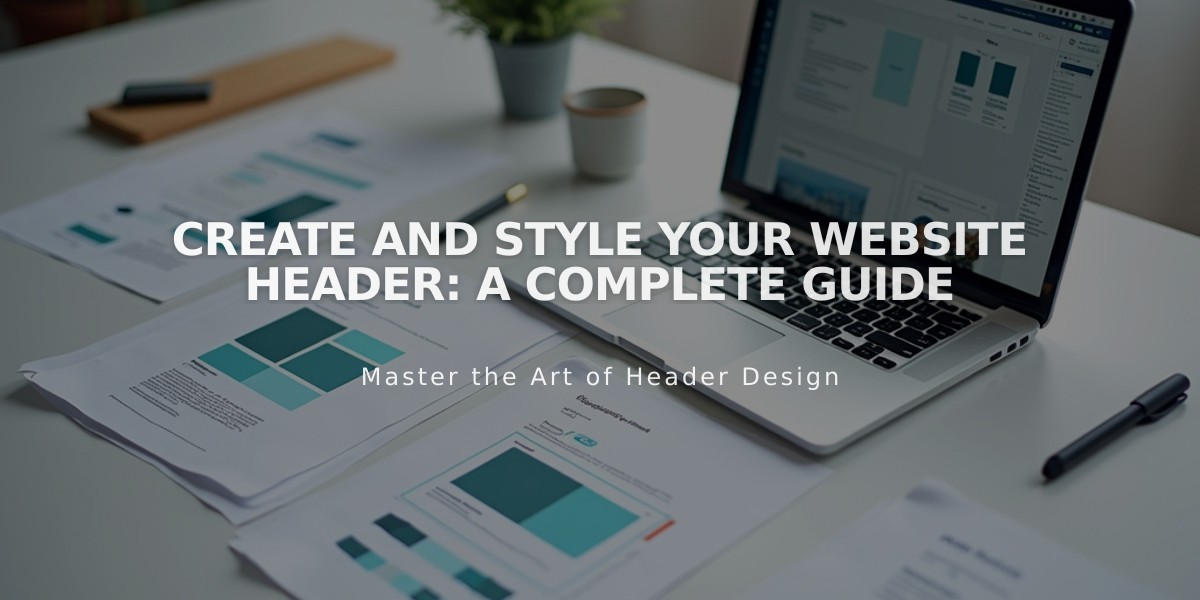Adding Images: A Complete Guide to Image Usage on Your Website
Images form a crucial part of your website's first impression and overall user experience. Here's what you need to know about effectively using images on your site:
Image Best Practices and Formatting
- Follow formatting guidelines to optimize appearance without impacting load times
- Consider file types, size restrictions, and web-specific formatting requirements
- Reference formatting guidelines for detailed specifications
Adding Images to Your Site
You can add images through several methods:
- Image Block
- Used for single images in pages or blog posts
- Simple integration into any content area
- Gallery Section
- Displays multiple images in organized layouts
- Automatically arranges images for visual impact
- Better than using multiple individual image blocks
- Auto-Layout
- Combines text and images flexibly
- Perfect for team members or project showcases
- Includes options for titles, descriptions, and button links
- Gallery Block
- Creates varied layout galleries in pages/posts
- Supports image uploads, video embeds, and stock images
- Multiple display options available
- Gallery Page (Version 7.0)
- Template-specific image and video displays
- Enhanced gallery features
Branding with Images
Extend your brand identity through:
- Logo uploads
- Favicon implementation
- Social sharing logos
- Browser icon customization
Social Media Integration
Enhance your social presence with:
- Social sharing images
- Hero images
- Banner images
- Instagram block integration
Remember to clear your browser cache after making image changes to ensure proper display.
These elements work together to create a cohesive visual identity across your website and social media platforms, enhancing user engagement and brand recognition.
Related Articles
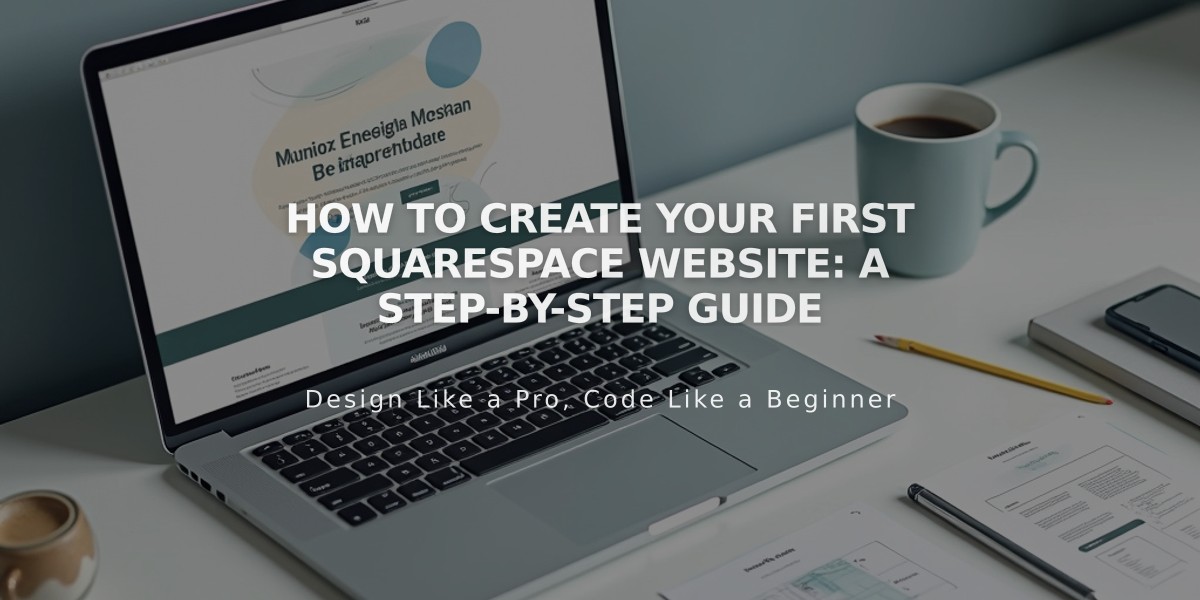
How to Create Your First Squarespace Website: A Step-by-Step Guide