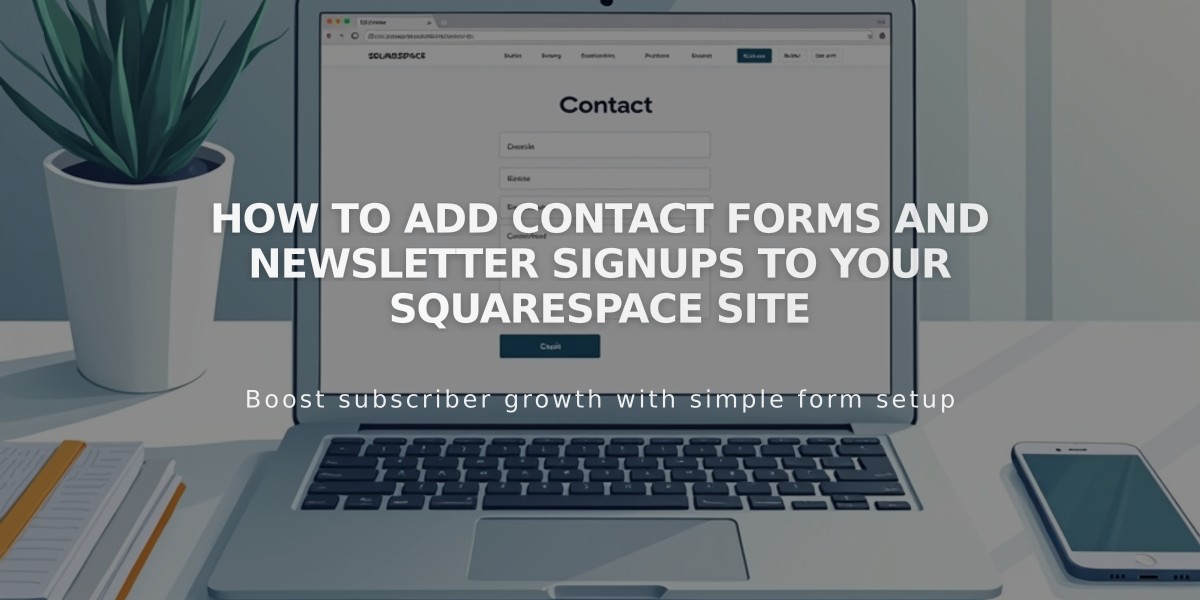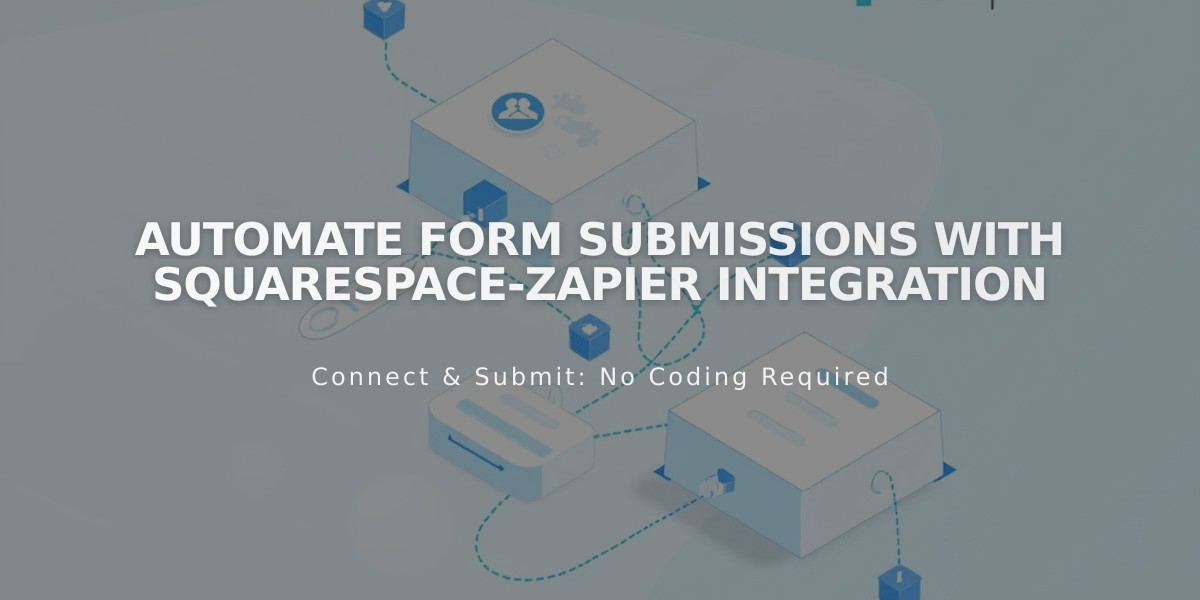
Automate Form Submissions with Squarespace-Zapier Integration
Integrate Forms with Zapier: A Step-by-Step Guide
Automate your form submissions by connecting Squarespace forms to over 1,000 apps using Zapier. When visitors submit forms, you can trigger automatic actions like adding tasks to Trello, creating Slack notifications, or updating your CRM.
Requirements:
- Squarespace Core, Plus, Advanced, Business, or Commerce plan
- Zapier account (free or premium plans available)
Step 1: Prepare Your Form
For Form/Newsletter Blocks:
- Click Edit on your form
- Select Storage
- Click Zapier, then Connect
- Wait for "Waiting for connection from Zapier" message
Step 2: Generate API Key
- Open Developer Tools
- Click Developer API Keys
- Generate new key
- Select Forms permission
- Copy and save the API key securely
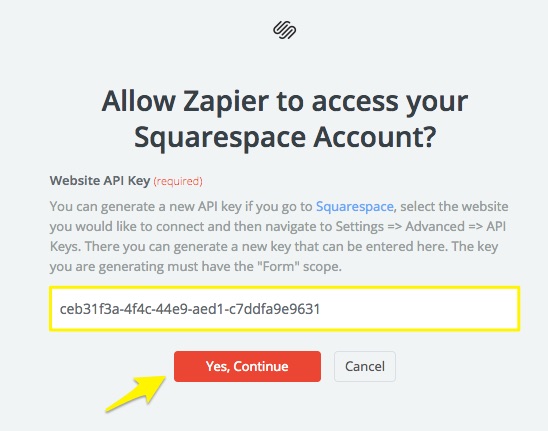
Squarespace login screen
Step 3: Create Your Zap
- Sign in to Zapier
- Click Create Zap
- Select Squarespace as trigger
- Choose New Form Submission
- Connect your Squarespace account using the API key
- Select your form
- Test the trigger
Step 4: Configure Actions
Popular automation examples:
- Add subscribers to email marketing platforms
- Create leads in CRM systems
- Send Slack notifications
- Create Trello cards
- Add calendar events
- Generate support tickets
Verification: Check your form's storage tab - you should see "x Zaps connected" where x is the number of connected Zaps.
Common Integrations:
- ConvertKit
- Salesforce
- HubSpot
- Slack
- Trello
- Google Calendar
- Basecamp
- Constant Contact
- Pipedrive
- Zendesk
For technical support:
- Form connection issues: Contact Squarespace support
- Zap creation help: Contact Zapier support or consult their documentation
Related Articles
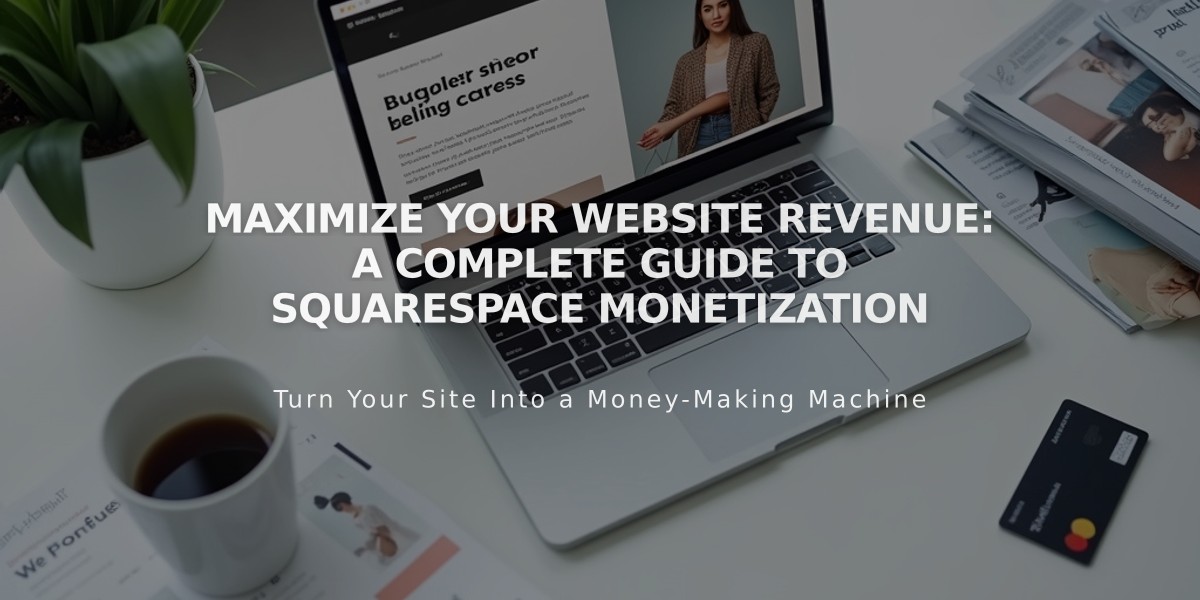
Maximize Your Website Revenue: A Complete Guide to Squarespace Monetization