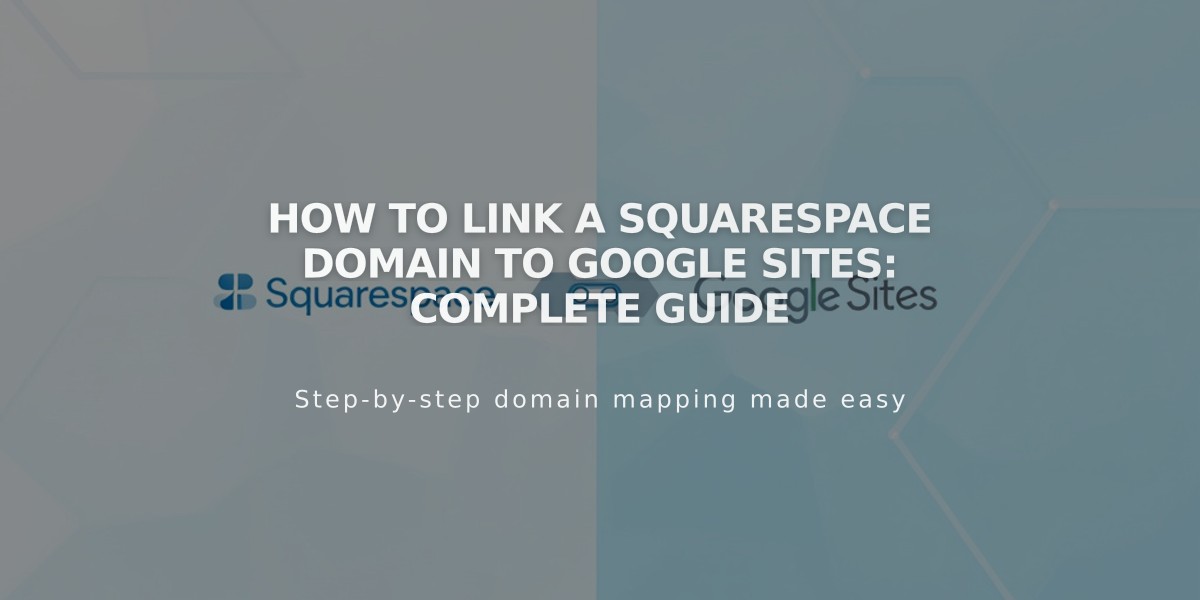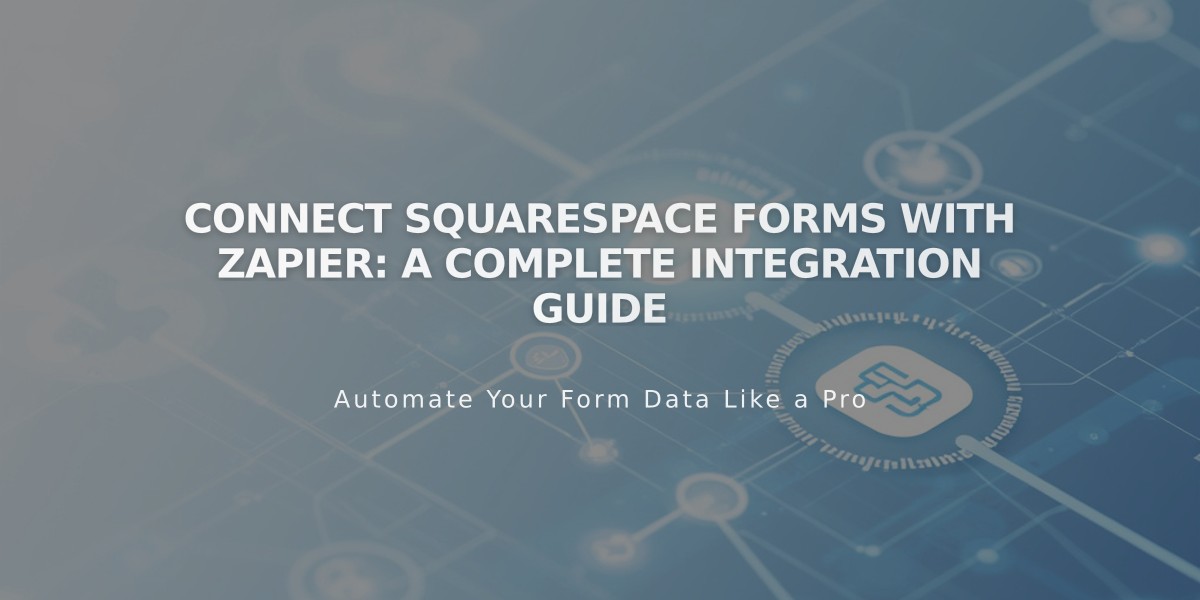
Connect Squarespace Forms with Zapier: A Complete Integration Guide
Use Zapier to automate form submission actions and connect your forms to over 1,000 applications. This integration works with Form Blocks, newsletters, and Cover Pages on Squarespace Core, Plus, Advanced, Business, and Commerce plans.
How to Set Up Zapier Integration:
- Connect Your Form
- Open Form Block, Newsletter Block, or Cover Page
- Click Edit > Storage > Zapier > Connect
- Wait for the "Waiting for connection" message
- Generate API Key
- Open Developer Tools panel
- Click Developer API Keys > Generate Key
- Name the key and select Forms permissions
- Copy and save your unique API key securely
- Create a Zap
- Log into Zapier.com
- Click Create Zap
- Select Squarespace as trigger
- Choose "New Form Submission"
- Connect to Squarespace using your API key
- Select your site and form
- Test the trigger
- Add Actions Common automation examples:
- Add tasks to Basecamp or Trello
- Create Google Calendar events
- Send Slack notifications
- Add contacts to CRM systems
- Create support tickets
Popular Integrations:
- Productivity: Basecamp, Trello, Google Calendar, Slack
- Mailing Lists: ConvertKit, Constant Contact, Hubspot
- CRM: Salesforce, Hubspot CRM, Pipedrive, Insightly, Zendesk
Verification:
- Check Storage tab to see "x Zaps connected"
- If you see "Waiting for connection from Zapier," complete steps 2-4
Support:
- Contact Squarespace for connection issues
- Contact Zapier for automation assistance
Note: Zapier offers a free plan and premium plans starting at $20/month.
Related Articles
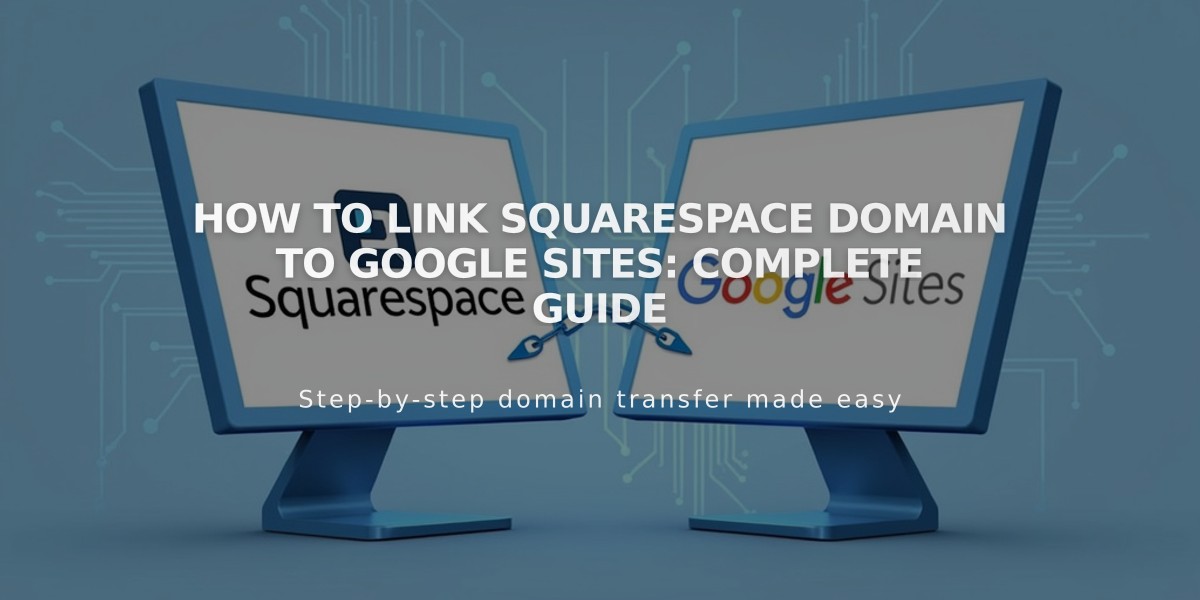
How to Link Squarespace Domain to Google Sites: Complete Guide