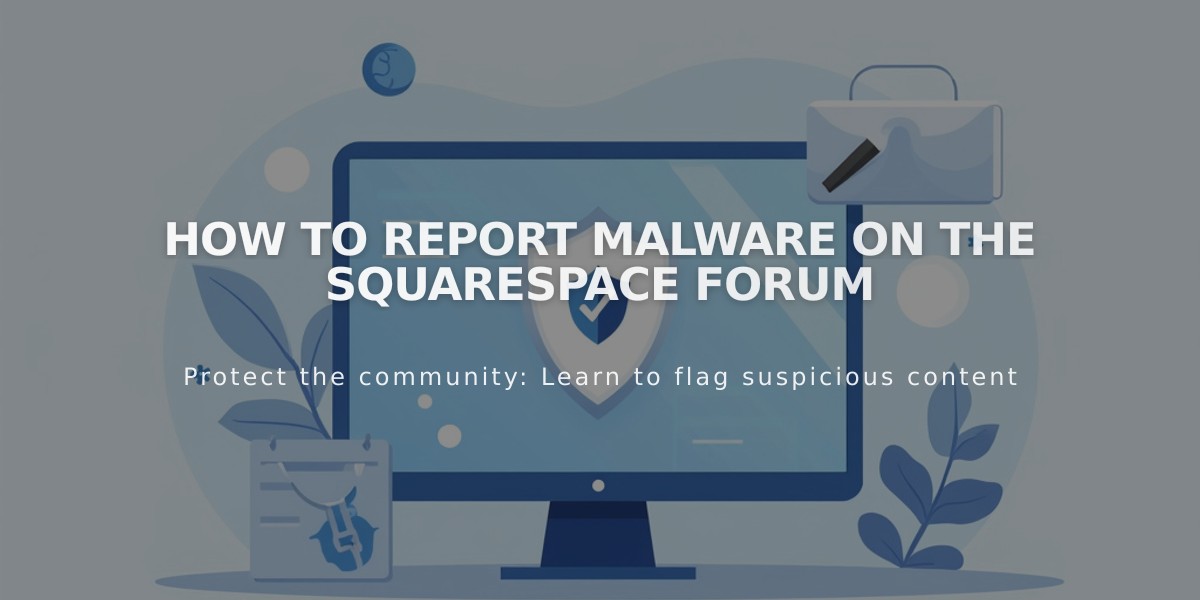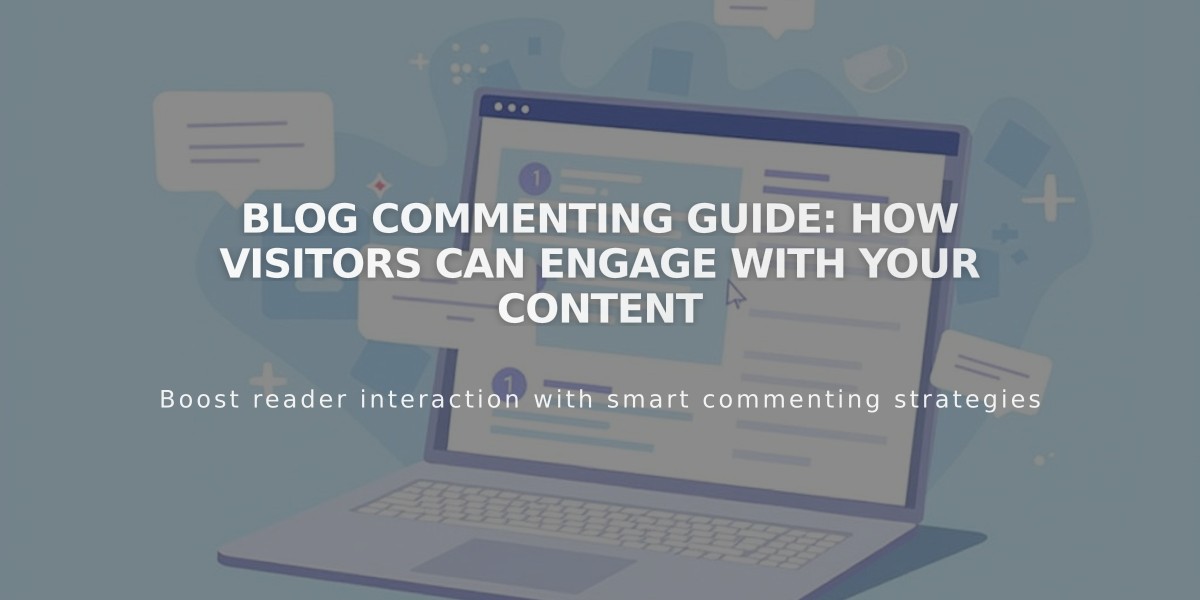
Blog Commenting Guide: How Visitors Can Engage With Your Content
Visitors can engage with blog content through comments in several ways:
Adding Comments
- Click the blog post title to open the full post
- Find the comment box below the post content
- Enter comment text and click "Publish comment"
- Use "Preview" to review before publishing
- Comment boxes only appear on individual posts, not the blog landing page
Anonymous Commenting
- When enabled in settings, visitors can comment as guests
- Must provide name to publish
- Optional fields: email address and website URL
- Recommended to enable for wider participation
Interacting with Comments
- Reply to other comments (if threading enabled)
- Maximum 6 responses per thread for readability
- Like comments (if feature enabled)
- Flag inappropriate content or spam (requires login)
- Sort comments by:
- Oldest first
- Newest first
- Most likes
- Least likes
Moderation Features
- Automatic moderation available when enabled
- Comments flagged multiple times go to pending review
- Administrators and Comment Moderators can manage discussions
- Default comment sorting order can be customized in settings
Best Practices
- Enable anonymous comments to increase participation
- Set clear community guidelines
- Monitor discussions regularly
- Consider enabling automatic moderation for larger communities
- Keep comment threads organized with appropriate sorting options
Comment Visibility
- Comments only display on individual post pages
- Comment box location varies by template design
- Interaction options depend on visitor login status
Related Articles
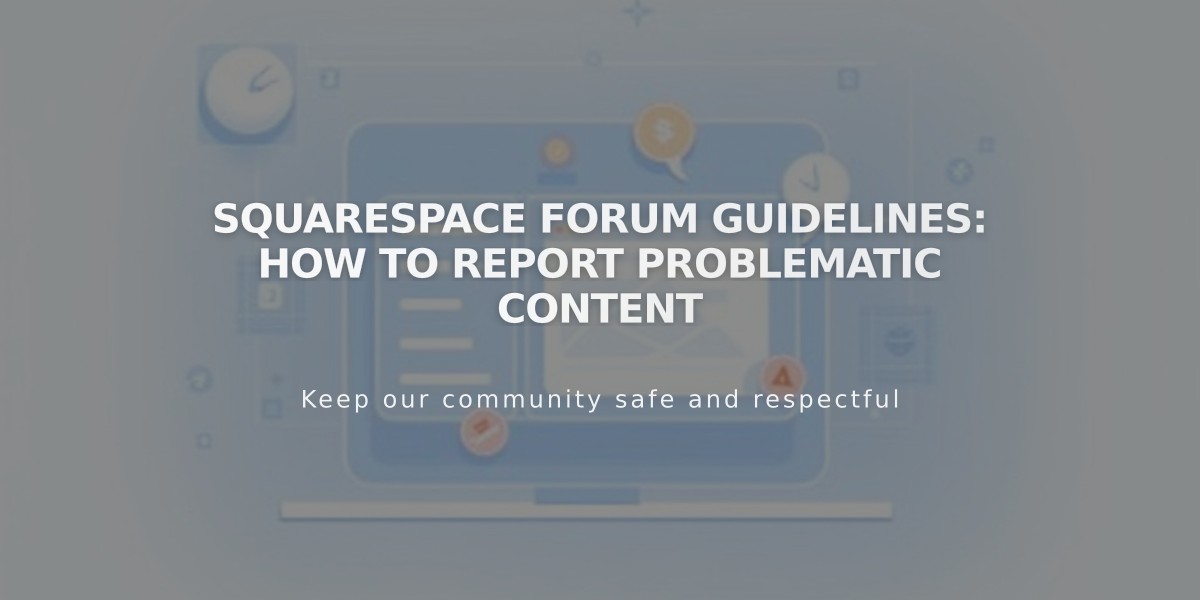
Squarespace Forum Guidelines: How to Report Problematic Content