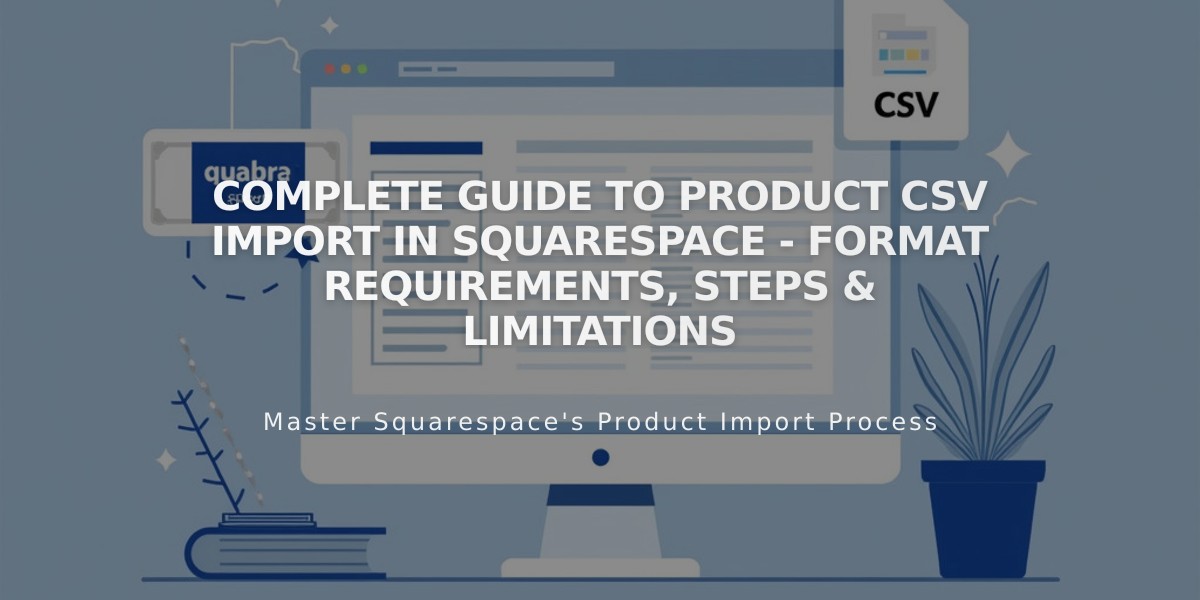
Complete Guide to Product CSV Import in Squarespace - Format Requirements, Steps & Limitations
A step-by-step guide to importing products using CSV files in Squarespace.
Requirements:
- Version 7.1: Up to 10,000 products
- Version 7.0: Up to 200 products
- Both versions: Maximum 250 variants per product
Steps to Import Products:
- Download the CSV Template:
- For moving products between Squarespace sites: Use "Export All" from Products panel
- For bulk modifications: Use "Export All" from Products panel
- For new products: Download CSV template from Import menu
- For Shopify/Etsy/BigCartel: Use platform-specific import options
- Prepare Your CSV File:
- Open the file in Excel or Google Sheets
- Ensure proper formatting for all columns
- Leave Product ID and Variant ID cells empty for new imports

Squarespace support table
- Required Fields:
- URL slug (3-200 characters, hyphen-separated)
- Product title (up to 200 characters)
- Categories (must match existing store categories)
- Visibility status (Yes/No)
- Optional Fields:
- Description
- SKU (20 characters max)
- Price (numbers and decimals only)
- Sale price and status
- Inventory quantity
- Tags (comma-separated)
- Weight
- Image URLs (direct links to images)
- Import Process:
- Go to Products panel
- Click Import
- Drag and drop your CSV file
- Review for errors
- Click Save
Important Limitations:
- Physical products and services only
- Cannot import customers or subscriptions
- Cannot schedule products
- Featured images must be set manually
- Variant images require manual setup
- Print-on-demand products need reconnection
Troubleshooting Tips:
- Ensure correct URL slugs match store pages
- Verify existing categories before import
- Check image URL protocols (http://, https://)
- Remove special characters and formatting
- Use correct CSV value separators
- Copy data to new spreadsheet if import fails
