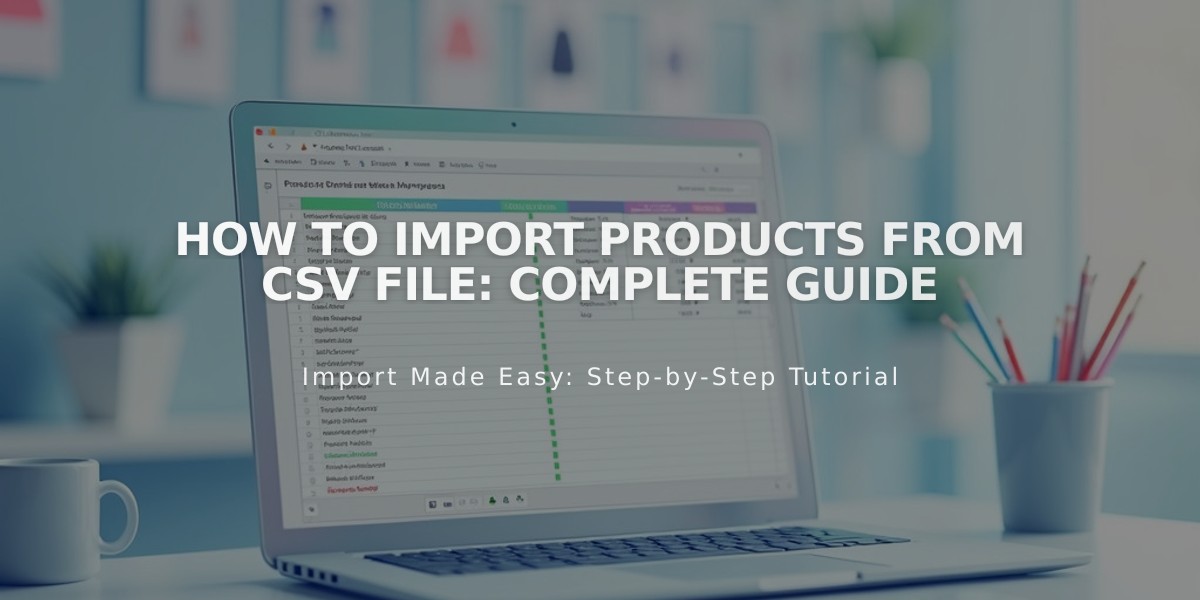
How to Import Products from CSV File: Complete Guide
To import products using a .csv file in Squarespace:
- First Steps:
- Download the appropriate .csv template from your Products panel
- Open the file in Excel or Google Sheets
- Ensure your store is created with matching URL slugs and categories
- File Requirements:
- Up to 10,000 products (version 7.1) or 200 products (version 7.0)
- Maximum 250 variants per product
- One-time import (changes won't sync automatically)
- Key Fields to Fill:
- Product Type: Enter "Physical" or "Service"
- Product URL: 3-200 characters, hyphen-separated
- Title: Up to 200 characters
- Price: Numbers only, up to 2 decimal places
- Categories: Must match existing store categories
- Visibility: Enter "Yes" for visible, "No" for hidden
- Image Requirements:
- Use direct image URLs ending in .jpg, .gif, or .png
- Separate multiple images with spaces or line breaks
- Images must be web-hosted (not from local drive)
- Common Issues to Avoid:
- Missing Product ID column
- Incorrect URL protocols (try both http:// and https://)
- Special characters or formatting in cells
- Mismatched categories or URL slugs

Spreadsheet with missing data
For variants, add each option combination on a new line, keeping product information only on the first line. Before importing, verify all categories exist and URL slugs match your store's structure.
