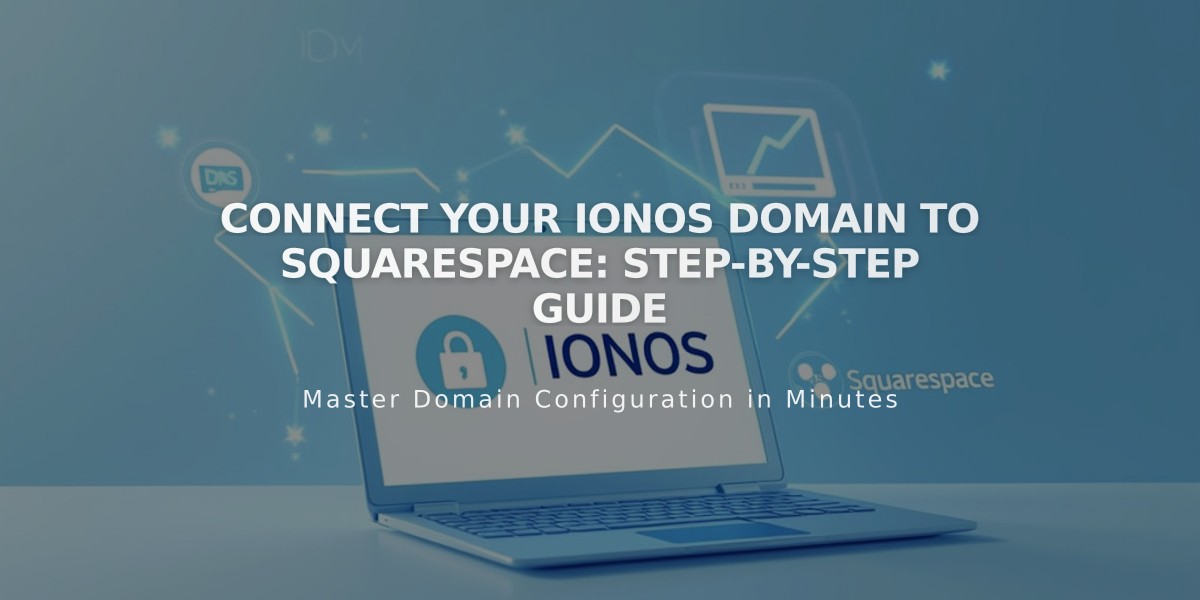
Connect your IONOS Domain to Squarespace: Step-by-Step Guide
Quickly connect your IONOS domain to Squarespace using DNS Connect by following these simple steps:
Prerequisites:
- An IONOS-registered domain
- A Squarespace website
- IONOS login credentials
Step 1: Start Connection in Squarespace
- Go to Domains menu
- Click "Use External Domain"
- Enter your full domain name
- Click "Connect Domain"
- Choose IONOS from dropdown
- Click "Connect Domain" again
- Select "Continue" in the message
Step 2: Approve in IONOS
- Log in to IONOS in the popup window
- Click "Connect" to confirm
- Wait for success message in Squarespace
- Click "Continue"
Step 3: Wait for Connection
- Allow 24-72 hours for full domain connection
- Monitor progress in Squarespace DNS settings
- Look for green labels in Current Data column
- Connected status will show in Domains menu
Troubleshooting Tips:
- Ensure IONOS default nameservers are active
- Try logging out of IONOS completely
- Attempt manual domain connection
- Contact IONOS support for account-specific issues
Note: Temporary errors are normal during the first 72 hours. If issues persist beyond this period, check Squarespace's domain troubleshooting guide or contact IONOS support directly.
For optimal results, maintain default IONOS nameserver settings throughout the connection process.
Related Articles

Why Domain Changes Take Up to 48 Hours to Propagate Worldwide

