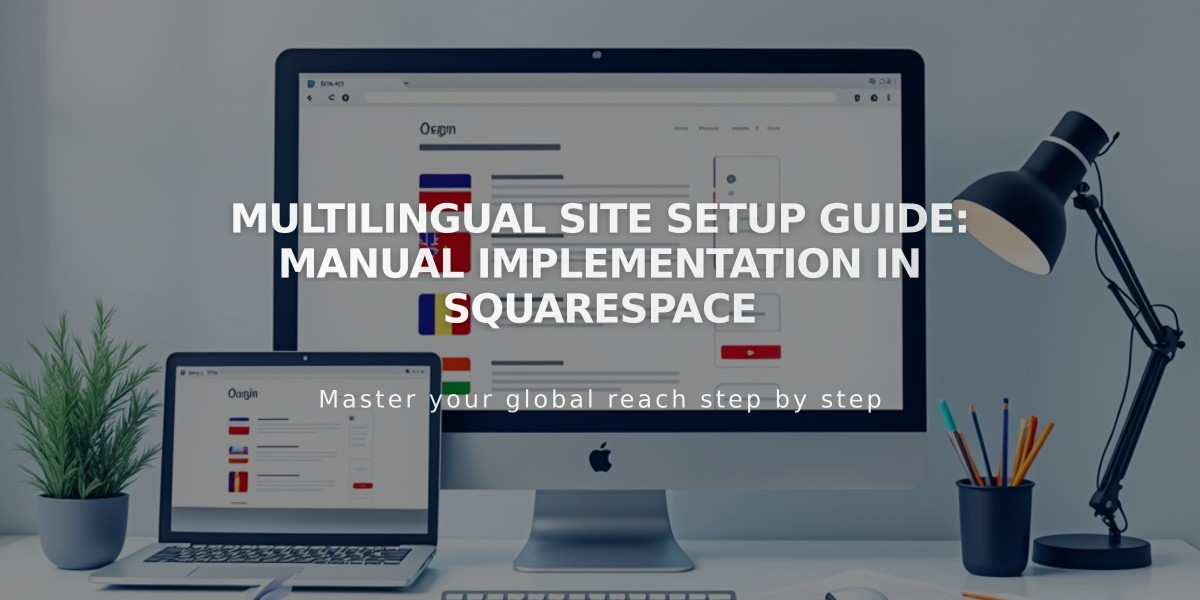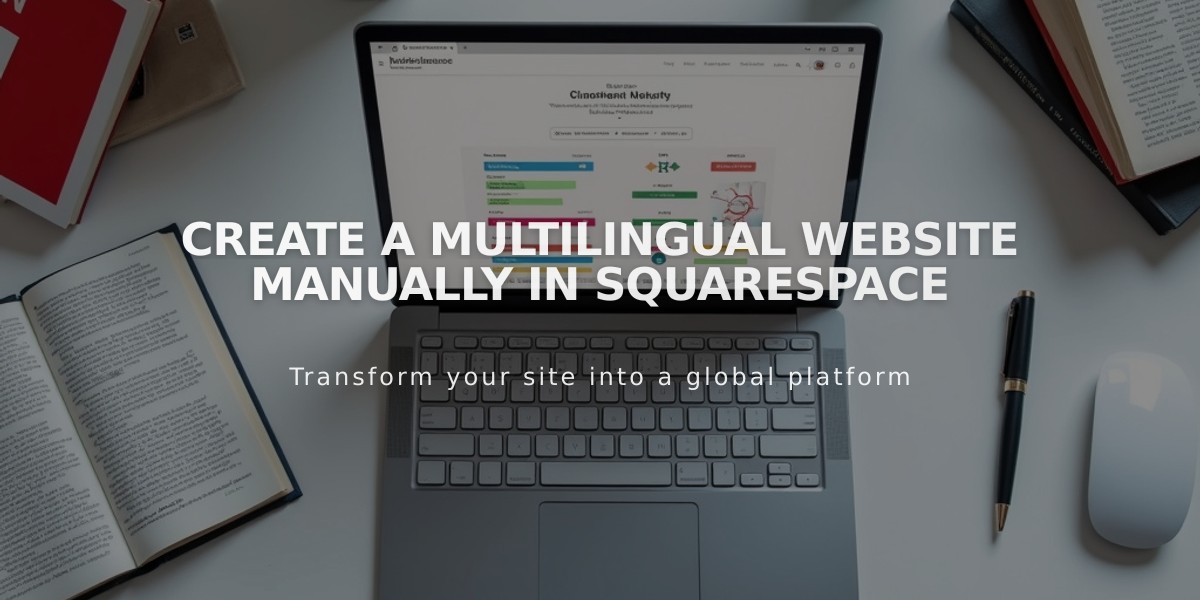
Create a Multilingual Website Manually in Squarespace
Translate and structure your Squarespace website in multiple languages with this manual approach.
A manual multilingual setup has several limitations to consider:
- Checkout pages display in one language only
- Products can only be sold in one currency
- Cannot use different domains/subdomains per language
- Metadata (like blog dates) remains in primary language
Basic Website Structure
Create a homepage that links to each language version, then either:
- Set up separate pages for each language
- Create one scrollable page with language sections
- Add a language switcher dropdown menu
Setup Instructions:
- Create Homepage
- Make a blank page
- Move it to "Not Linked" section
- Add language selection buttons/links
- Set Up Navigation
- Create two language-specific dropdowns (e.g., "Deutsch," "Español")
- Add pages under each dropdown
- Maintain same page order across languages

Spanish navigation menu from Squarespace
- Navigation Options
- Display menus on all pages (default)
- Use content links in "Not Linked" section
- Create separate websites (requires separate billing)
SEO Optimization Tips:
- Implement proper language meta tags
- Create language-specific sitemaps
- Use hreflang tags for language variants
- Follow Google's multilingual content guidelines
Additional 7.0 Website Options:
- Use index pages for scrolling language sections
- Create language selection cover pages
- Utilize template-specific features
For optimal search visibility, ensure proper SEO implementation across all language versions. Consider consulting Google Search Console or SEO professionals for advanced optimization strategies.
Note: For version 7.1 users, the Weglot integration offers automated translation features with better SEO support and language-switching capabilities.
Related Articles
7 Reasons Why WordPress and SEO Services Are Essential for Your Online Success