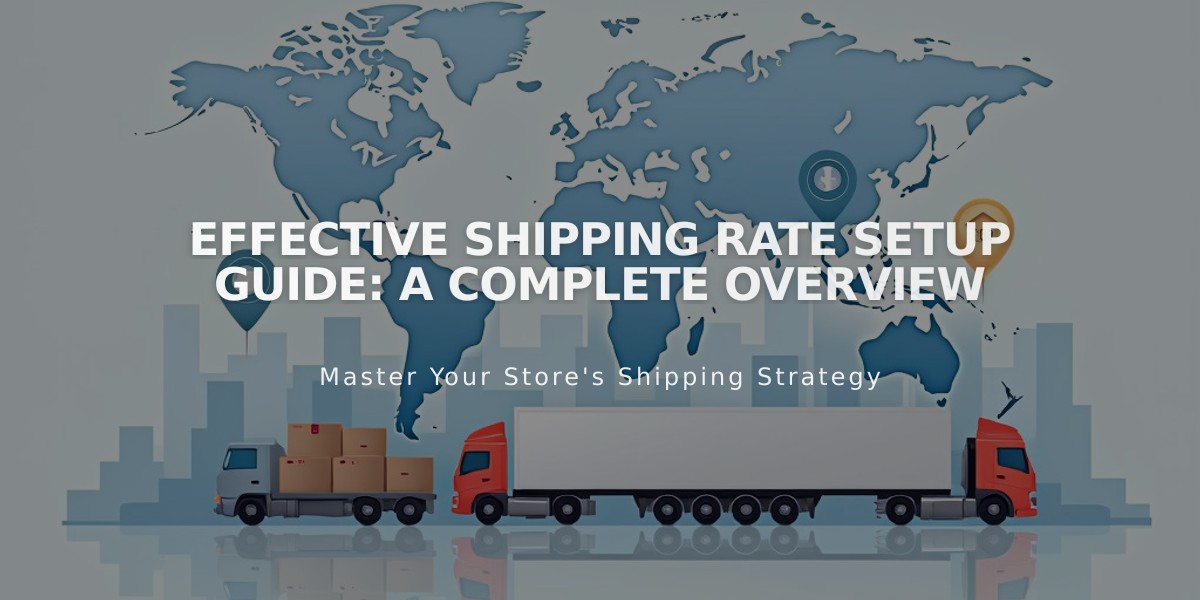
Effective Shipping Rate Setup Guide: A Complete Overview
Shipping rates are essential for delivering products to customers effectively. Here's how to set them up and manage them properly.
Available Shipping Options:
- Flat rate: Fixed fee per order plus optional per-item fee
- Rates by weight: Fees based on total order weight
- Carrier calculated (Commerce Advanced plan, US domestic only): Uses carrier's standard rates
- Free shipping: No cost to customer
Setting Up Shipping Options:
- Open Shipping panel
- Click "Add Shipping Option"
- Choose rate type
- Enter name and rates in Formula tab
- Configure shipping zones if needed
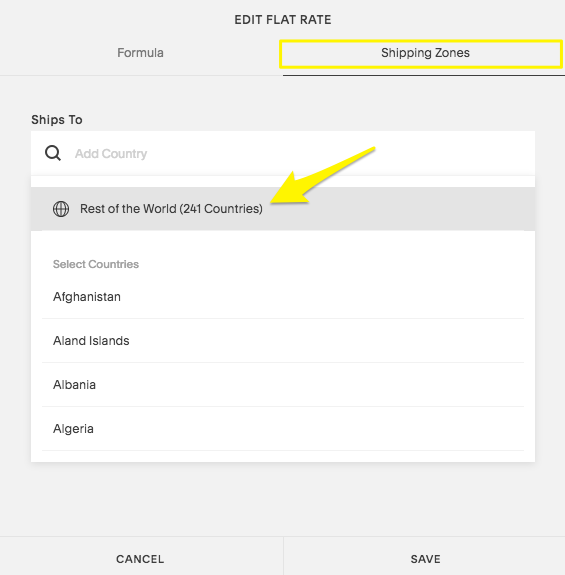
Yellow downward arrow
Creating Fulfillment Profiles:
- Access Products panel > Fulfillment profiles
- Click "Add custom profile"
- Name the profile
- Select shipping options
- Assign to specific products
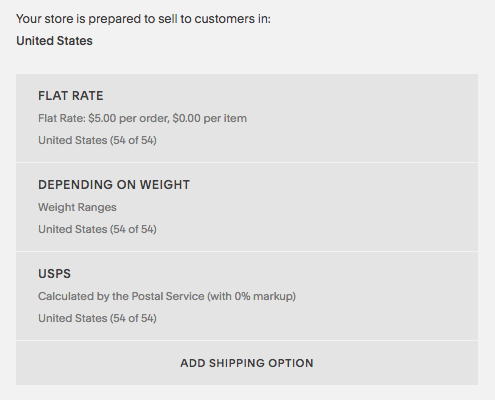
Shipping rates and delivery options
Important Considerations:
- Multiple fulfillment profiles may split orders
- Shipping rates don't apply to digital/service products
- At least one shipping option is required for physical products
- Rates display in ascending price order at checkout
- Free shipping can be set via flat rate or discounts
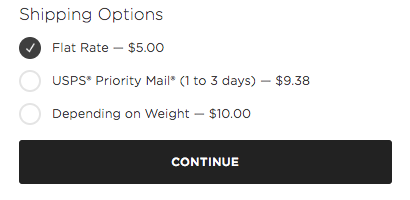
Posted via USPS mail
Managing Shipping Options:
- Edit: Open Shipping panel > Click option > Modify > Save
- Delete: Open Shipping panel > Click option > Remove > Confirm
- Create zones: Specify rates for different locations
- Import profiles: Available for Etsy sellers
- Connect extensions: Compatible with services like Shippo and Easyship
For international shipping:
- Create shipping zones for specific countries
- Use flat rates for non-US carriers
- Collect additional information via custom checkout forms
Always ensure shipping containers match product dimensions and maintain at least one active shipping option for physical products.
For carrier-specific rate calculations, consult:
- USPS
- DHL
- FedEx
- UPS
