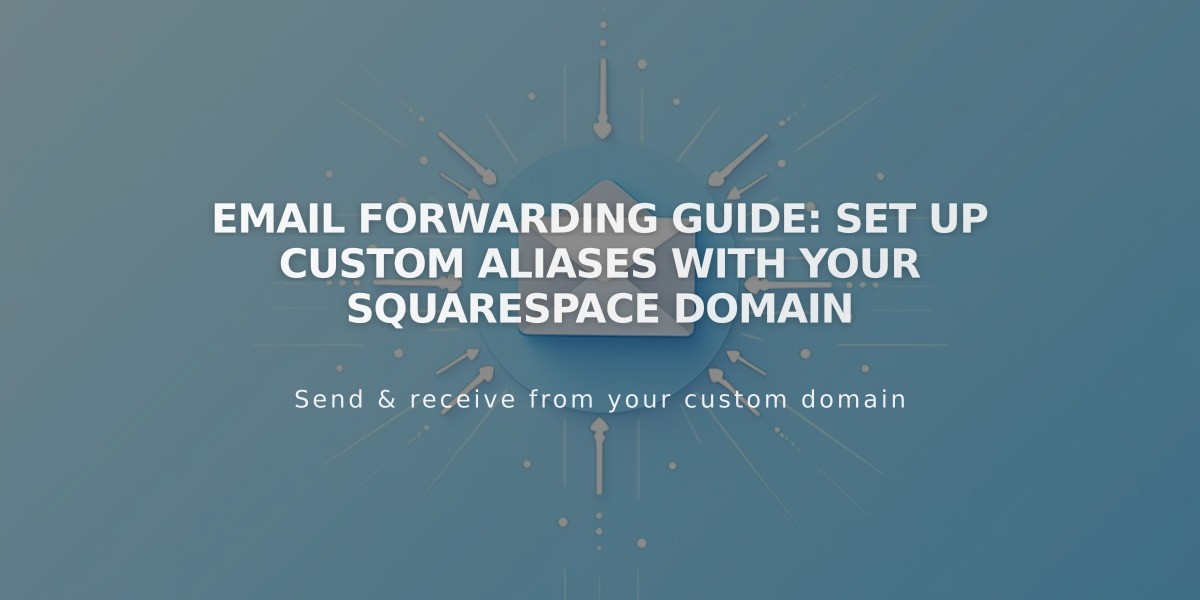
Email Forwarding Guide: Set Up Custom Aliases with Your Squarespace Domain
Email forwarding lets you receive emails sent to a custom address matching your domain name, automatically redirecting them to your existing email address. This service comes free with Squarespace-managed domains.
How It Works For example, if you own yoursitename.com, you can create [email protected] and forward messages to your personal email address.
Key Features
- Create up to 100 email aliases
- Free with Squarespace-managed domains
- Takes up to 48 hours to activate
- Must forward to a real email address
Eligibility Requirements
- Squarespace-managed domains only
- Domains without existing custom email addresses
- Domains using ASCII characters (no IDNs)
Email Forwarding vs. Custom Email
| Feature | Email Forwarding | Custom Email |
|---|---|---|
| Cost | Free | Varies by provider |
| Inbox | Uses existing inbox | Separate inbox |
| Replies | Sent from original email | Sent from custom address |
| Setup | Simple forwarding | Full email service |
Unsupported Email Providers Some providers can't receive forwarded emails, including:
- aol.com
- icloud.com
- yahoo.com
- mac.com
- me.com
- squarespace.com
Setting Up Email Forwarding
- Access domains dashboard
- Select domain
- Click Email > Email Forwarding
- Add forwarding rule
- Enter alias and destination email
- Verify via email link
- Wait 24-48 hours for activation
Managing Forwarding Rules
- Edit rules through the Email Forwarding section
- Delete unwanted rules using the trash icon
- Verification required after editing
- DNS records update automatically
Custom Nameserver Setup For domains using custom nameservers:
- Review required DNS records
- Add MX and TXT records at nameserver provider
- Wait 24-72 hours for updates
- Verify setup completion
Troubleshooting If you receive an error message while creating a forwarding rule, it may be due to conflicts with previous Mailgun-based email forwarding. Contact Mailgun or your previous email provider for resolution.
Related Articles

Why Domain Changes Take Up to 48 Hours to Propagate Worldwide

