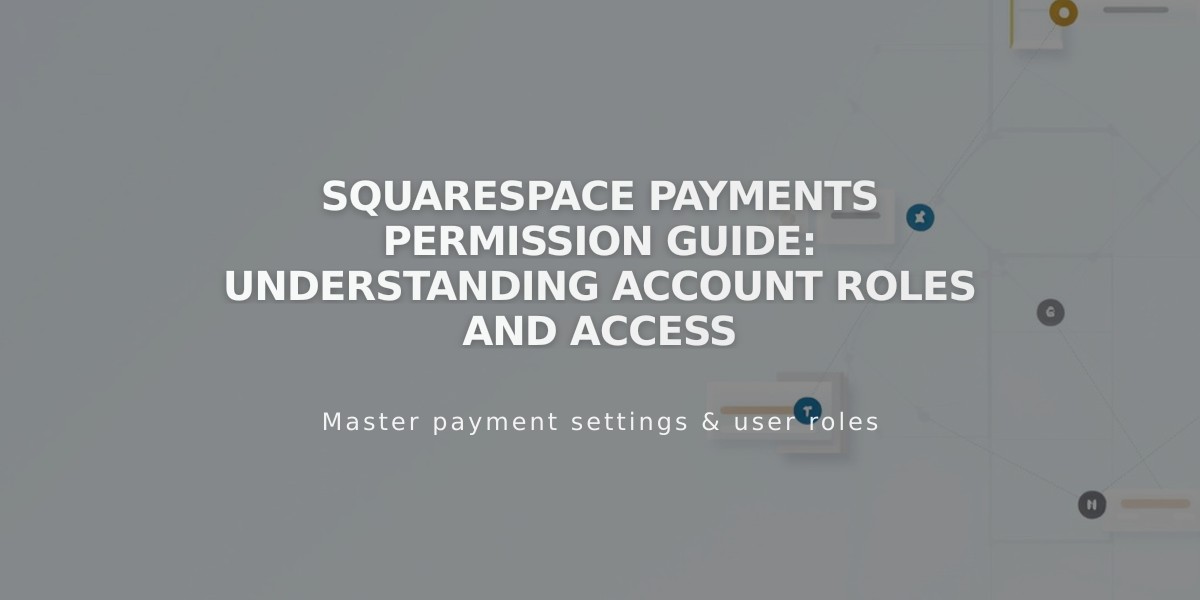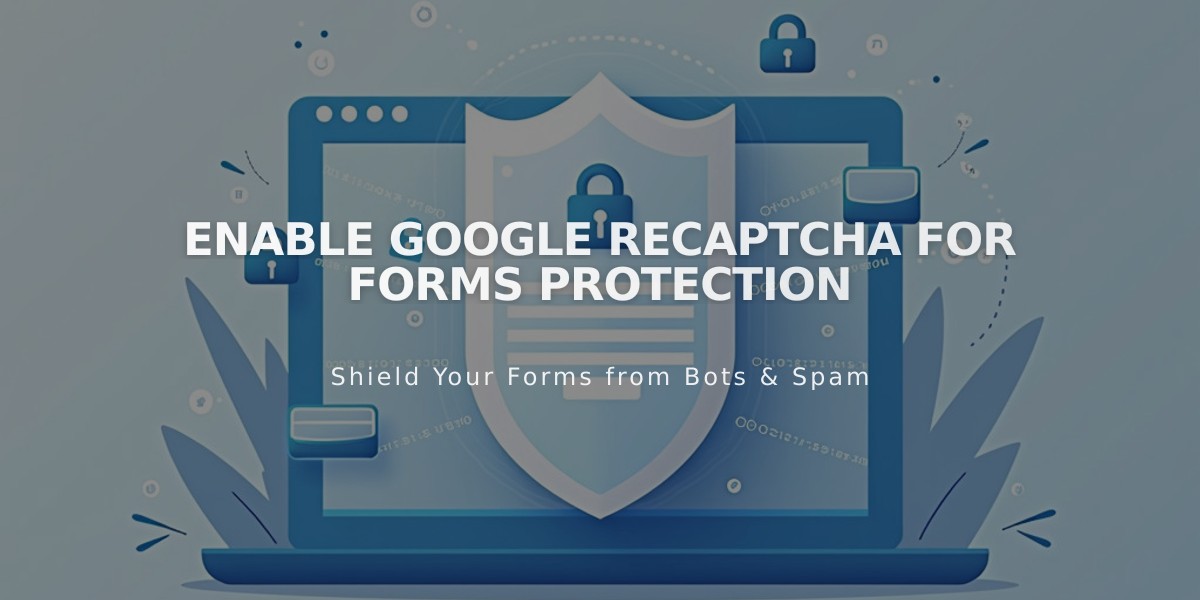
Enable Google reCAPTCHA for Forms Protection
Prevent spam on your forms effectively with Google reCAPTCHA integration. This security feature works automatically on most forms and can be enabled on others when needed.
Default reCAPTCHA Settings:
- Automatically enabled for newsletter blocks and product waitlists
- Uses reCAPTCHA v3 (invisible, no user interaction required)
- Cover pages use reCAPTCHA v2 (requires user verification)
Enabling reCAPTCHA for Form Blocks:
- Click Edit on the page
- Click the pencil icon in the form block
- Select Storage tab
- Click Google reCAPTCHA
- Toggle reCAPTCHA on
Enabling reCAPTCHA for Newsletter Blocks:
- Edit the page and click the form block's pencil icon
- Select Storage tab
- Click Squarespace and connect if needed
- Toggle reCAPTCHA on
Adding reCAPTCHA to Promotional Pop-ups:
- Open Promotional Pop-up menu
- Select "Sign up for a newsletter"
- Click Verification
- Enable reCAPTCHA
Setting up reCAPTCHA for Cover Page Forms:
- Access Developer Tools
- Navigate to External API Keys
- Locate Google reCAPTCHA section
- Get API keys from Google:
- Choose reCAPTCHA V2
- Select "I am not a robot" checkbox
- Add all your domains
- Accept terms of use
- Copy and paste both site and secret keys to Squarespace
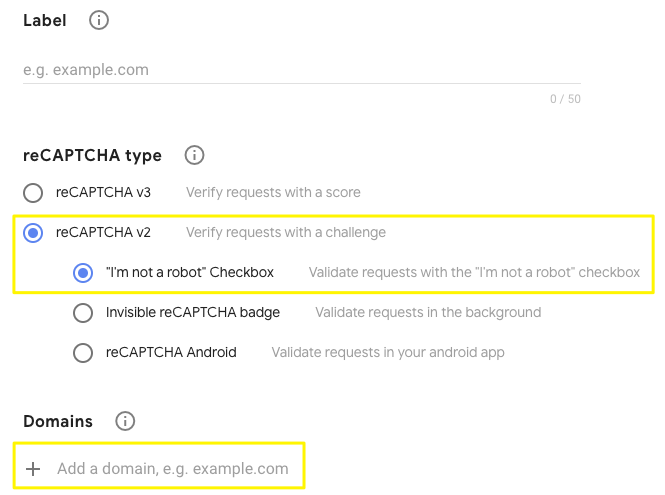
reCAPTCHA checkbox with security icon
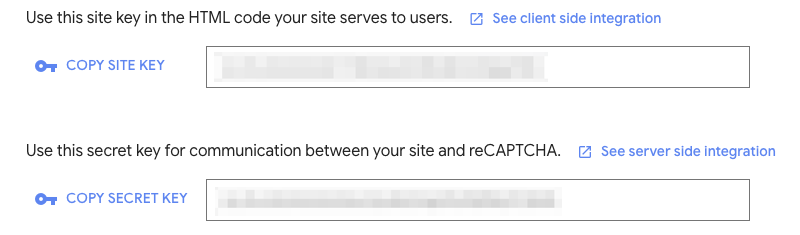
Blurred HTML code
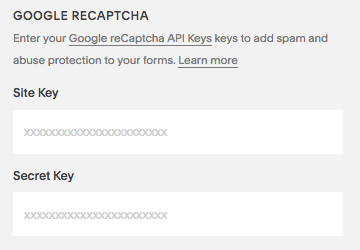
reCAPTCHA text fields for verification
Troubleshooting Common Issues:
- Invalid domain error: Add all domains including integrated domain
- Invalid key type: Use reCAPTCHA V2 for cover pages
- Submission errors: Ensure correct secret key copying
- iOS redirect issue: Known limitation between iOS and Google
Remember to update reCAPTCHA settings when changing domains, allowing up to 30 minutes for changes to take effect.
Related Articles
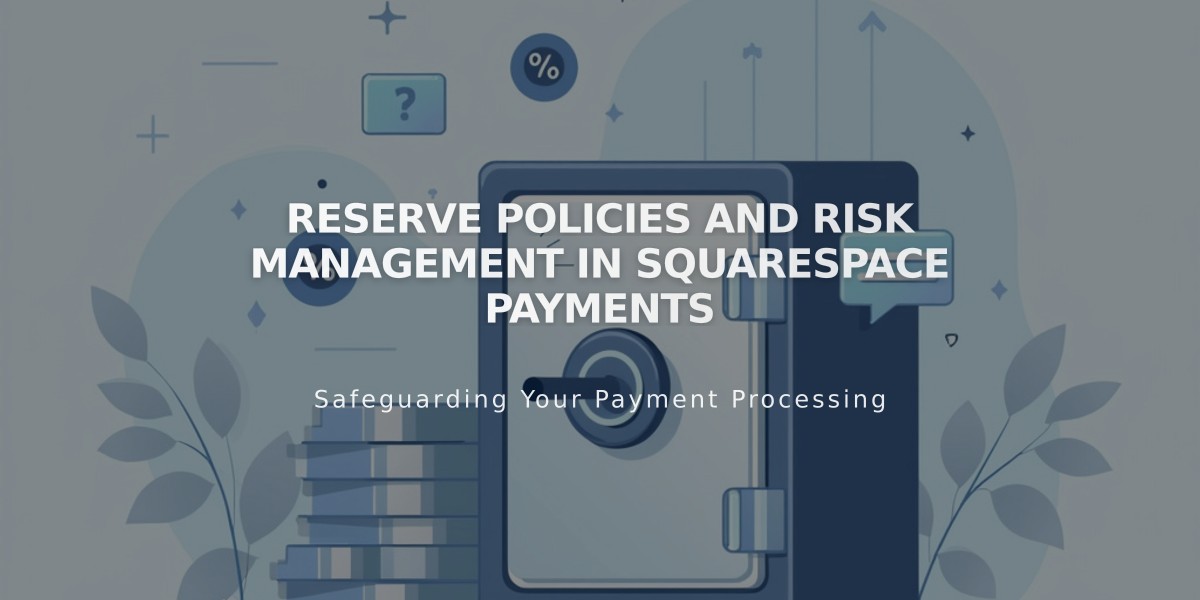
Reserve Policies and Risk Management in Squarespace Payments