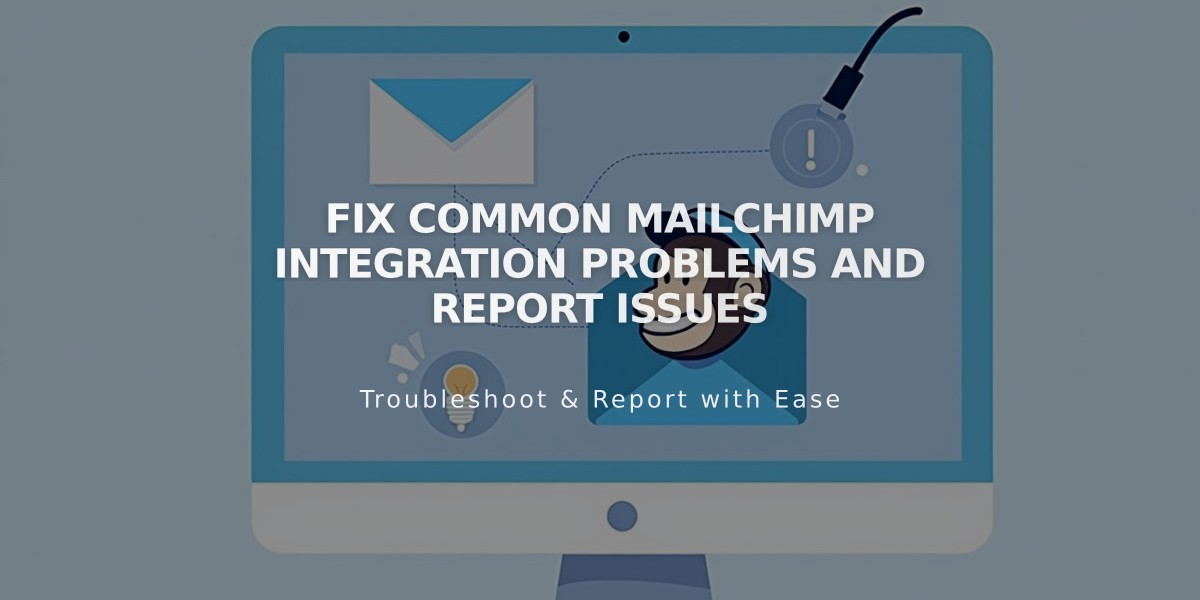
Fix Common Mailchimp Integration Problems and Report Issues
A properly connected Mailchimp integration requires attention to several key details. Here's how to troubleshoot common issues:
Before Troubleshooting
- Keep lists under 30 fields (Mailchimp policy limit)
- Ensure connected audience blocks are identical
- Test with unsubscribed email addresses for accurate results
Common Issues and Solutions
Email Form Submission Errors
- Open the affected page
- Double-click form/newsletter block
- Navigate to Storage tab
- Disconnect and reconnect Mailchimp
- Reselect your audience
If errors persist:
- Reduce fields to 30 or fewer
- Verify audience connections
- Remove required fields in Mailchimp
- Reset Mailchimp connection
- Enable Google reCAPTCHA
- Add emails manually if needed

Squarespace logo in black and white
Submission Information Issues
To Uncheck Required Fields:
- Access Mailchimp Audience page
- Select Signup forms
- Open Settings menu
- Click "Audience fields and MERGE tags"
- Uncheck Required boxes (email remains required)
Creating New Audience Connection:
- Create new Mailchimp audience
- Open form block editor
- Navigate to Storage tab
- Select new audience from dropdown
Resetting Mailchimp Connection:
- Disconnect form in block editor
- Access Mailchimp Integrations
- Remove Squarespace connection
- Reconnect blocks individually
- Test with new submission
Additional Troubleshooting:
- Missing confirmation emails: Check Mailchimp documentation
- Subscriber count mismatch: Consider disabling double opt-in
- Spam folder issues: Review Mailchimp's DMARC policy solutions for free email providers
Remember to manually reconnect all forms after resetting Mailchimp connections, as disconnecting affects all forms linked to that account.
Related Articles

How to Add Custom Name Servers to Your DNS Records

