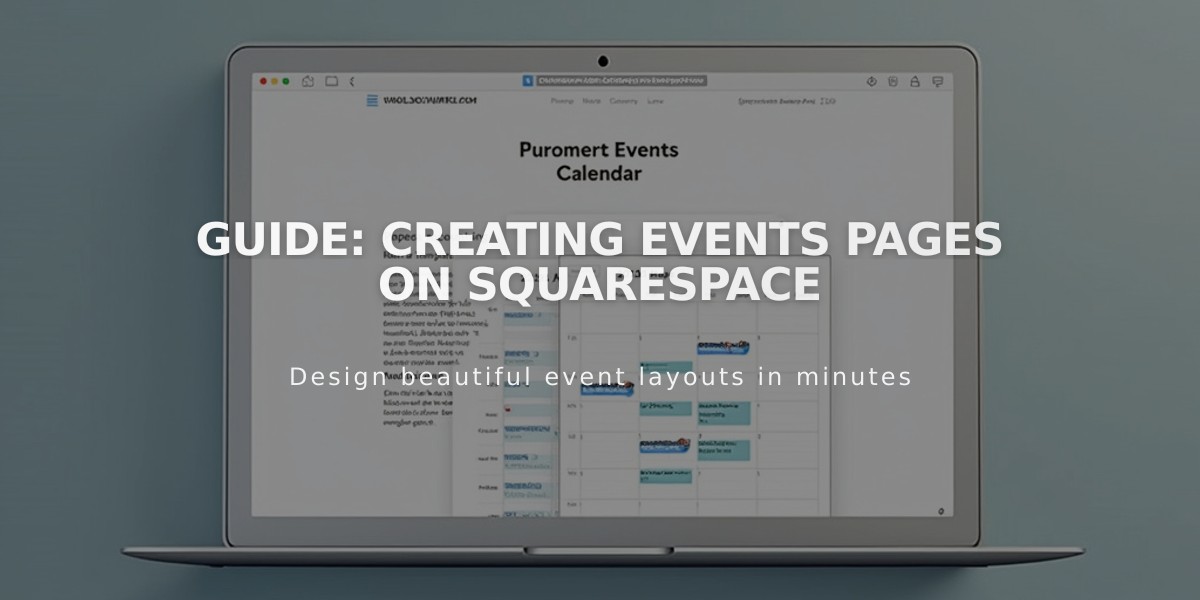
Guide: Creating Events Pages on Squarespace
Events allow you to showcase schedules, venues, and event details on your website. Here's how to create and manage them effectively:
Adding an Events Page
- Open Pages panel and click +
- Select Events under Collections
- Enter page title and press Enter
Creating an Event
- Click + on the Events page
- Add event title
- Set start and end date/time
- Add location details
- Fill in event description
- Click Save or Publish
Key Event Settings
- Date and Time: Set in 5-minute intervals
- Featured Image: Add image to represent event
- Location: Enter address for map display
- Excerpt: Brief event description
- Categories/Tags: Organize events
- SEO Settings: Add title and description
- Social Sharing: Connect social accounts
Display Options
List View:
- Shows descriptions, excerpts, and images
- Displays up to 250 upcoming and 30 past events
Calendar View:
- Interactive monthly format
- Featured images display for single events
- Hover tooltips show excerpts
- Automatic mobile optimization
Customization Features
- Toggle past events visibility
- Add export links (Google/iCal)
- Show/hide social buttons
- Customize date/time formats
- Adjust thumbnail sizes
- Modify layout options
Important Notes
- Events must have end times
- Schedule up to 2 years in advance
- Maximum 350 events per month
- No native booking support
- Cannot set recurring events
- Time zone based on site settings
For booking functionality, consider integrating with third-party scheduling tools like Acuity Scheduling.
Related Articles

How to Choose and Customize Your Perfect Squarespace Template - A Complete Guide

