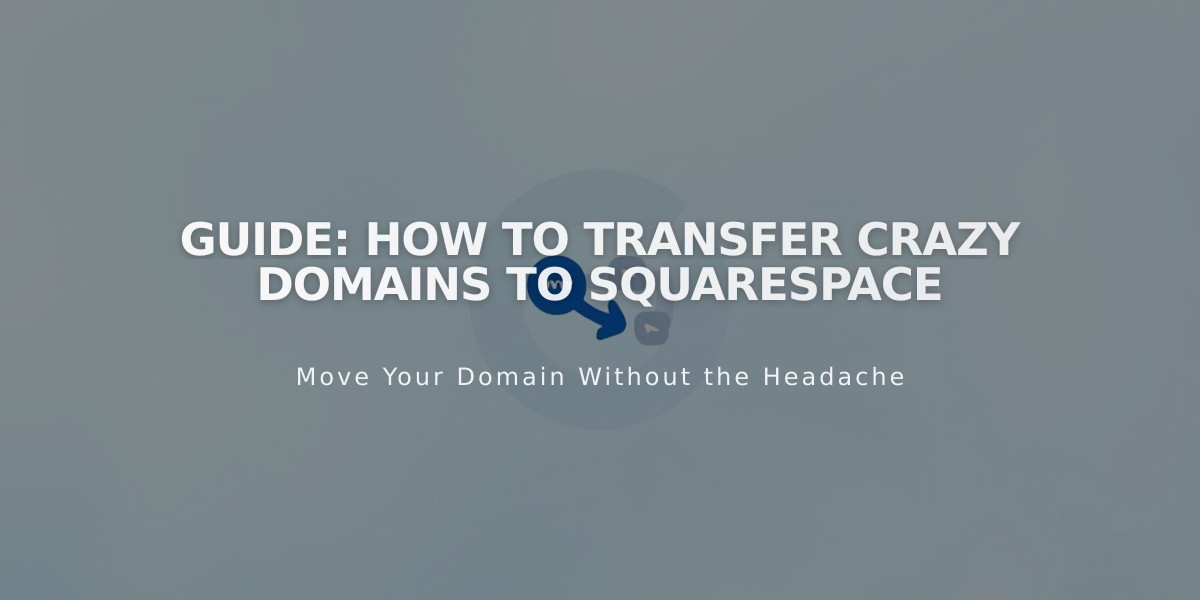
Guide: How to Transfer Crazy Domains to Squarespace
Both registrants must operate your domain for a brief time during the transfer process. Follow these steps to transfer your Crazy Domains domain to Squarespace:
Before Starting:
- Check pricing and payment details
- Review domain transfer requirements
- Verify timing and custom email transfer steps
Step 1: Access Crazy Domains Account
- Sign in to Crazy Domains
- Click "Visit My Account"
- Navigate to Domains under My Account
- Select your domain
Step 2: Unlock Domain
- Click "Domain Lock"
- Set lock status to "Off"
- Click "Update"
Step 3: Verify Contact Information
- Check Administrator and Registrant contact details
- Update email addresses if needed
- Allow 24 hours for changes to process
Step 4: Get Authorization Code
- Click ☰ next to Domain Name
- Select "Registry Key"
- Copy the code from Password field
Step 5: Initiate Squarespace Transfer
- Open Domains menu
- Click "Use External Domain"
- Enter domain name
- Click "Transfer Domain"
- Enter authorization code
Step 6: Confirm Registration Details
- Review WHOIS information
- Update contact details if needed
- Verify email address
Step 7: Complete Payment
- Review payment method
- Enter new card details if needed
- Click "Save and Continue"
Step 8: Review Order
- Check transfer fees
- Verify domain extension pricing
- Accept terms
- Complete purchase
Step 9: Monitor Transfer Status
- Check Domains menu for progress
- Address any error messages
- Verify domain unlock status
Step 10: Review DNS Settings (Optional)
- Access DNS settings
- Review existing records
- Make necessary adjustments
Step 11: Wait for Completion
- Allow up to 15 days
- Avoid DNS changes during transfer
- Watch for confirmation email
After Transfer:
- Cancel Crazy Domains account (optional)
- Set up primary domain
- Configure SSL
- Add custom email if needed
- Manage domain settings in Squarespace
Important Notes:
- Don't modify DNS during transfer
- Keep authorization code secure
- Contact Crazy Domains support for delays
- Transfer includes one-year registration renewal
If transfer fails, review error messages and consider keeping domain with Crazy Domains while connecting to Squarespace instead.
Related Articles

Why Domain Changes Take Up to 48 Hours to Propagate Worldwide

